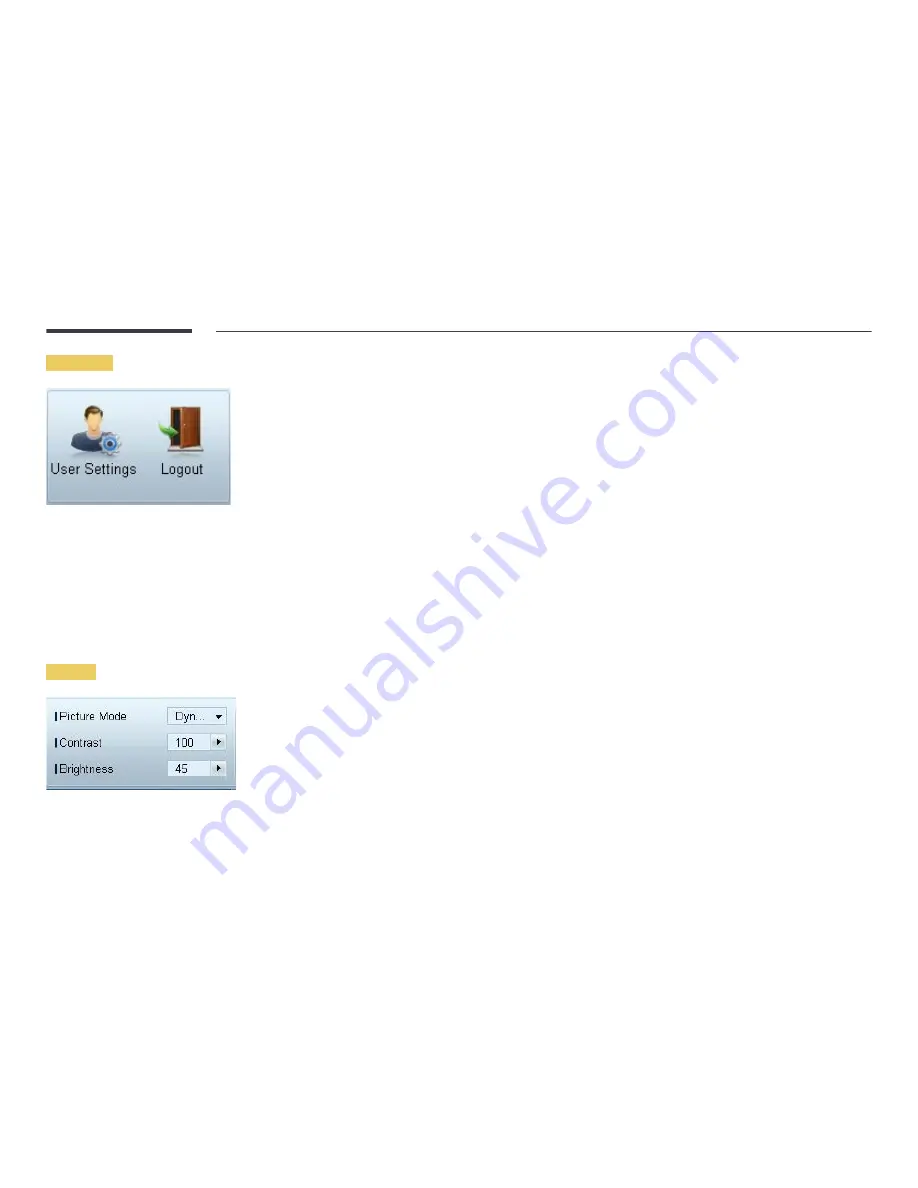
112
User Login
User Settings
•
Add, delete or edit login information.
Logout
•
Log out from the current user account as follows.
•
Click
Logout
. The message "
Do you want to log admin out?
" is displayed
•
Click
Yes
. The user login window appears.
•
If you do not want to log in, click
Close
. The program is closed.
―
If you close the program using
Logout
, the login window will appear prompting you to enter user information even if
the
Auto Login
checkbox is selected.
Screen Adjustment
Custom
The screen settings (contrast, brightness, etc.) can be adjusted.
Choose display devices from the list of sets, and select the
Picture
tab.
Select an item and change the corresponding screen setting.
Picture Mode
•
Adjust the picture mode for the selected display device.
Contrast
•
Adjust the contrast for the selected display device.
Brightness
•
Adjust the brightness for the selected display device.
















































