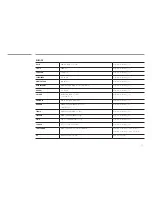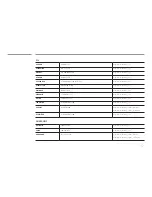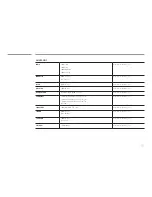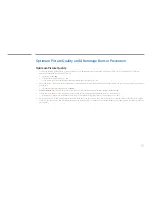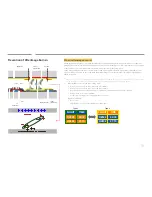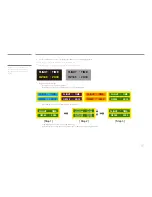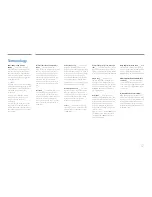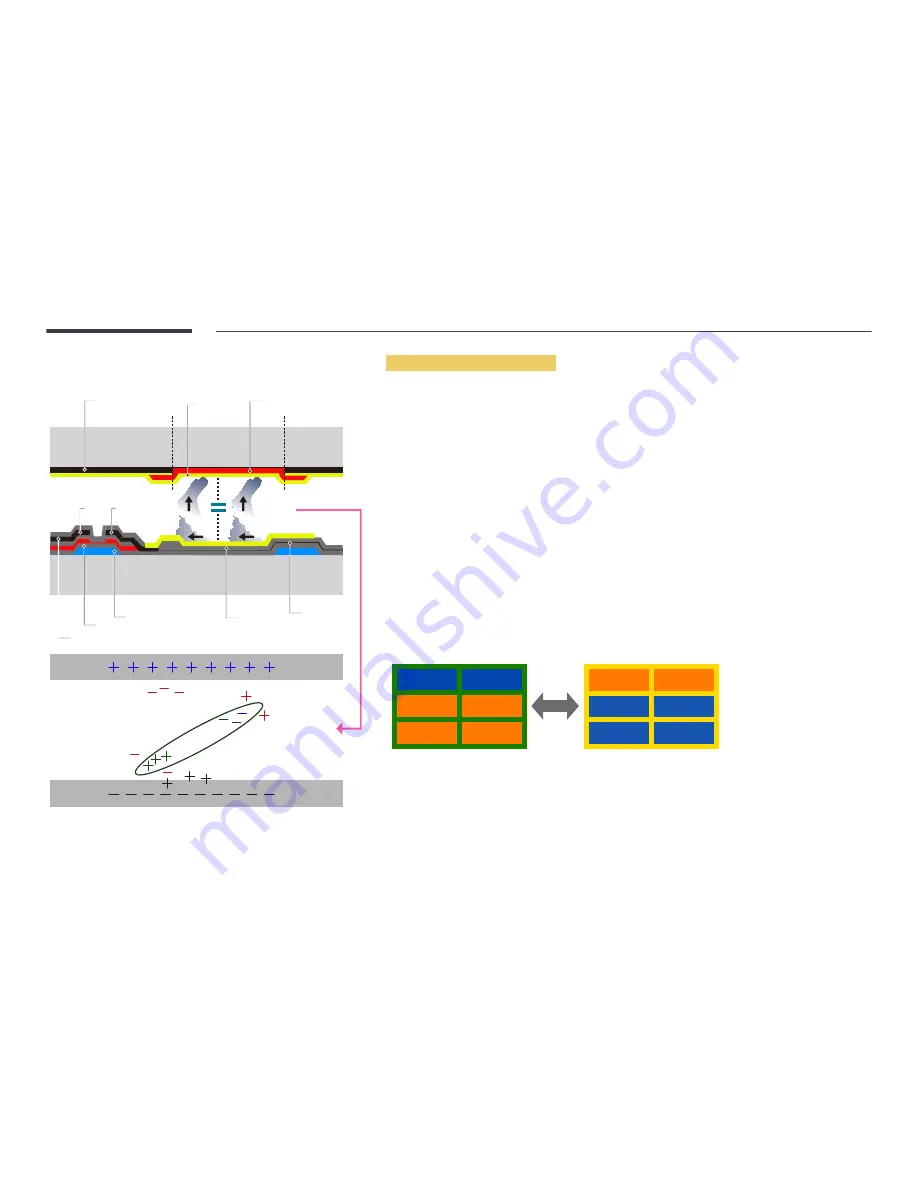
159
Prevention of Afterimage Burn-in
What is afterimage burn-in?
Afterimage burn-in should not occur when the LCD panel is operating normally. Normal operation refers to a continuously
changing video pattern. If the LCD panel displays a fixed pattern for an extended period of time (more than 12 hours), a slight
voltage difference may occur between the electrodes in pixels that control the liquid crystals.
Such a voltage difference between electrodes increases with time and makes the liquid crystals thinner. When this occurs,
a previous image can remain on the screen when the pattern changes. To prevent this, the accumulated voltage difference
should be reduced.
Black Matrix
Source
Drain
Data Bus-Line
TFT
Gate
Pixel Electrode (ITO)
Storage
Capaccitor (Cs)
Color-Filter
Common
Electrode (ITO)
―
The best way to protect the product from afterimage burn-in is switching the power off or setting the PC or system to run a
screen saver when not in use. Also, Warranty service may be limited depending on instruction guide.
•
Powering Off, Screen Saver and Power Saving Mode
-
Power off the product for 4 hours after using it for 20 hours.
-
Power off the product for 2 hours after using it for 12 hours.
-
Go to Display Properties > Power Supply on your PC and set the product to power off as required.
-
Using a screen saver is recommended.
It is best to use a single-color or moving-image screen saver.
•
Regular color Change
-
Use 2 colors
Switch between 2 colors every 30 minutes as shown above.
FLIGHT
FLIGHT
TIME
TIME
OZ348
UA102
21:10
20:30
OZ348
UA102
21:10
20:30
Type 1
Type 2