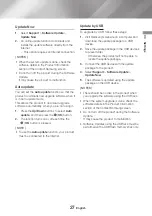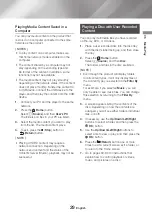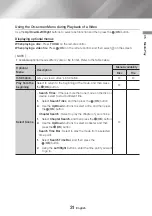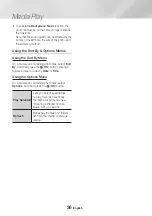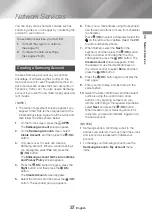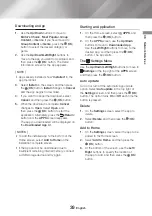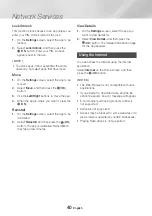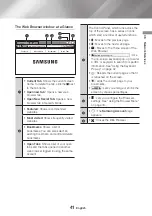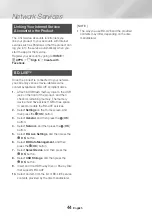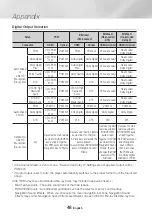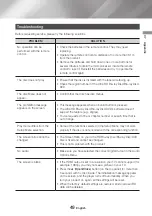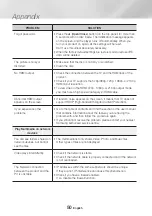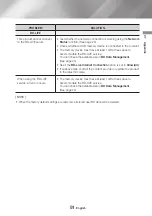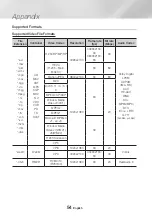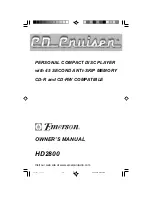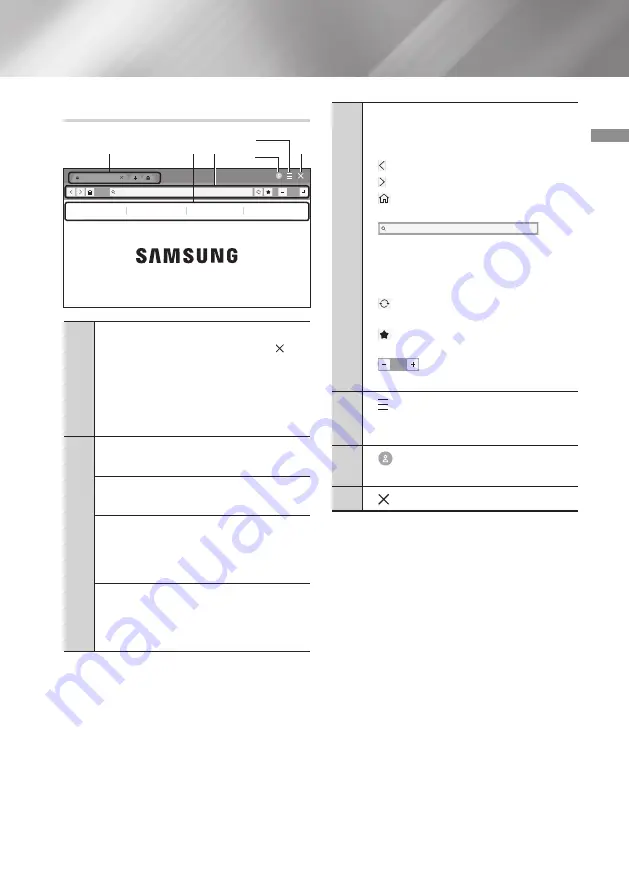
41
English
06
Network Services
The Web Browser window at a Glance
Featured
Featured
Most visited
Bookmarks
Open Tabs
http://www.samsung.com
100%
1
3
2
6
5
4
1
•
Current Tab
: Shows the current screen
name. To delete the tab, click the next
to the tab name.
•
Open new tab :
Opens a new web
browser tab.
•
Open New Secret Tab:
Opens a new
browser tab in Security Mode.
2
•
Featured
: Shows recommended
websites.
•
Most visited
: Shows frequently visited
websites.
•
Bookmarks
: Shows a list of
bookmarks.
You can also select an
existing bookmark, and edit and delete
bookmarks.
•
Open Tabs
: Shows a list of your open
tabs and the tabs opened in another
web browser logged in using the same
account.
3
The Control Panel, which runs across the
top of the screen, has a series of icons
which start a number of useful functions.
•
: Moves to the previous page.
•
: Moves to the next web page.
•
: Moves to the Home screen of the
Web Browser.
•
http://www.samsung.com
: Use
the on-screen keyboard pop-up to enter
a URL or keyword to search for specific
information.
See "Using the Keyboard
•
: Reloads the current page so that it
is refreshed on the screen.
•
: Adds the current page to your
bookmarks.
•
100%
: Lets you enlarge or shrink the
screen by various percentages.
4
•
: Lets you configure the Browser’s
settings. See "Using the Browser Menu"
on page 43.
5
•
: The
Samsung Account
page
appears.
6
•
: Closes the Web Browser.