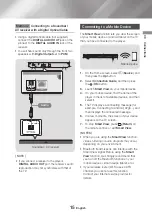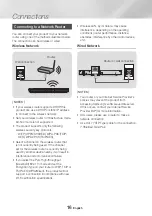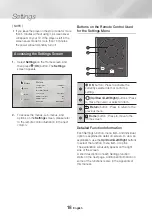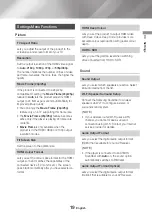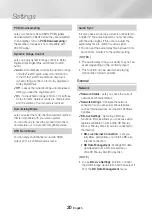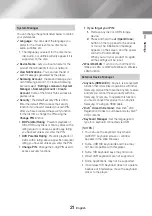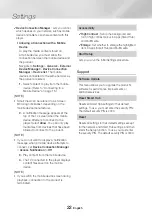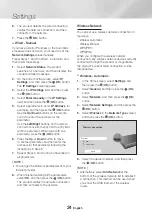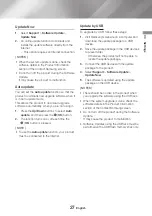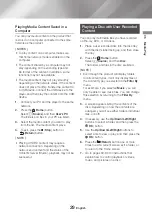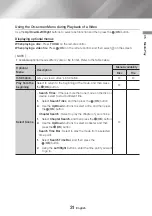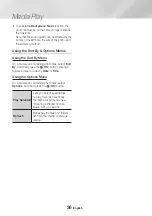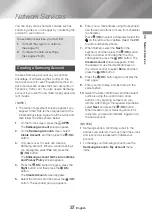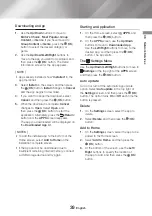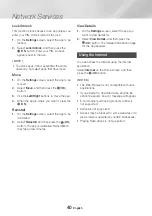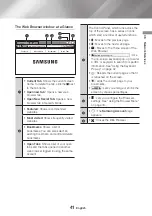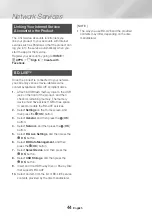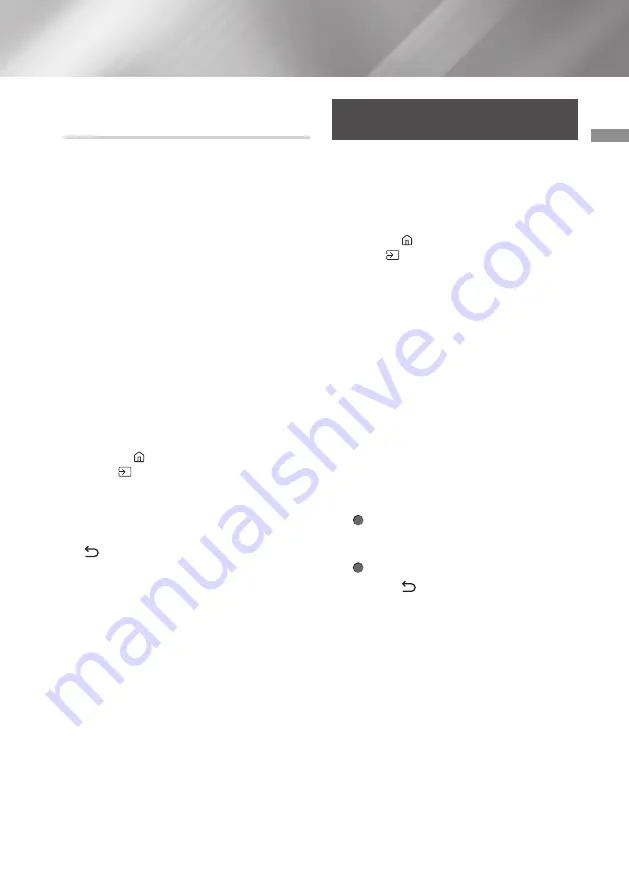
29
English
05
Media Play
Playing Media Content Saved in a
Computer
You can play media content on the product that
is stored on a computer connected to the same
network as the product.
|NOTES |
\
To play content on a computer, make sure
that home network mode is enabled on the
computer.
\
The content shared by a computer may not
play depending on the encoding type and
file format of the content. In addition, some
functions may not be available.
\
The media content may not play smoothly
depending on the network status. If the content
does not play smoothly, transfer the content to
a USB device, connect the USB device to the
player, and then play the content from the USB
device.
1.
Connect your PC and the player to the same
network.
2.
Press the (
Home
) button.
Select
(
Source
), and then
User's PC
.
The folders and files in your PC are listed.
3.
Select the media content you want to play
from the list. The media content plays.
4.
To exit, press the
@
(
Stop
) button or
(
Return
) button.
|NOTE |
\
Playing UHD BD content may require a
network connection. Depending on the
network environment and the status of the
Contents Server (Studio), playback may not be
successful.
Playing a Disc with User Recorded
Content
You can play multimedia files you have recorded
on Blu-ray, DVD, or CD discs.
1.
Place a user recorded disc into the disc tray
with the disc’s label facing up, and then close
the tray.
2.
Press the (
Home
) button.
Select
(
Source
), and then
Disc
.
The folders and files in the disc are listed.
|NOTE |
\
Even though the product will display folders
for all content types, it will only display files of
the Content Type you selected in the
Filter By
menu.
For example, if you selected
Music
, you will
only be able to see music files. You can change
this selection by returning to the
Filter By
menu.
3.
A screen appears listing the contents of the
disc. Depending on how the contents are
arranged, you will see either folders, individual
files, or both.
4.
If necessary, use the
Up/Down/Left/Right
buttons to select a folder, and then press the
(
OK
) button.
5.
Use the
Up/Down/Left/Right
buttons to
select a file to view or play, and then press the
(
OK
) button.
6.
Press the (
Return
) button one or more
times to exit a current screen, exit a folder, or
to return to the Home screen.
7.
Go to pages 30~36 for instructions that
explain how to control playback of videos,
music, and pictures on a disc.