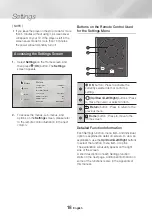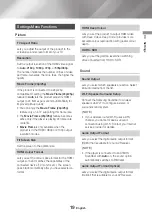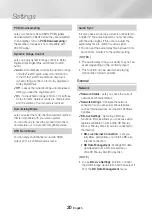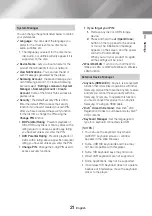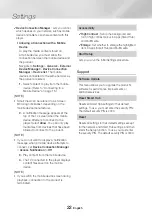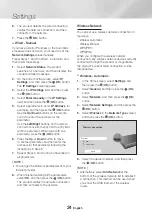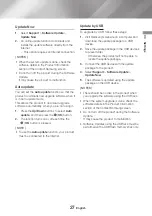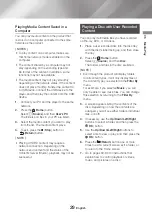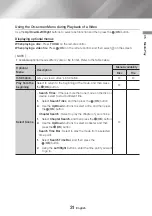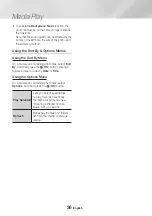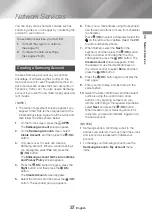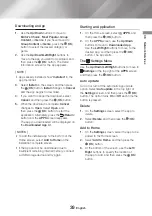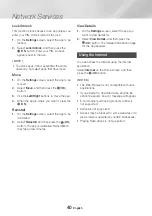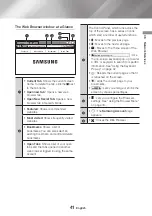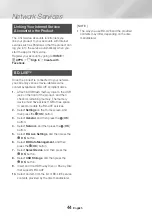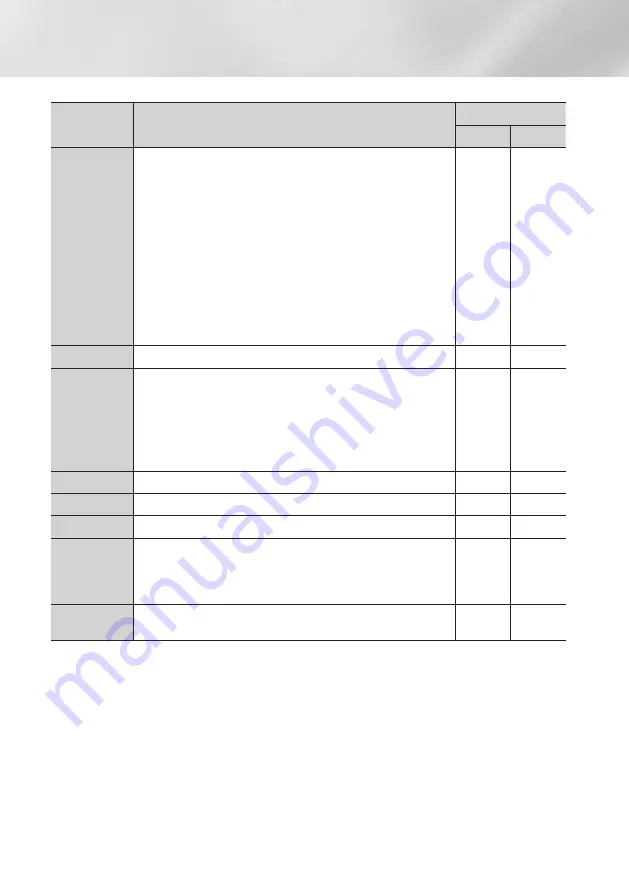
32
English
Media Play
Optional
Menu
Description
Menu Availability
Disc
File
Select Scene
|NOTES |
\
You can also use the
Left/Right
buttons to advance or
rewind the movie. The movie advances or rewinds one
minute each time you press the
Left/Right
buttons.
\
If the index information in the file is damaged or the file does
not support indexing, you will not be able to use the
Select
Scene
function.
\
If you play files on a network device after you have connected
the player to a computer on your network,
Select Scene
may not work.
\
During playback of a video file, use the
Up
button on the
remote control to jump to specific scenes.
Repeat Mode
Lets you repeat a title, chapter, or specific section.
Picture Mode
Lets you set the picture mode.
-
Dynamic
: Increases sharpness and brightness.
-
Standard
: Choose this setting for most viewing applications.
-
Movie
: The best setting for watching movies.
-
User
: Lets you adjust the sharpness and noise reduction
function respectively.
Audio
Use to set the desired audio language.
Audio Sync
Select to adjust the audio sync.
Subtitle
Use to set the desired subtitle language.
Angle
Lets you view a scene from another angle. The Angle option
displays the number of angles available to view. When an Ultra
HD Blu-ray Disc/Blu-ray Disc/DVD contains multiple angles of a
particular scene, you can change to another angle.
Rotate
You can rotate the screen clockwise or counterclockwise by 90
degrees.
|NOTE |
\
Video files with high bit rates of 20Mbps or more strain the product's capabilities and may stop playing
during playback.