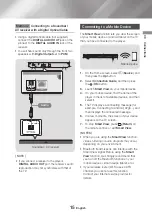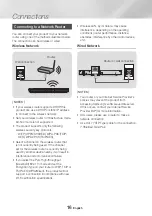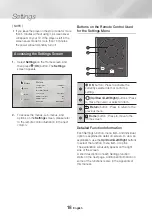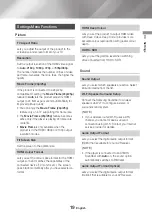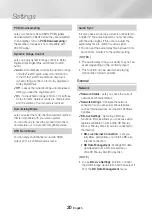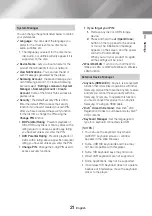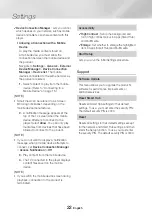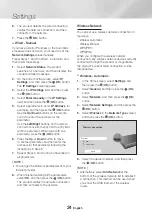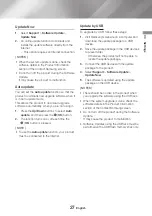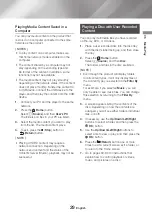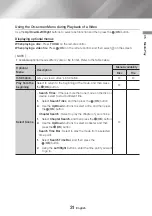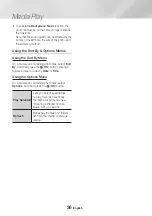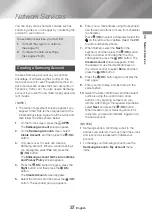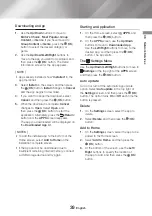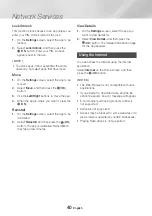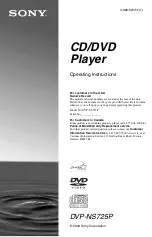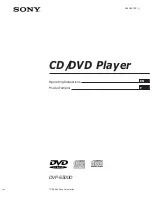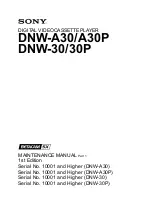25
English
04
Settings
7.
On the Security screen, enter your network's
Security Code or Pass Phrase.
Enter letters by selecting a letter with an arrow
button, and then pressing (
OK
) button.
|NOTE |
\
To view the password as you enter it, use the
arrow buttons to select
Show Password
on
the right side, and then press (
OK
) button.
8.
When finished, select
Done
and then press
the (
OK
) button. The product verifies the
network connection and then connects to the
network.
9.
When verification is complete, select
OK
, and
then press the (
OK
) button.
|NOTE |
\
You should be able to find the Security Code or
Pass Phrase on one of the set up screens you
used to set up your router or modem.
Ğ
Wireless - Manual
If you have a static IP address or the Automatic
procedure does not work, you'll need to set the
Network Settings
values manually.
1.
Follow the directions in Wireless - Automatic
through Step 6.
2.
The product searches for a network, and then
displays the connection failed message.
3.
On the bottom of the screen, select
IP
Settings
, and then press the (
OK
) button.
The
IP Settings
screen appears.
4.
Select the
IP Settings
field, and then press
the (
OK
) button.
5.
Select
Enter manually
in the
IP Settings
field, and then press the (
OK
) button.
6.
Select a parameter to enter (
IP Address
, for
example), and then press the (
OK
) button.
Use the
Left/Right
buttons on the remote
control to enter the numbers for the
parameter.
Use the
Left/Right/
(
OK
) buttons on the
remote control to move from entry field to
entry field within a parameter. When done with
one parameter, select the
Done
.
7.
Press the
Up
or
Down
button to move
to another parameter, and then enter the
numbers for that parameter following the
instructions in Step 6.
8.
Repeat Steps 6 and 7 until you have filled in
all parameters.
|NOTE |
\
You can get the Network parameters from your
Internet provider.
9.
When finished, select
OK
, and then press the
(
OK
) button. The Security Screen appears.
10.
On the Security screen, enter your network's
Security Code or Pass Phrase. Enter letters
by selecting a letter with the
Up/Down/Left/
Right
buttons, and then press the (
OK
)
button.
11.
When finished, select
Done
at the right of the
screen, and then press the (
OK
) button.
The product verifies the network connection
and then connects to the network.
12.
After the product verifies the network, select
OK
, and then press the (
OK
) button.
Ğ
WPS(PBC)
1.
In the Home screen, select
Settings
, and
then press the (
OK
) button.
2.
Select
General
, and then press the (
OK
)
button.
3.
Select
Network
, and then press the (
OK
)
button.
4.
Select
Network Settings
, and then press the
(
OK
) button.
5.
Select
Wireless
in the
Network Type
screen,
and then press the (
OK
) button. The
product searches for and then displays a list
of the available networks.
6.
Press the
Down
button on your remote, and
then press the (
OK
) button to select
Use
WPS
. The "Press the WPS or PBC button
on your wireless router within the next two
minutes." message appears.