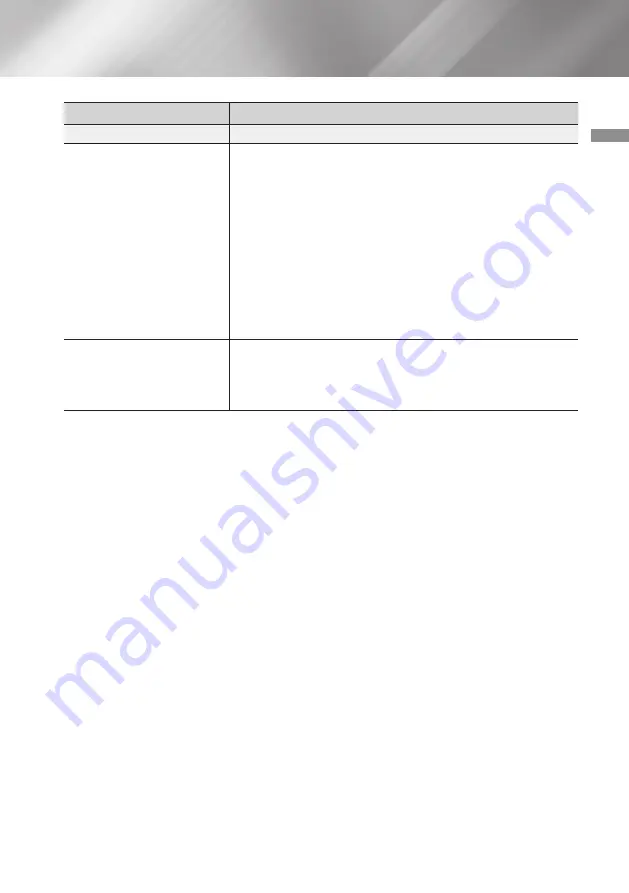
51
English
07
Appendix
PROBLEM
SOLUTION
BD-LIVE
This product cannot connect
to the BD-LIVE server.
•
Test whether the network connection is working using the
Network Status
•
Check whether a USB memory device is connected to the
product.
•
The memory device must have at least 1GB of free space to
accommodate the BD-LIVE service.
You can check the available size in
BD Data Management
.
•
See if the
BD-Live Internet Connection
option is set to
Allow(All)
.
•
If all above fails, contact the content provider or update the
product to the latest firmware.
When using the BD-LIVE
service, an error occurs.
•
The memory device must have at least 1GB of free space to
accommodate the BD-LIVE service.
You can check the available size in
BD Data Management
.
|NOTE |
\
When the factory default settings are restored, all stored user BD data will be deleted.













































