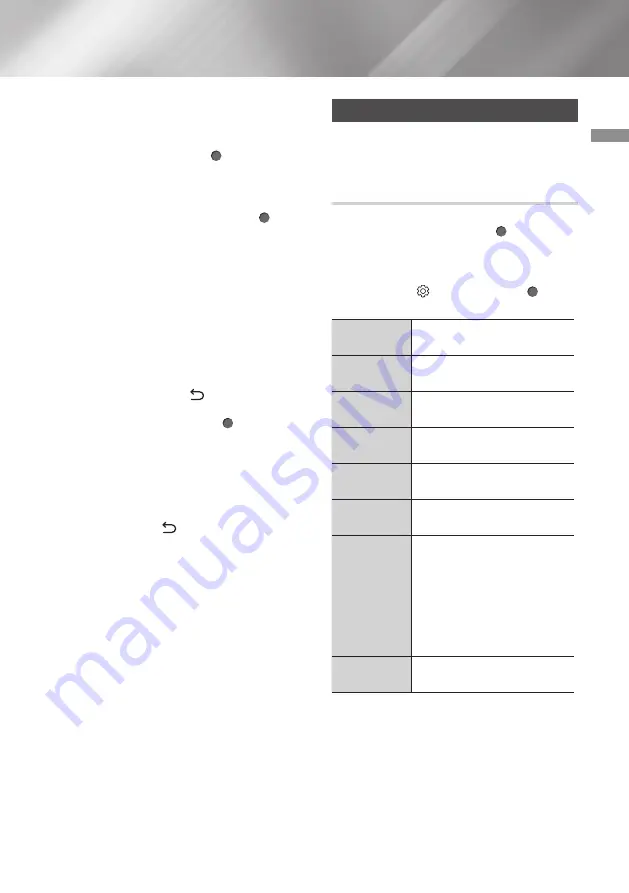
35
English
05
Media Play
4.
Repeat Step 3 to select and check additional
tracks.
5.
To remove a track from the list, move to the
track, and then press the (
OK
) button
again.
The check on the track is removed.
6.
When done, press the
Up/Down
buttons
to select
Done
, and then press the (
OK
)
button. The Music Playback screen reappears
listing only the tracks you checked. The
selected tracks play automatically.
|NOTES |
\
You can create a playlist with up to 99 tracks
on Audio CDs (CD-DA).
\
On the Selection Play screen, you can also
choose
Select All
,
Deselect All
, and
Cancel
.
- Use
Select All
to select all tracks. This
cancels your individual track selections.
When you press the (
Return
) button
on your remote control or select the
Done
button, and then press the (
OK
) button,
all tracks will appear on the Music Playback
screen, and the product will begin to play all
tracks from Track 001.
- Use
Deselect All
to deselect all selected
tracks at once. Then, select individual tracks
or use
Select All
to select all the tracks, and
then press the (
Return
) button on your
remote control. If you do not use
Select All
or select individual tracks, the Playlist will not
change.
-
Cancel
cancels any changes you made on
the Play Select screen. When you return
to the Playback screen, the Playlist will be
unchanged.
Playing Photo Contents
You can play photo contents located on a DVD,
USB, or PC.
Using the On-screen Menu during
Playback of a Photo File
Use the
Up/Down/Left/Right
buttons to select
each function and then press the (
OK
) button.
To display the
Options
menu during playback
or in pause mode, press the
TOOLS
button.
Alternatively, use the
Up/Down/Left/Right
buttons to select and then press the (
OK
)
button.
Screen Fit
Resizes photos to fit the
screen.
Zoom
Select to enlarge the current
picture. (Enlarge up to 4 times)
Rotate Left
This will rotate the picture
counterclockwise.
Rotate Right
This will rotate the picture
clockwise.
Slideshow
Speed
Select to set the slide show
speed.
Slideshow
Effect
Select to set the slide show
effect.
Background
Music
Select to listen to music while
viewing a slide show.
|NOTE |
\
The number of music files
available from external
devices will differ depending
on the device.
Information
Select to see the Contents
information.
|NOTES |
\
Depending on the disc or storage device, the
menu may differ.






























