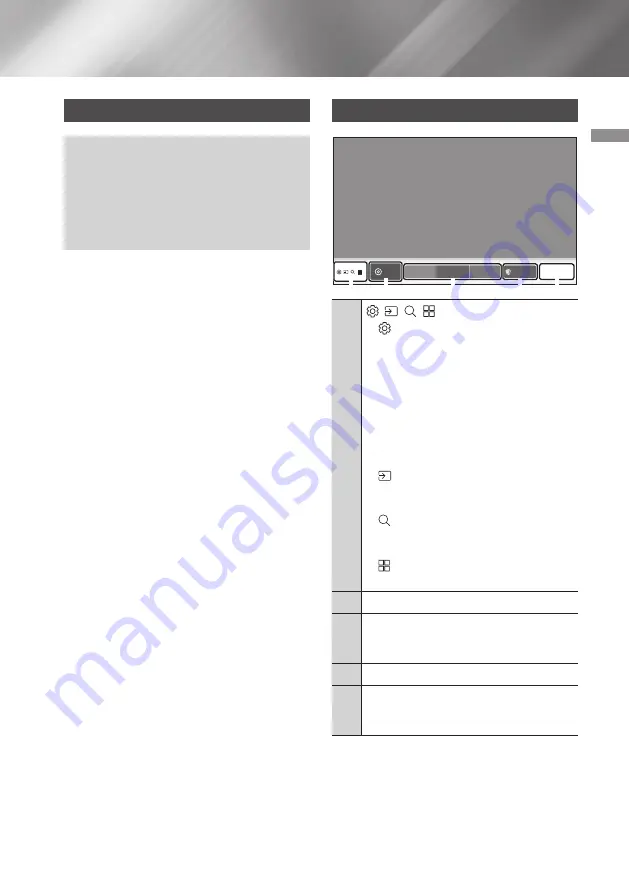
17
English
04
Settings
The Initial Settings Procedure
•
The Home screen will not appear if you do
not configure the initial settings.
•
The OSD (On Screen Display) may change in
this product after you upgrade the software
version.
•
The access steps may differ depending on
the menu you selected.
After you have connected the product to your
TV, turn on the TV and product. When you turn
on the product the first time, the product's Initial
Settings screen appears on the TV. The Initial
Settings procedure lets you set the On Screen
Display (OSD) and menu languages, the aspect
ratio (screen size), and network configuration,
and connect the player to the Internet. Follow the
directions on the screen.
|NOTES |
\
If you skip Network Setup during the Initial
Settings procedure, you can configure your
network settings later. See "Configuring Your
Network Connection" on pages 23~25 for
instructions.
\
If you want to display the Initial Settings screen
again and make changes, select
Settings
>
General
>
Start Setup
in the Home screen or
select
Settings
>
Support
>
Reset
. (See page
22)
\
If you want to use the
(HDMI-CEC)
function, please follow the instructions below.
1) Connect the product to an
(HDMI-
CEC)
-compliant Samsung TV using an HDMI
Cable.
2) Set the
(HDMI-CEC)
feature to
On
in both the TV and the product.
3) Set the player to the Initial Settings
Procedure.
The Home Screen
Internet
Internet
App1
App2
App3
1
2
3
4
5
Disc
1
(
Functions
)
•
Settings
: Opens the product’s
menu. In the menu, you can set
various functions to suit your personal
preferences. When you move focus
to the
Settings
menu, the
Quick
Settings
menu appears. Use the menu
to customize various options, such as
Picture Mode
,
Fit Screen Size
,
Sound
Output
,
Audio Output Format
,
and
Network
.
•
Source
: Select an inserted disc
or USB storage device, a connected
network device, or Smart View.
•
Search
: Lets you search for content
in Apps and YouTube by entering
corresponding search words.
•
APPS
: Access various for pay or
free-of-charge applications.
2
Disc
: Displays the selected source.
3
Downloaded Apps
: Displays downloaded
apps. Apps displayed here can be deleted,
edited, or rearranged, if necessary.
4
You can access the Internet.
5
Use the
Add to Home
option to add
frequently used menu items to the bottom
of the Home screen.
Settings
















































