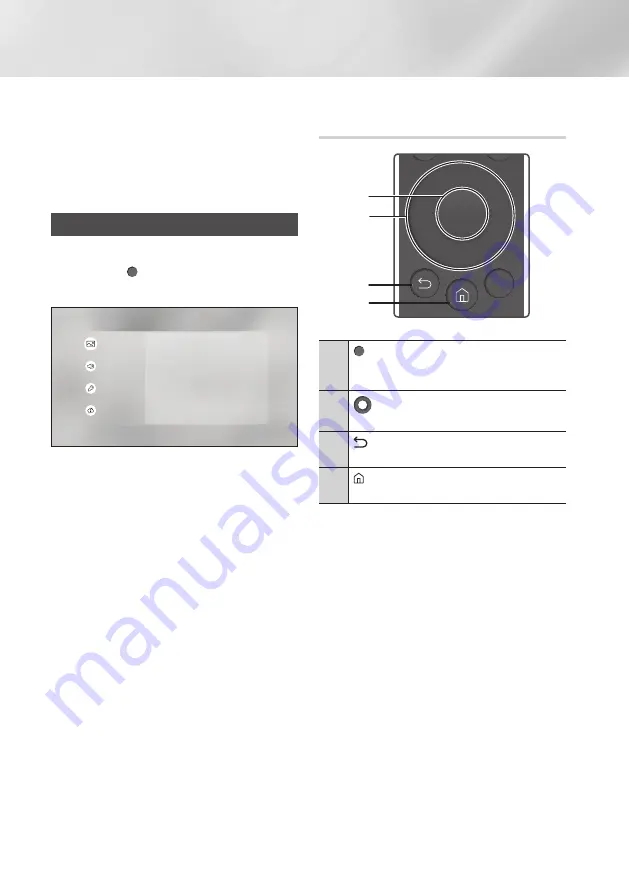
18
English
Settings
|NOTE |
\
If you leave the player in the stop mode for more
than 5 minutes without using it, a screen saver
will appear on your TV. If the player is left in the
screen saver mode for more than 15 minutes,
the power will automatically turn off.
Accessing the Settings Screen
1.
Select
Settings
on the Home screen, and
then press (
OK
) button. The
Settings
screen appears.
Picture
TV Aspect Ratio
16:9 Original
Resolution
Auto
Movie Frame (24p)
Fit Screen Size
Size 4 (100%)
HDMI Color Format
Auto
HDMI Deep Color
Off
HDR to SDR
Middle Gamma
Picture
Sound
General
Support
2.
To access the menus, sub-menus, and
options on the
Settings
screen, please refer
to the remote control illustration in the next
column.
Buttons on the Remote Control Used
for the Settings Menu
POP UP
/MENU
DISC
MENU
TOOLS
123
TV
3
4
2
1
1
(
OK
)
button : Press to activate the
currently selected item or confirm a
setting.
2
(Up/Down/Left/Right)
buttons : Press
to move the cursor or select an item.
3
(
Return
) button : Press to return to the
previous menu.
4
(
Home
) button : Press to move to the
Home screen.
Detailed Function Information
Each Settings function, menu item, and individual
option is explained in detail on-screen. To view an
explanation, use the
Up/Down/Left/Right
buttons
to select the function, menu item, or option.
The explanation will usually appear on the right
side of the screen.
A short description of each Settings function
starts on the next page. Additional information on
some of the functions is also in the Appendix of
this manual.






























