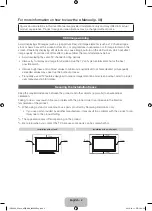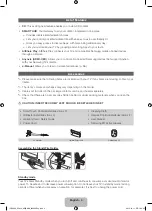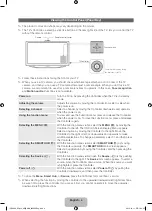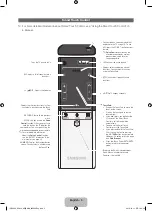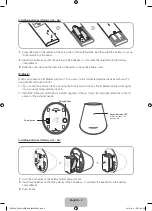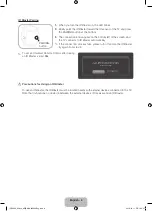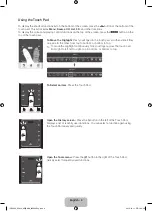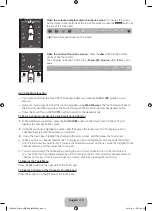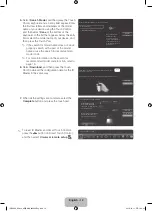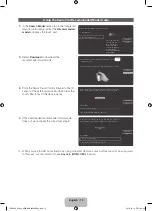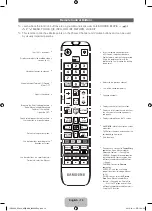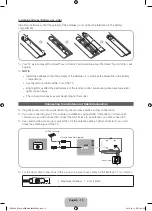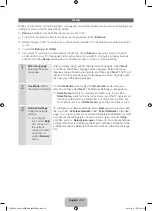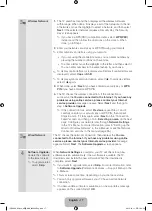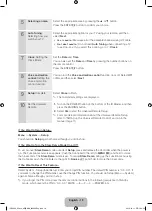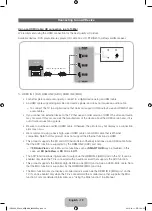English - 4
Viewing the Control Panel (Panel Key)
✎
The product colour and shape may vary depending on the model.
✎
The TV's Controller, a small joy stick like button on the rear right side of the TV, lets you control the TV
without the remote control.
The image is drawn by facing
the front side of the TV.
Function menu
TV Controller
m
R
P
Camera
Remote control sensor
✎
Follow these instructions facing the front of your TV
✎
When you use a TV camera, you should check whether a tape attached or not in rear of the TV
camera, and then you can use a TV camera after adjust a camera angle. When you don't use a TV
camera, we recommend to use after a camera lens fixes to upwards. In this case,
Face recognition
and
Motion control
functions is not available.
Power on
Turn the TV on by pressing the Controller when the TV is in standby
mode.
Adjusting the volume
Adjusts the volume by moving the controller from side to side when
the power is on.
Selecting a channel
Select a channel by moving the Controller downwards and upwards
when the power is on.
Using the function menu
To view and use the Function menu, press and release the Controller
when the power is on. To close the Function menu, press and release
the Controller again.
Selecting the MENU
(
m
)
With the Function menu visible, select the
MENU
(
m
) by moving the
Controller to the left. The OSD (On Screen Display) Menu appears.
Select an option by moving the Controller to the right. Move the
Controller to the right or left, or downwards and upwards to make
additional selections. To change a parameter, select it, and then press
the Controller.
Selecting the SMART HUB (
™
)
With the Function menu visible, select
SMART HUB
(
™
) by moving
the Controller upwards. The
SMART HUB
main screen appears.
Select an application by moving the Controller, and then pressing the
Controller.
Selecting the Source
(
s
)
With the Function menu visible, open the
Source
(
s
) list by pushing
the Controller to the right. The
Source
list screen appears. To select a
source, move the Controller down and up. When the source you want
is highlighted, press the Controller.
Power off
(
P
)
With the Function menu visible, select
Power off
(
P
) by pulling the
Controller downwards, and then press the Controller.
✎
To close the
Menu
,
Smart Hub
, or
Source
, press the Controller for more than 1 second.
✎
When selecting the function by moving the controller to the upwards/downwards/left/right directions,
be sure not to press the controller. If you press it first, you cannot operate it to move the upwards/
downwards/left/right directions.
[UE8000_65inch_AR]BN68_04523AEng.indb 4
2012-10-11 �� 1:24:25