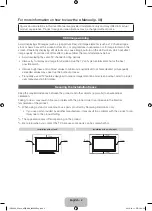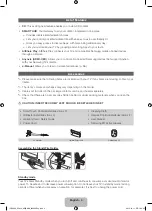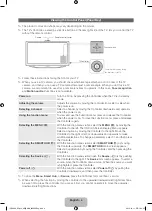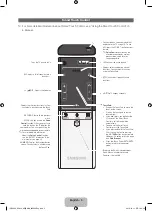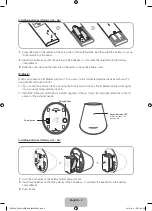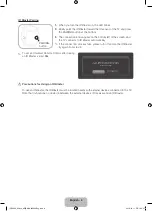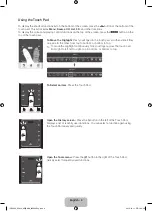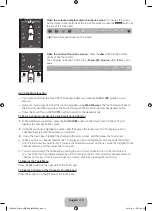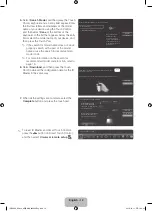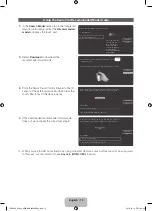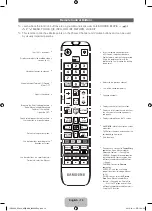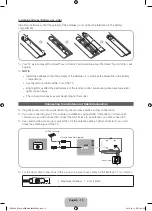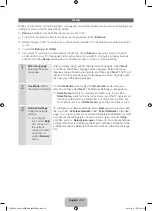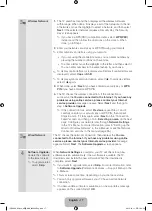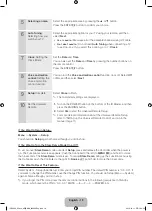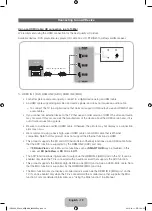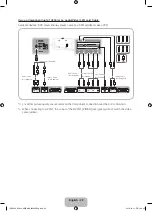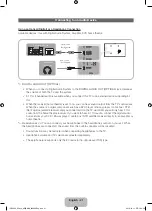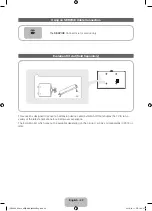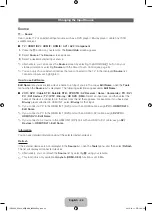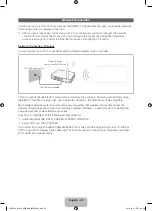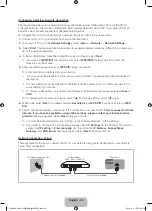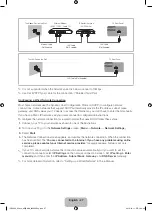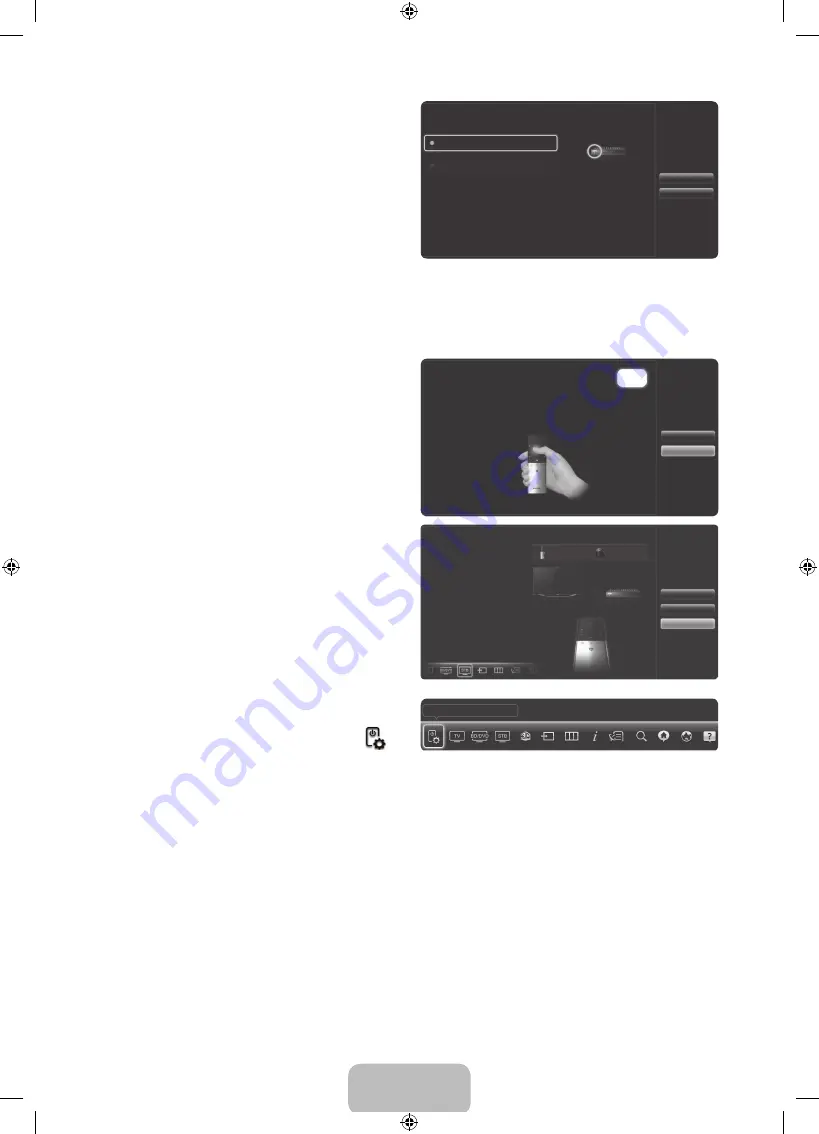
English - 12
5.
Select
Search Model
, and then press the Touch
Pad. A keyboard and an entry fi eld appear. Enter
the fi rst few letters and numbers of the model
name of your device using the Touch Control,
and then select
Done
at the bottom of the
keyboard. In the list that appears below the entry
fi eld, select the model name of your device, and
then press the Touch Pad.
✎
If the search for model name does not work
properly, search with a part of the model
name or use the search for recommended
model code.
✎
For more information on the search for
recommended model code function, refer to
page 13.
Search Model
Recommended model
Check the model
number of your
Set-top box. Then
select 'Search Model'
and enter the correct
model number for your
Set-top box.
What is the model number of your Set-top box?
Previous
Next
6.
Select
Download
, and then press the Touch
Pad. Download the confi guration data for the IR
Blaster in the same way.
Setup data for your device will now be downloaded to your
Smart Touch Control.
Select Download on the TV screen using your Smart Touch Control.
Previous
Download
7.
When all the settings are complete, select the
Complete
button and press the touch pad.
Universal remote setup complete.
Congratulations! Your
Set-top box-Samsung
connected via Component
is now ready to use.
Now you can use the Watch
TV(set-top box) option to
control your set-top box
Previous
Set up another
Complete
✎
To reset IR Blaster and Smart Touch Control,
press the
‹
button on Smart Touch Control,
and then select
Universal remote setup
.
Universal remote setup
1/26
Skipped
Complete
[UE8000_65inch_AR]BN68_04523AEng.indb 12
2012-10-11 �� 1:24:31