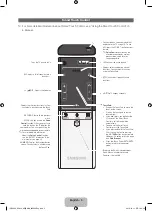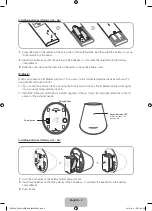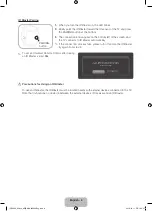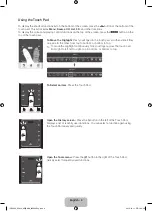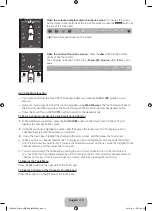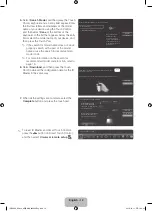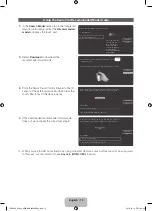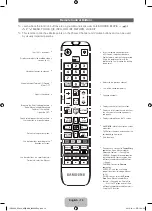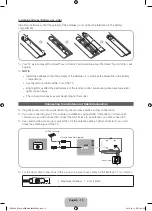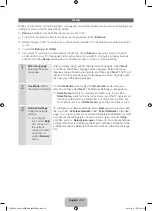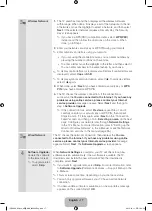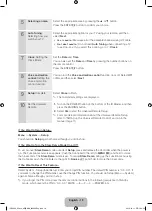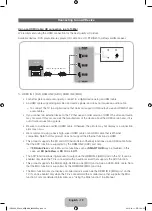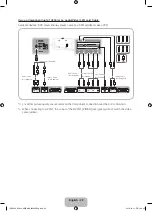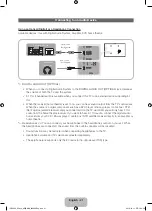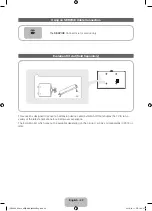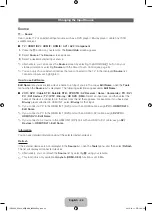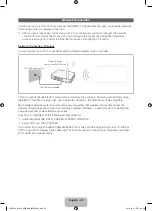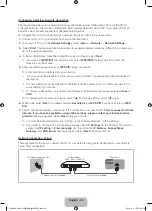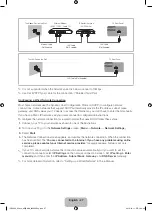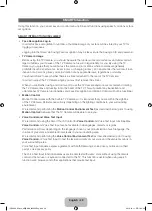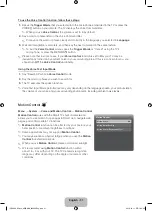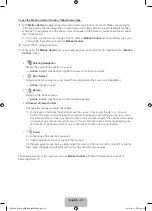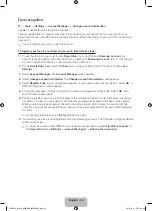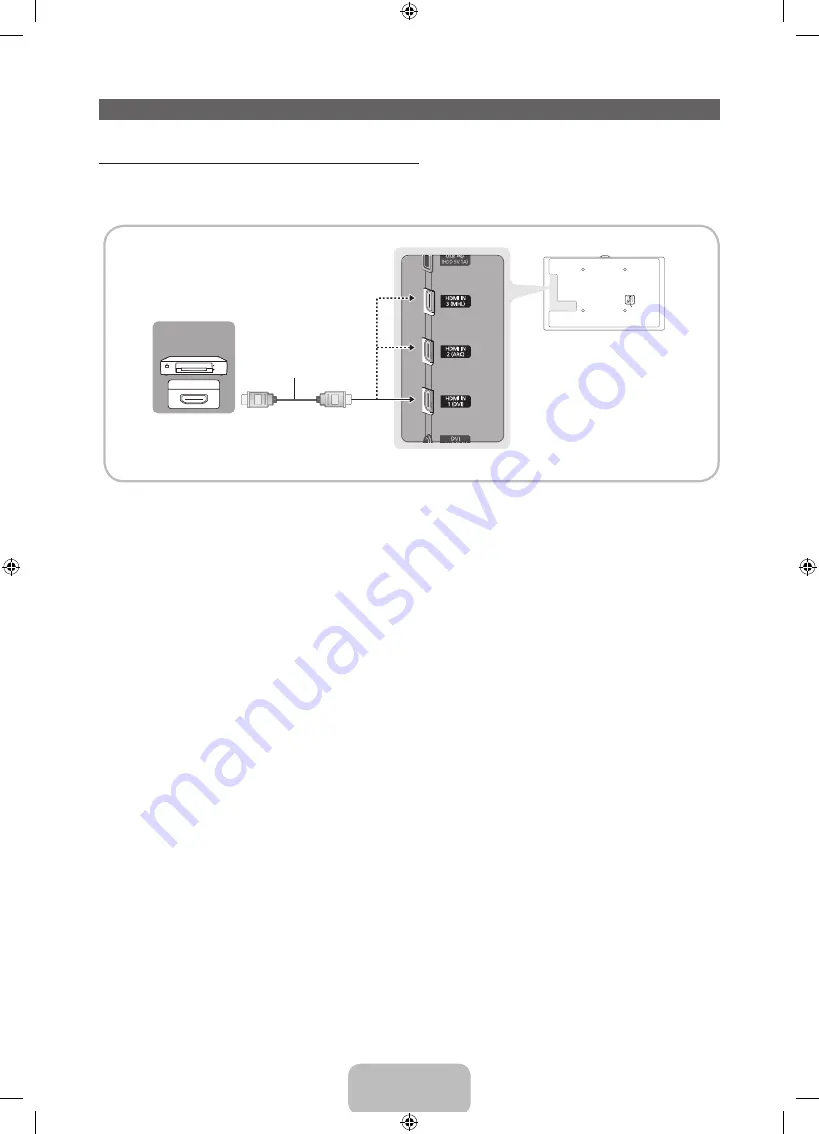
English - 19
Connecting to an AV Device
Using an HDMI Cable: HD connection (up to 1080p)
We recommend using the HDMI connection for the best quality HD picture.
Available devices: DVD player, Blu-ray player, HD cable box, HD STB (Set-Top-Box) satellite receiver.
HDMI OUT
HDMI Cable (Not Supplied)
Device
✎
HDMI IN 1 (DVI)
,
HDMI IN 2 (ARC)
,
HDMI IN 3 (MHL)
•
For better picture and audio quality, connect to a digital device using an HDMI cable.
•
An HDMI cable supports digital video and audio signals, and does not require an audio cable.
−
To connect the TV to a digital device that does not support HDMI output, use an HDMI/DVI and
audio cables.
•
If you connect an external device to the TV that uses an older version of HDMI, the video and audio
may not work. If this occurs, ask the manufacturer of the device about the HDMI version and, if it is
out of date, request an upgrade.
•
Be sure to purchase a certified HDMI cable. Otherwise, the picture may not display or a connection
error may occur.
•
We recommend using a basic high-speed HDMI cable or an HDMI cable that is Ethernet
compatible. Note that this product does not support the Ethernet function via HDMI.
•
This product supports the 3D and ARC (Audio Return Channel) functions via an HDMI cable. Note
that the ARC function is supported by the
HDMI IN 2 (ARC)
port only.
−
If
3D Auto View
is set to
On
, some functions such as
SMART HUB
may be disabled. In this
case, set
3D Auto View
or
3D
Mode to
Off
.
•
The ARC function allows digital audio to output via the
HDMI IN 2 (ARC)
port on the TV. It can be
enabled only when the TV is connected with an audio receiver that supports the ARC function.
•
This product supports the Mobile High-Definition Link (MHL) function via an HDMI-MHL cable. Note
that the MHL function is supported by the
HDMI IN 3 (MHL)
port only.
•
The MHL function lets you display a mobile device's screen via the
HDMI IN 3 (MHL)
port on the
TV. It can be enabled only when the TV is connected with a mobile device that supports the MHL
function. For more detailed information, see "Using the MHL function" in e-Manual.
[UE8000_65inch_AR]BN68_04523AEng.indb 19
2012-10-11 �� 1:24:35