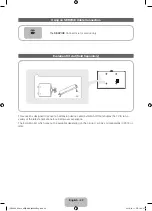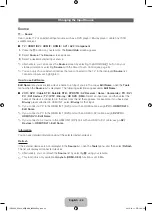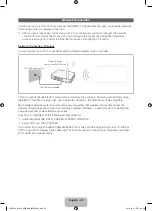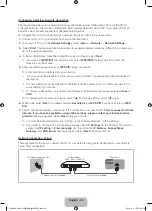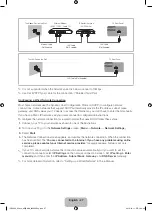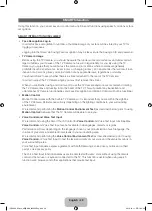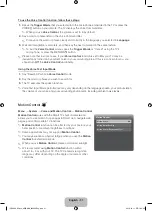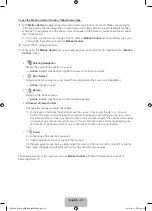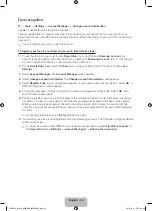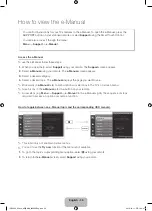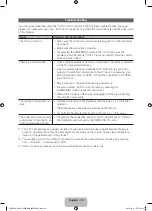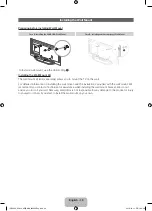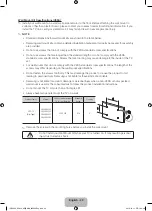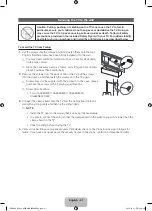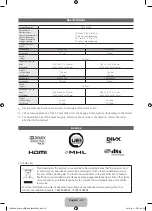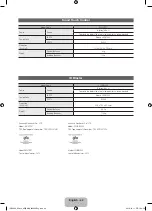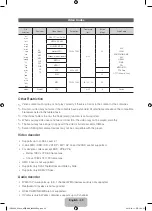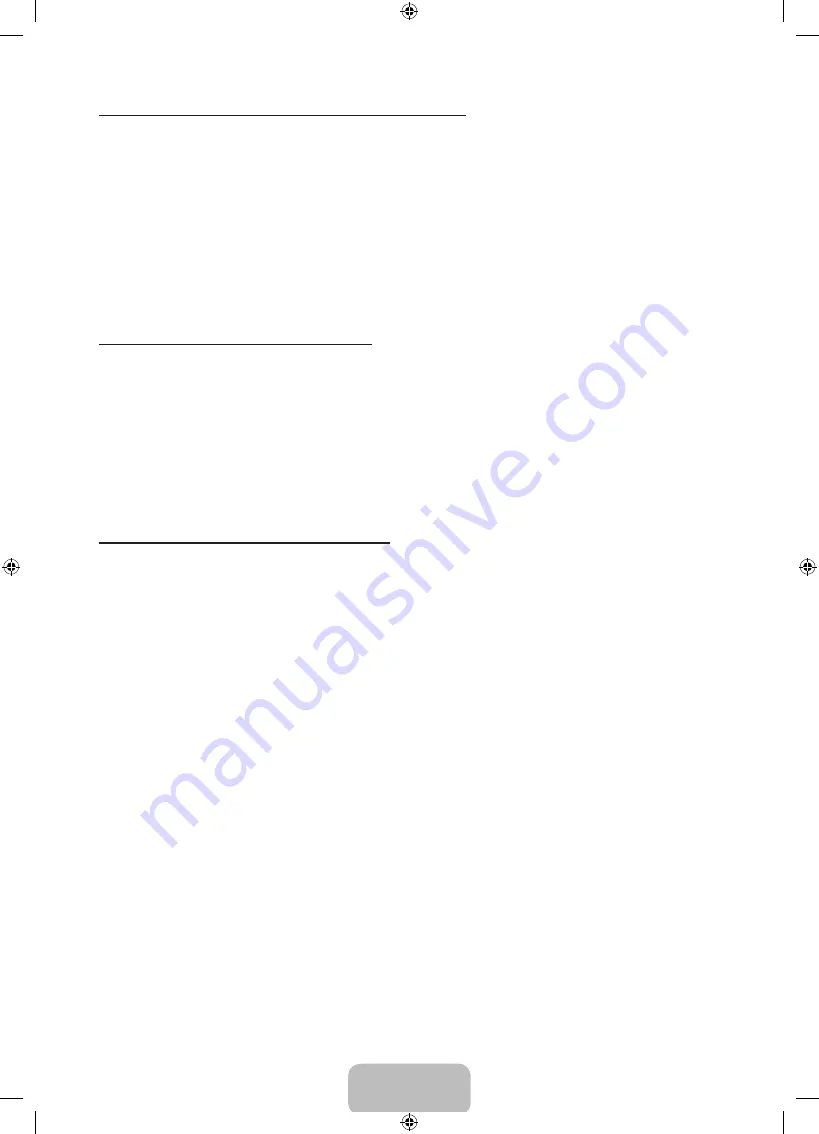
English - 37
Using the coloured and function buttons with the e-Manual
•
Scroll bar
: Scroll up or down the e-Manual screen.
•
l
/
r
: Moves to the previous or next chapter.
•
a
Try now
: Move to the OSD menu that corresponds to the topic. To return to the
e-Manual
screen,
select
Support
using your remote.
•
b
Home
: Moves to the e-Manual home screen.
•
{
Position
: Each time you select
{
using your remote, you change the position of the
e-Manual
screen.
•
}
Index
(depending on the country): Displays the Index screen.
•
R
Return
: Return to the previous screen.
How to search for a topic on the index page
✎
This function may not be supported depending on the language.
1.
Select
}
using your remote. The Index screen appears.
2.
To search for a topic, select a letter. The Index displays a list of topics and keywords that begin with the
letter you selected.
3.
Select a topic or keyword you want.
4.
The
e-Manual
page with the topic appears.
✎
To close the
Index
screen, press the
RETURN
R
button.
To Change the screen position of the e-Manual
If the e-Manual screen is not invisible well because the OSD Menus screen, you can change the e-Manual
screen's position.
1.
Move the Highlight to the e-Manual screen by pressing the
SUPPORT
button on your standard remote
or select Support using the Smart Touch Control.
2.
Press the
{
button on your standard remote, or select
{
using the Smart Touch Control. Each time
you select
{
using your remote, the position of the e-Manual will change.
[UE8000_65inch_AR]BN68_04523AEng.indb 37
2012-10-11 �� 1:24:47