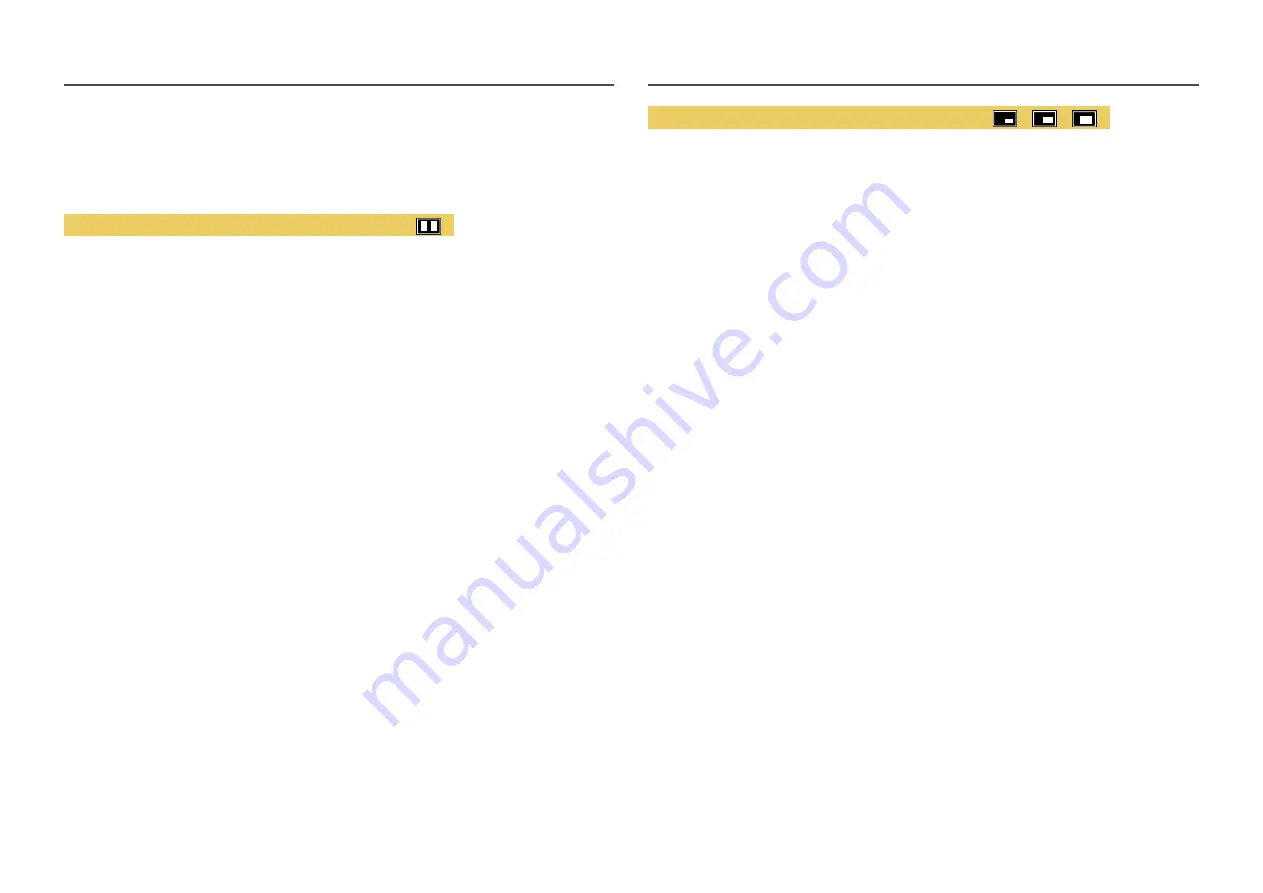
29
Screen Ratio
Select the image size for each screen.
PBP Mode (available in PBP mode(Screen Size
))
In
PC
mode
•
Auto
: Display the picture according to the aspect ratio of the each screen input source.
•
Wide
: Display the picture in full screen regardless of the aspect ratio of the each screen input
source.
In
AV
mode
•
4:3
: Display the picture of the sub-screen with an aspect ratio of 4:3. Suitable for videos and
standard broadcasts.
•
16:9
: Display the picture of the sub-screen with an aspect ratio of 16:9.
•
Screen Fit
: Display the picture of the sub-screen with the original aspect ratio without cutting
anything off.
―
The function may not be supported depending on the ports provided with the product.
―
Changing the screen size is available when the following conditions are satisfied.
―
The input source is 480p, 576p, 720p, or 1080p and product can display normally (Not every model can
support all of these signals.).
―
This can only be set when the external input is connected through HDMI/DP and
PC/AV Mode
is set to
AV
.
PIP Mode (available in PIP mode (Screen Size
/
/
))
In
PC
mode
•
Auto
: Display the picture according to the aspect ratio of the each screen input source.
•
Wide
: Display the picture in full screen regardless of the aspect ratio of the each screen input
source.
In
AV
mode
•
4:3
: Display the picture of the sub-screen with an aspect ratio of 4:3. Suitable for videos and
standard broadcasts.
•
16:9
: Display the picture of the sub-screen with an aspect ratio of 16:9.
•
Screen Fit
: Display the picture of the sub-screen with the original aspect ratio without cutting
anything off.
―
The function may not be supported depending on the ports provided with the product.
―
Changing the screen size is available when the following conditions are satisfied.
―
The input source is 480p, 576p, 720p, or 1080p and product can display normally (Not every model can
support all of these signals.).
―
This can only be set when the external input is connected through HDMI/DP and
PC/AV Mode
is set to
AV
.
















































