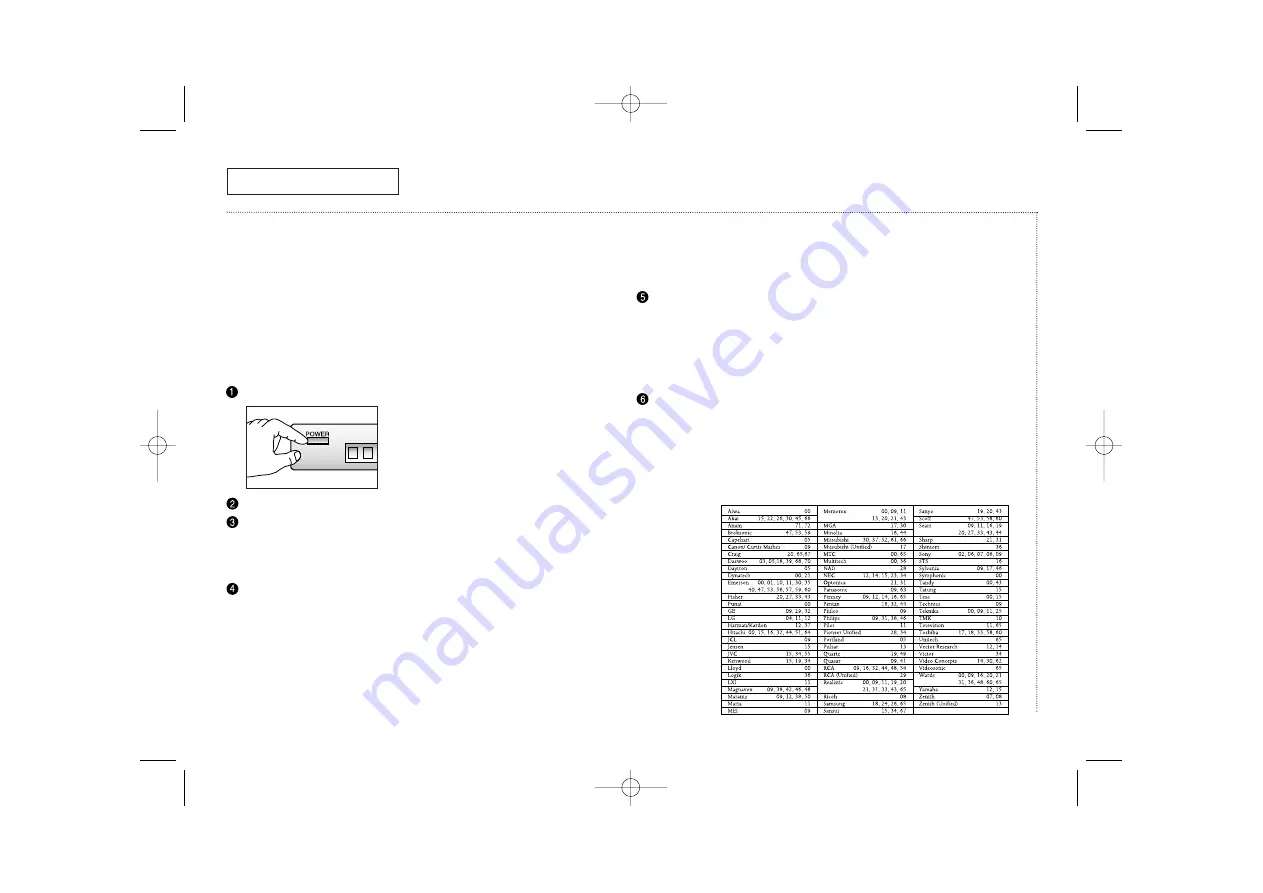
Y
OUR
N
EW
TV
8
C
HAPTER
O
NE
: Y
OUR
N
EW
TV
Setting Up Your Remote Control
Your Samsung TV comes equipped with a “universal” remote control.
This remote not only operates your Samsung TV, but it can operate
most VCR’s and cable boxes as well, even if your VCR and cable box
are made by other manufacturers. Before you can do this, however,
you have to “set up” the remote.
Setting Up Your Remote Control to Operate Your VCR
1
Turn off your VCR.
On your Samsung remote control, press
SET
.
Press the
VCR
button on the top right of your remote control.
✓
Your remote control has three “modes”: the “TV” mode, the “VCR” mode, and
the “CABLE” mode. Pressing the “VCR” button puts the remote control in the
“VCR” mode.
Enter both digits of the VCR code listed on the next page for your
brand of VCR.
✓
Make sure you enter both digits of the code, even if the first digit is a “0”.
If there is more than one code listed, try the first one.
Aim the remote control at the VCR. Press
POWER
on the remote
control. Your VCR should turn on. If your VCR turns on, your
remote control is now “Setup” correctly
✓
If your VCR does not turn on, repeat steps 2, 3, and 4, but try one of the other
codes listed for your brand of VCR.
If no other codes are listed, try each VCR code, oo through 72.
Once your remote control is set up, press the
VCR
button any time
you want to use the remote to operate your VCR.
✓
When your remote control is in the “VCR” mode, the volume buttons still con-
trol your TV’s volume.
When your remote is in the “TV” mode, the VCR control buttons (PLAY, PAUSE,
etc.) will still operate your VCR.
VCR Codes
AA68-00569G(E) 7/15/02 4:56 PM Page 13



























