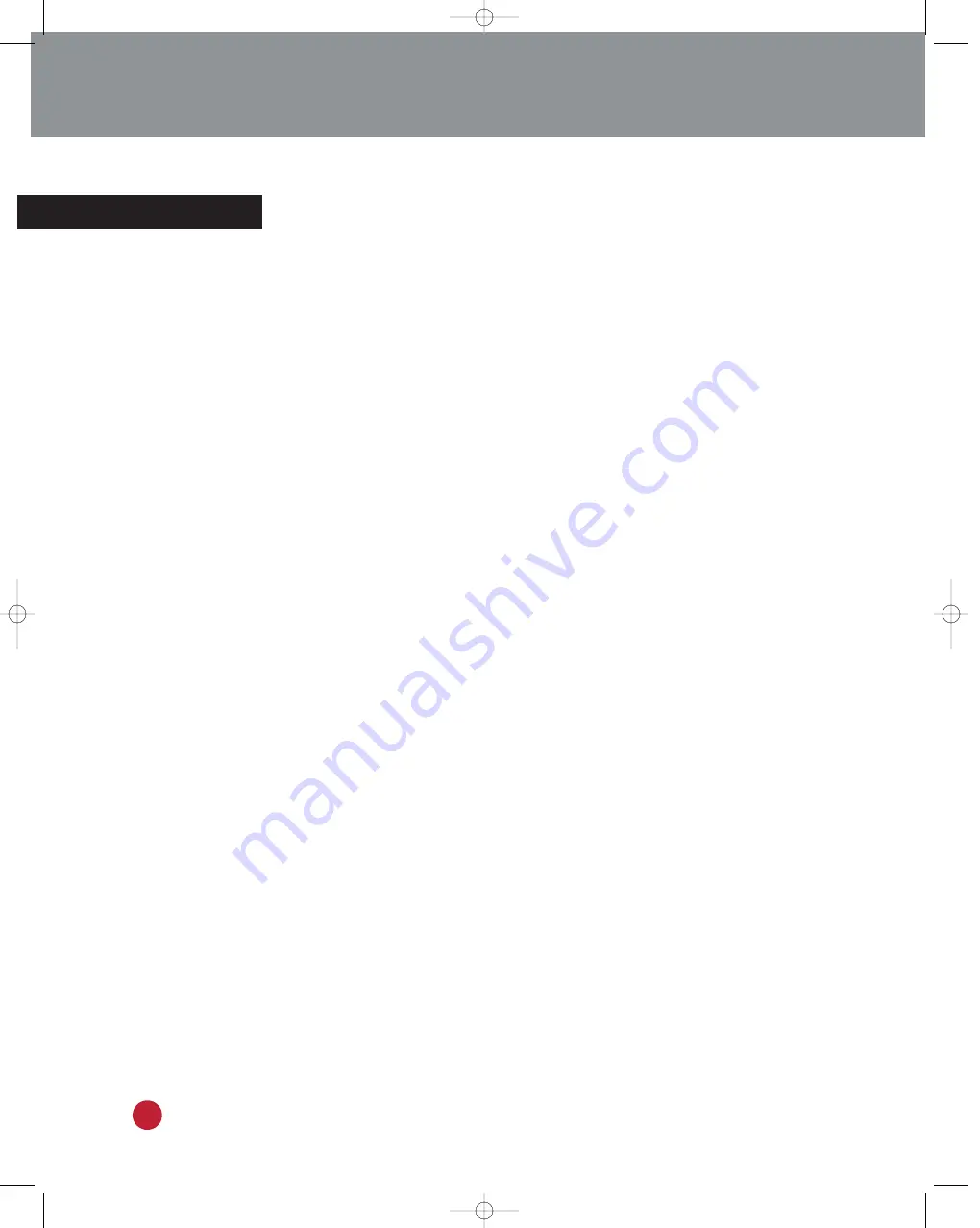
Glossary
4:3 Aspect Ratio
The screen size of normal television; the format for analog channels or for digital
channels and VCR programs not filmed in a widescreen format.
16:9 Aspect Ratio
The screen size of HDTV; a format which allows for an accurate display of digital
signals that are broadcast in a widescreen format.
Analog Signals
These are the same signals that all ordinary televisions receive and display. The
HDTV receives and displays both analog and digital signals (see “Digital Signals,”
below). Many of the features unique to HDTV technology cannot be applied to ana-
log signals. For example, if a digital channel is broadcast in a widescreen format
(16:9 aspect ratio) the HDTV can display it in this format. Analog signals, however,
cannot broadcast widescreen formats, therefore, the picture must be displayed in the
normal aspect ratio (4:3). (See “Panorama,” below, for information on how to simu-
late a widescreen format when watching an analog channel.) As a result of the dif-
ferent capabilities of the analog and digital signals, there are several features and
options that are particular to either analog signals or digital signals.
Channel Guide
Supplies detailed information about the programs showing on a particular channel,
including minor channel listings and a program synopsis.
Convergence
Describes the alignment of blue and red in the TV picture. You can adjust the con-
vergence through the Setup menu.
Digital Audio Out (Coaxial or Optical)
If you are connecting an audio system to your HDTV, you may have the option of
connecting it via a coaxial digital cable or an optical digital cable. Your HDTV has
jacks for either connection type on its back panel. Be certain to use only one option,
though. If you connect the audio system to the HDTV with both the coaxial and the
optical cable, your HDTV or audio system may malfunction.
Digital Signals
The ability to receive and broadcast digital signals is what gives HDTV its charac-
teristic picture and sound quality. The HDTV can also receive and broadcast tradi-
tional analog signals (see “Analog Signals,” above). With the superior picture and
sound quality of a digital signal, however, you also get additional features, such as
the ability to view a program in a widescreen (16:9 aspect ratio) format, the option
of selecting different audio language tracks and automatic clock setting. As a result
of the different capabilities of the analog and digital signals, there are several fea-
tures and options that are particular to either analog signals or digital signals.
Dolby Surround
Employs six-channel digital surround sound using AC-3 technology or four-channel
Pro Logic surround sound for state-of-the-art, theater-like sound. Select Dolby
Surround if you connected surround speakers to the HDTV.
HDTV
Instruction Manual
50
HDTV MANUAL final 3.399/7.26 7/27/99 9:22 AM Page 50
Summary of Contents for Tantus HCJ555W
Page 2: ...HDTV HDTV MANUAL final 3 399 7 26 7 27 99 9 06 AM Page 2 ...
Page 6: ...HDTV HDTV MANUAL final 3 399 7 26 7 27 99 9 09 AM Page 1 4 ...
Page 62: ...HDTVInstruction Manual 56 HDTV MANUAL final 3 399 7 26 7 27 99 9 22 AM Page 56 ...
Page 63: ...57 HDTVInstruction Manual HDTV MANUAL final 3 399 7 26 7 27 99 9 22 AM Page 57 ...









































