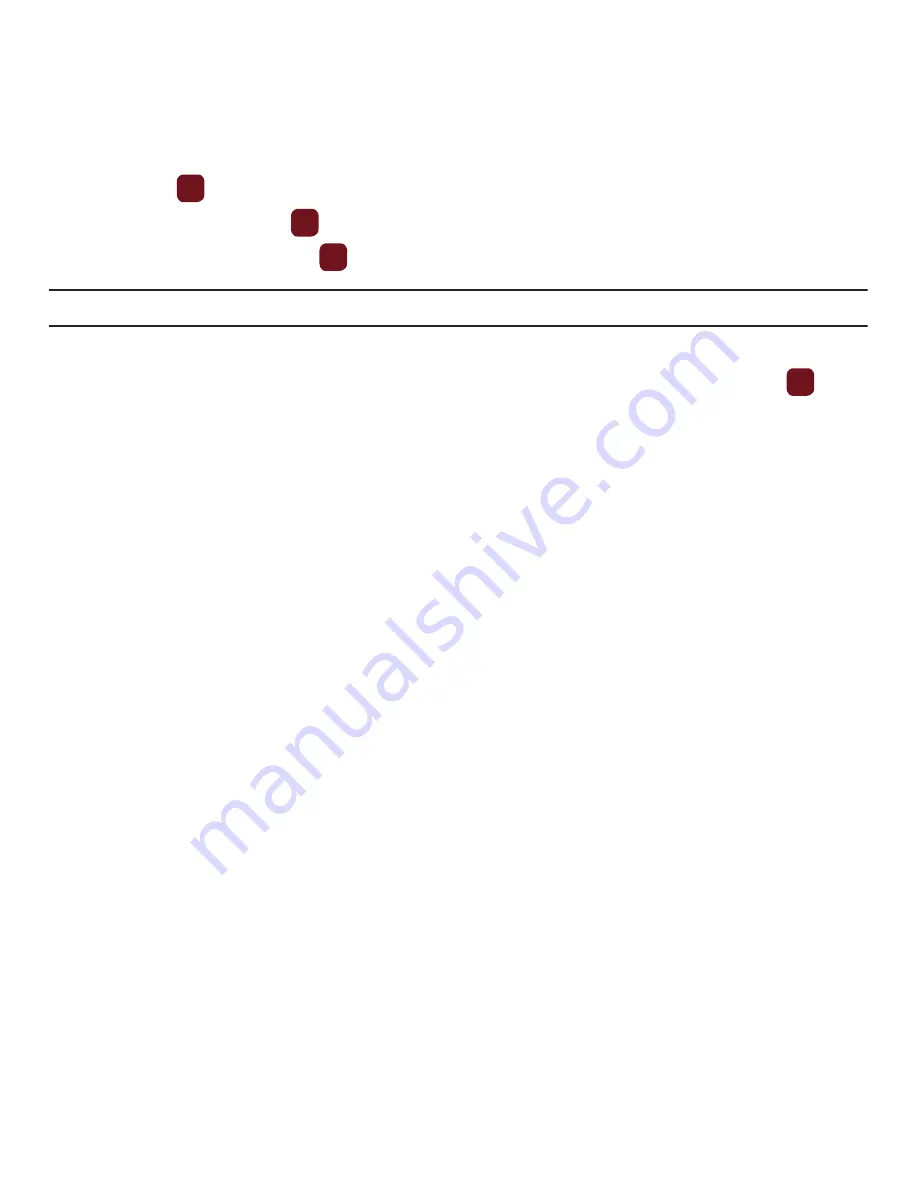
Media 80
5.
Press the
key to begin shooting video.
6.
Press the
Stop
soft key or
to stop the recording.
7.
Once the file saves, press the
key to play back your video for review.
Note:
For more information about how to use the Camcorder, see
“Record and Send Videos”
on page 97.
The Videos option displays a list of videos stored in your Videos folder.
1.
From Idle mode, press
Menu
➔
Media
➔
Videos
➔
Videos
and press the
Select
soft key or the
key.
2.
Highlight a video and press the
Options
soft key to choose from the following options:
• Send to My Album
: allows you to send the selected video to My Album.
• Send via
: allows you to send the video via Picture message, by Email, or to a Bluetooth enabled device.
• Delete
: allows you to delete the selected video or delete Multiple videos.
• Default destination
: allows you to remove or change the default destination.
• Move to memory card
: allows you to move the selected video or multiple videos to the memory card.
• Copy to memory card
: allows you to copy the selected video or multiple videos to the memory card.
• Rename
: allows you to change the name of the video.
• Display mode
: allows you to see your videos displayed in a Line view or in Thumbnail view.
• Bluetooth visibility
: allows you to share the selected or multiple video files visible with other Bluetooth devices.
• Lock/Unlock
: allows you to lock the video to protect it from deletion, or unlock an already locked video.
• Properties
: displays the video Name, Date, Format, Resolution, Size, Length, Quality, and Lock/Unlock status.
Games and Apps
You can download MIDlets (Java applications that run on mobile phones) from various sources using the browser
and store them in your phone.
䊳
From Idle mode, press
Menu
➔
Media
➔
Games and Apps
.
When you access the
Games & Apps
menu, the list of default games displays. Once you download new games,
they are then added to the list.






























