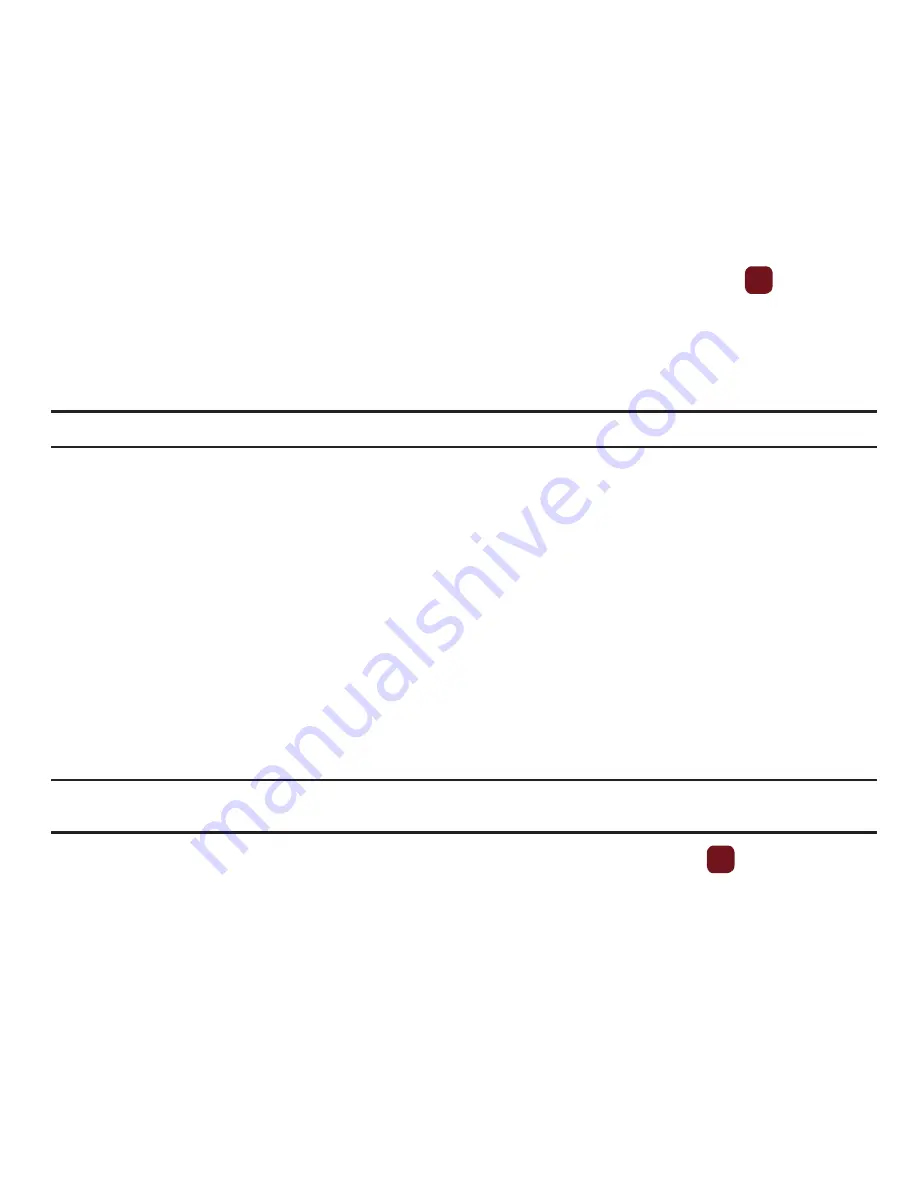
79
•
Properties
: displays basic details about this voice file such as: Name, Format, Size, Forwarding, Date created, or Location.
Voice recorder
In this menu, you can record an audio file up to one minute long and then immediately send it as a message.
1.
From Idle mode, press
Menu
➔
Media
➔
Sounds
➔
Voice list
➔
Voice recorder
and press
to access the
recorder.
2.
Press
Record
and begin recording your voice message.
3.
Press
Stop
when you are finished recording.
Note:
The message automatically saves to the Voice list.
4.
Press
Options
and select one of the following options:
• Send via
: allows you to send this voice recording as a Message, Email, or to another Bluetooth enabled device.
• Set as
: allows you to set this voice recording as a Ringtone, Individual ringtone, Alarm tone, Message tone, or Calendar
reminder.
• Delete
: deletes the selected voice recording.
• Properties
: displays Basic details about this voice recording, such as: Name, Format, Size, Forwarding, Date created, and
Location.
Videos
From this menu you record a video, or view the list of videos downloaded from the web server or received in picture
messages. You can also view a video saved to your Videos folder or memory card.
Record video
Tip:
When shooting video in direct sunlight or in bright conditions, it is recommended that you provide your subject with sufficient light
by putting the light source behind you.
1.
From Idle mode, press
Menu
➔
Media
➔
Videos
and press the
Select
soft key or the
key.
2.
Select
Option
➔
Record video
.
3.
Before filming the video, press
Menu
to access camcorder options (see below).
4.
Adjust the image by aiming the camcorder at the subject.






























