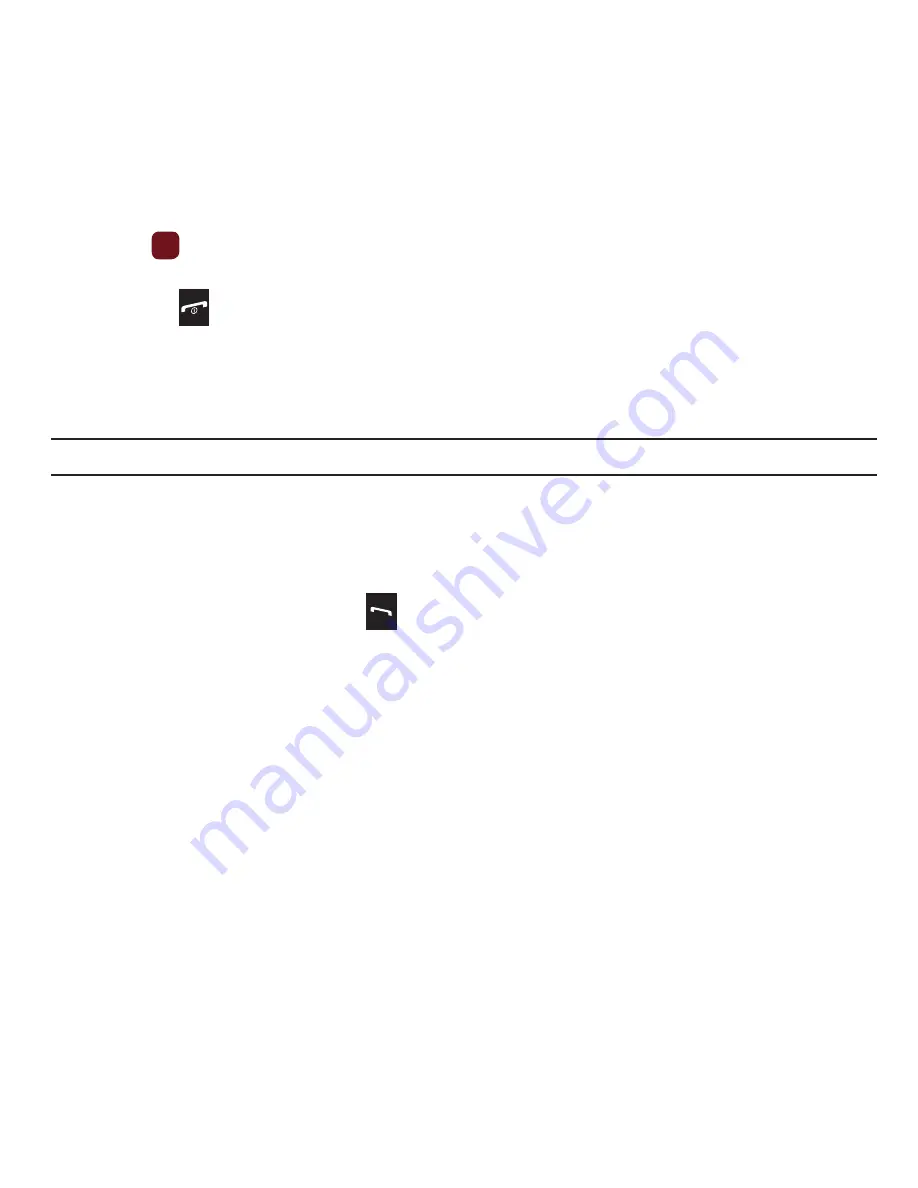
39
• Address
: allows you to enter the address for the contact.
• Notes
: allows you to enter additional information about the contact. Up to 50 characters are allowed.
5.
Press
to save your selections.The number saves to your selected destination and the new contact
information displays.
6.
Press the
key to return to Idle mode.
Finding a Contact Entry
You can store phone numbers and their corresponding names in the phone’s built-in memory (Contacts).
1.
From Idle mode, press
Menu
➔
People
➔
Contacts
.
Note:
A Phone icon displays to the left of the entry.
2.
Enter the first few letters of the name in the text box.
The Contacts entries are listed, starting with the first entry matching your input.
3.
If needed, press the
Up
or
Down
Navigation key until the entry you want highlights.
4.
Once you locate the entry, press the
key to dial the number, or press the
Options
soft key to access the
following entry options:
• Edit
: allows you to edit the Name and number for the selected contact.
• Send
: allows you to send a message to the selected number. You may choose between message,audio postcard,email,or
exchange email.
• New contact
: takes you to the Add new contact menu.
• Call
: places the call to the selected phone number.
• Copy to phone/SIM card
: copies the selected or all of the contacts to the phone or SIM card. Depends on where the contact
was previously saved.
• Assign speed dial
: allows you to assign a speed dial key number to the selected Contacts entry.
• Send namecard via
: allows you to send your name card via Message, Email, or to a Bluetooth enabled device.
• Delete
: allows you to delete the selected or multiple names and numbers from your Contacts or delete all numbers. You are
asked to confirm your name and number deletion by pressing the
Yes
soft key. To cancel, press the
No
soft key.
• Print via bluetooth
: sends the contents of the selected contact to a Bluetooth enabled printer.
















































