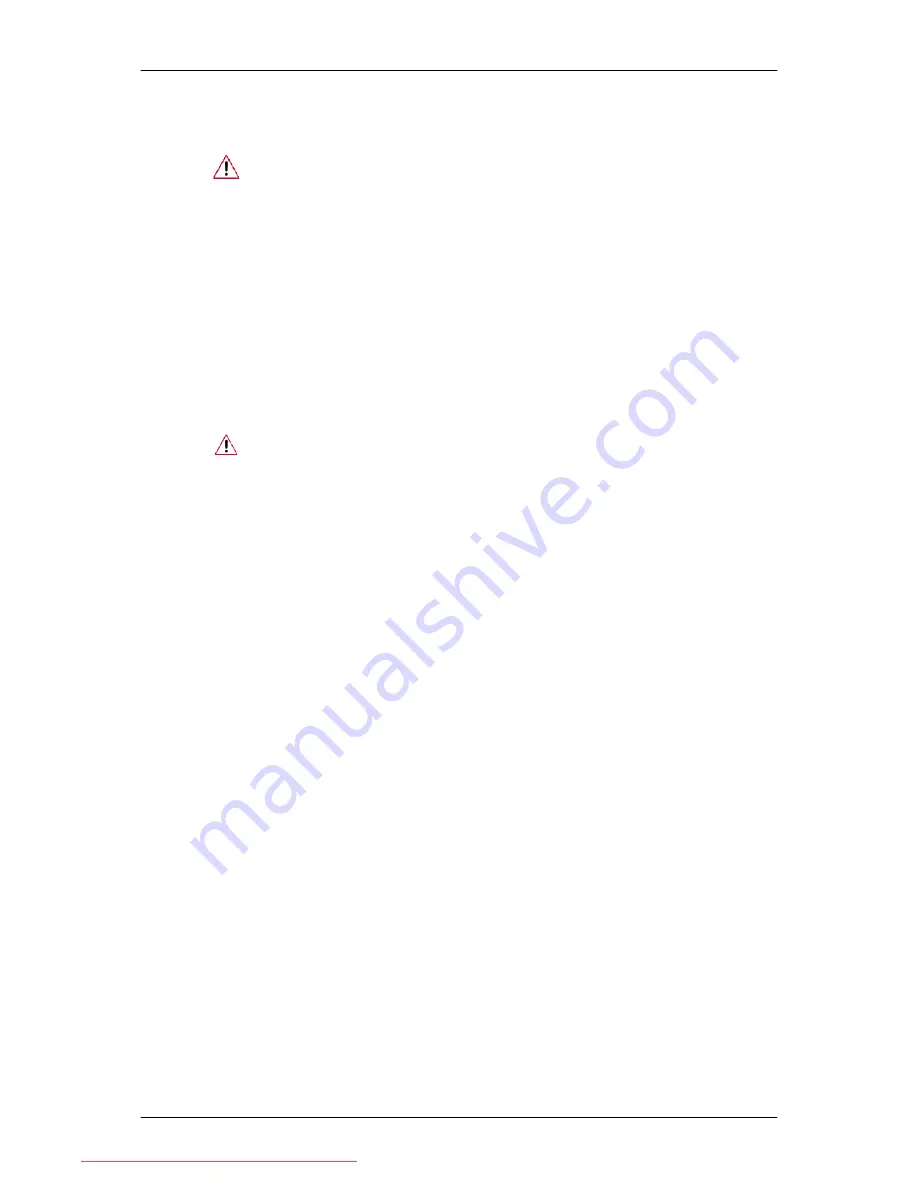
4. Align the mounting interface pad with the holes in the rear cover mounting pad and secure
it with four screws that came with the arm-type base, wall mount hanger or other base.
• Do not use screws longer than the standard dimension, as they may dam-
age the inside of the Monitor.
• For wall mounts that do not comply with VESA standard screw specifica-
tions, the length of the screws may differ depending on their specifications.
• Do not use screws that do not comply with the VESA standard screw
specifications.
Do not fasten the screws too tightly, as this may damage the product or
cause the product to fall, leading to personal injury.
Samsung is not liable for these kinds of accidents.
• Samsung is not liable for product damage or personal injury when a non-
VESA or non-specified wall mount is used or the consumer fails to follow
the product installation instructions.
• To mount the monitor on a wall, you should purchase the wall mounting
kit that allows you to mount the monitor at least 10 cm away from the wall
surface.
• Contact the nearest Samsung Service Center for more information. Sam-
sung Electronics will not be responsible for damages caused by using a
base other than those specified.
• Please use Wall Mount according to the International standards.
Connections
Downloaded from ManualMonitor.com Manuals
















































