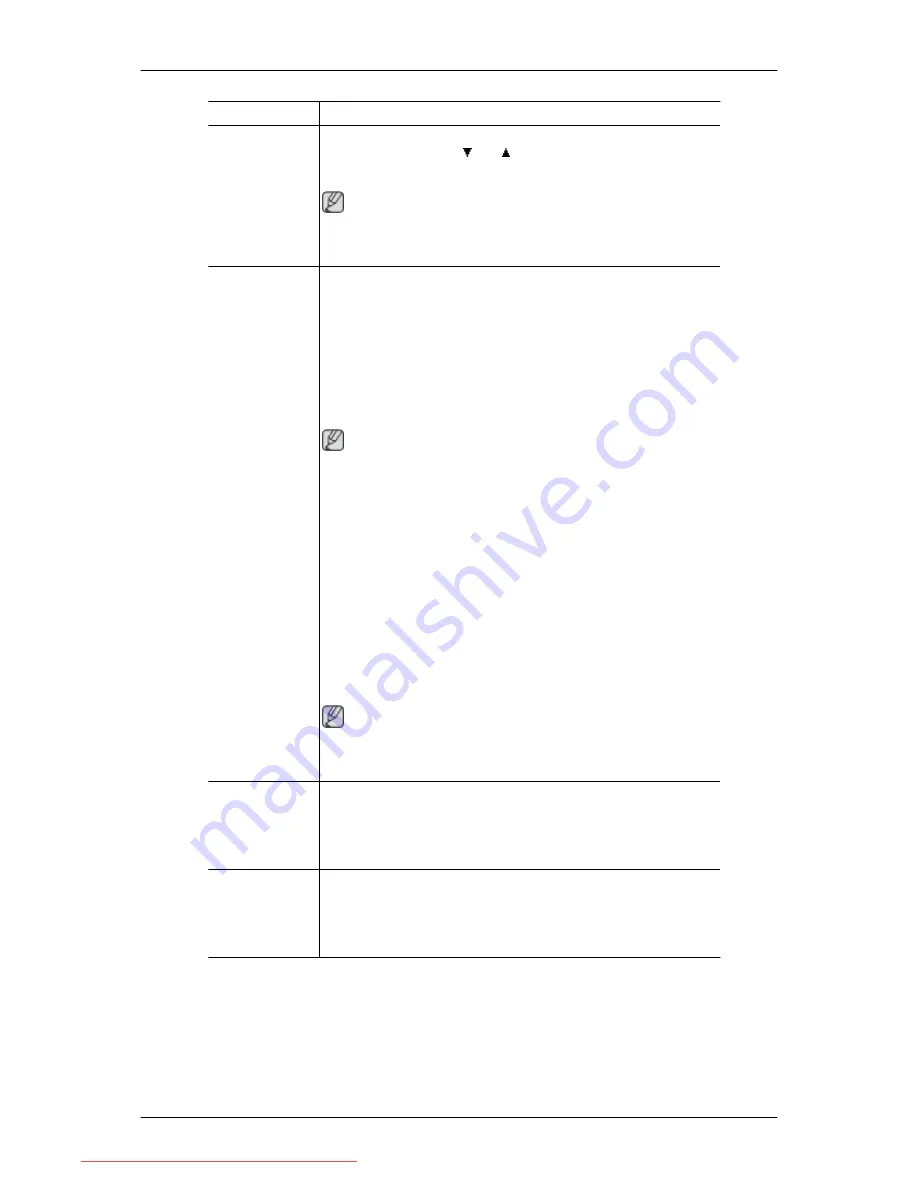
Menu
Description
You can move the position of the screen downwards and up-
wards by pressing the and buttons, respectively.
(Available in Analog mode only)
Note
When TV signal is input in AV mode ,select “Screen Fit “to adjust
vertical position in 0-6 levels.
Image Size
You can change the size of the screen displayed on your monitor.
PC signals
• Auto - The screen is displayed in accordance with the screen
aspect ratio of the input signals.
• Wide - A full screen is displayed regardless of the screen as-
pect ratio of the input signals.
Note
• Signals not available in the standard mode table are not sup-
ported.
• If the wide screen which is the optimal resolution for the mon-
itor is set on your PC, this function is not performed.
AV signals
• 4 : 3 - Sets the picture to 4:3 normal mode.
• 16 : 9- Sets the picture to 16:9 wide mode.
• Screen Fit- Use the function to see the full image without any
cutoff when DVI (480p/576p/720p/1080p) signals are input.
Note
It can only be selected if an external input is connected to the
DVI terminal and the 'PC/AV Mode' is set to 'AV'.
Menu H-Position You can change the horizontal position where the OSD menu
appears on your monitor.
The larger the number, the more the OSD menu moves to the
right. The smaller the number, the more it moves to the left.
Menu V-Position You can change the vertical position where the OSD menu ap-
pears on your monitor.
The larger the number, the more the OSD menu moves upwards.
The smaller the number, the more it moves downwards.
Adjusting the Monitor
Downloaded from ManualMonitor.com Manuals
















































