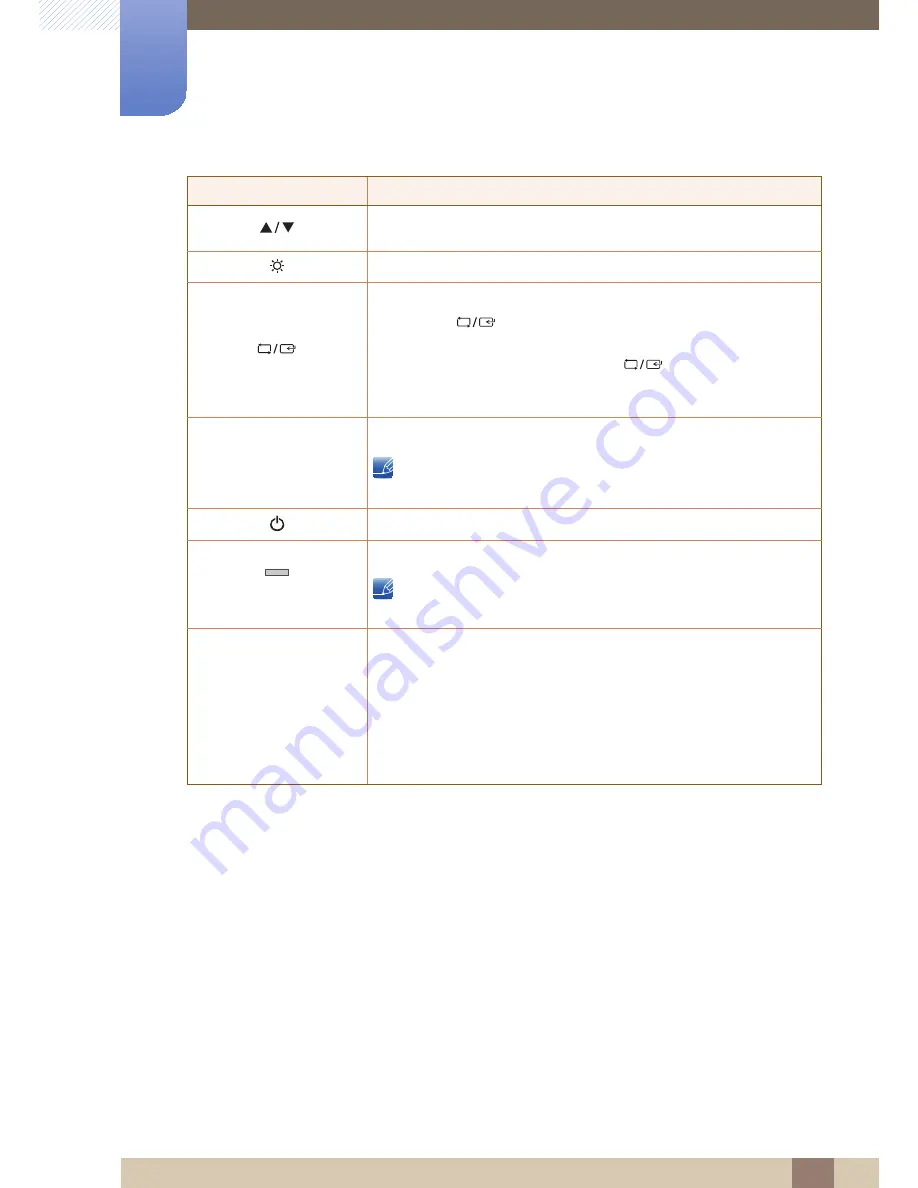
21
Preparations
1
1 Preparations
Move to the upper or lower menu or adjust the value for an option on the
OSD menu.
Adjust the screen brightness.
Confirm a menu selection.
Pressing the [
] button when the OSD menu is not displayed will
change the input source (
Analog
/
DVI
). If you power on the product or
change the input source by pressing the [
] button, a message that
shows the changed input source will appear at the top left corner of the
screen.
Press the [
] button to automatically adjust the screen settings.
Changing the resolution in Display Properties will activate the
Auto
Adjustment
function.
Turn the screen on or off.
(Power lamp)
The power indicator will be lit when the product is operating normally.
To reduce power consumption, it is best to remove the power cable
when you will not be using the product for an extended period of time.
Key Guide
When a control button on the product is pressed, the Key Guide will be
displayed before the onscreen menu opens. (The guide shows the
function of the button pressed.)
To access the onscreen menu when the guide is displayed, press the
corresponding button again.
The Key Guide may vary depending on the function or product model.
Refer to the actual product.
Icons
Description
AUTO
AUTO
















































