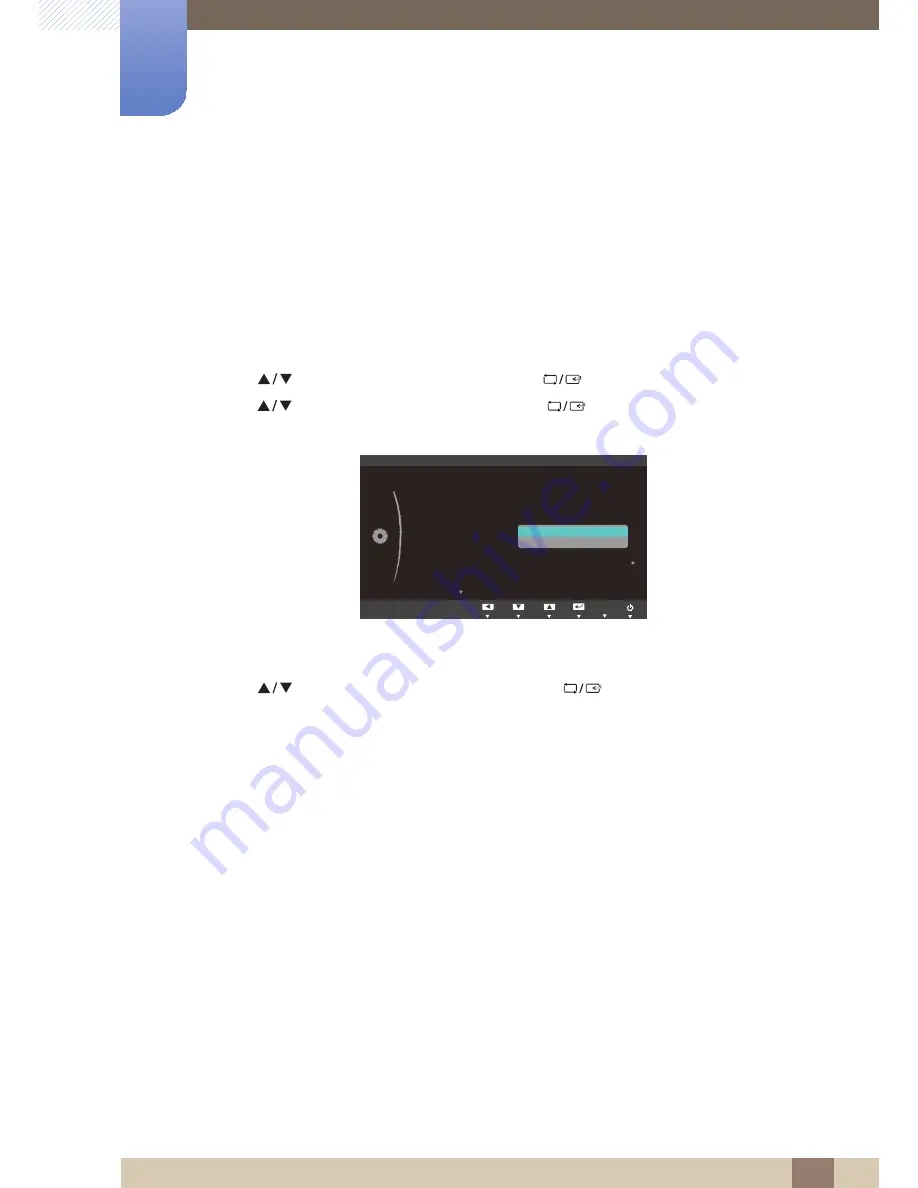
50
Setup and Reset
6
6 Setup and Reset
6.4
Off Timer On/Off
You can set the product to automatically turn off.
6.4.1
Configuring Off Timer On/Off
1
Press any button on the front of the product to display the Key Guide. Next, press [
] to display
the corresponding menu screen.
2
Press [
] to move to
SETUP&RESET
and press [
] on the product.
3
Press [
] to move to
Off Timer On/Off
and press [
] on the product. The following screen
will appear.
z
Off
: Deactivate the off timer so that the product does not power off automatically.
z
On
: Activate the off timer so that the product powers off automatically.
4
Press [
] to move to the option you want and press [
].
5
The selected option will be applied.
MENU
(QJOLVK
: Off
SETUP&RESET
Acceleration
5HVHW
/DQJXDJH
(FR6DYLQJ
2II7LPHU2Q2II
2II7LPHU6HWWLQJ
3&$90RGH
.H\5HSHDW7LPH
Off
On
AUTO






























