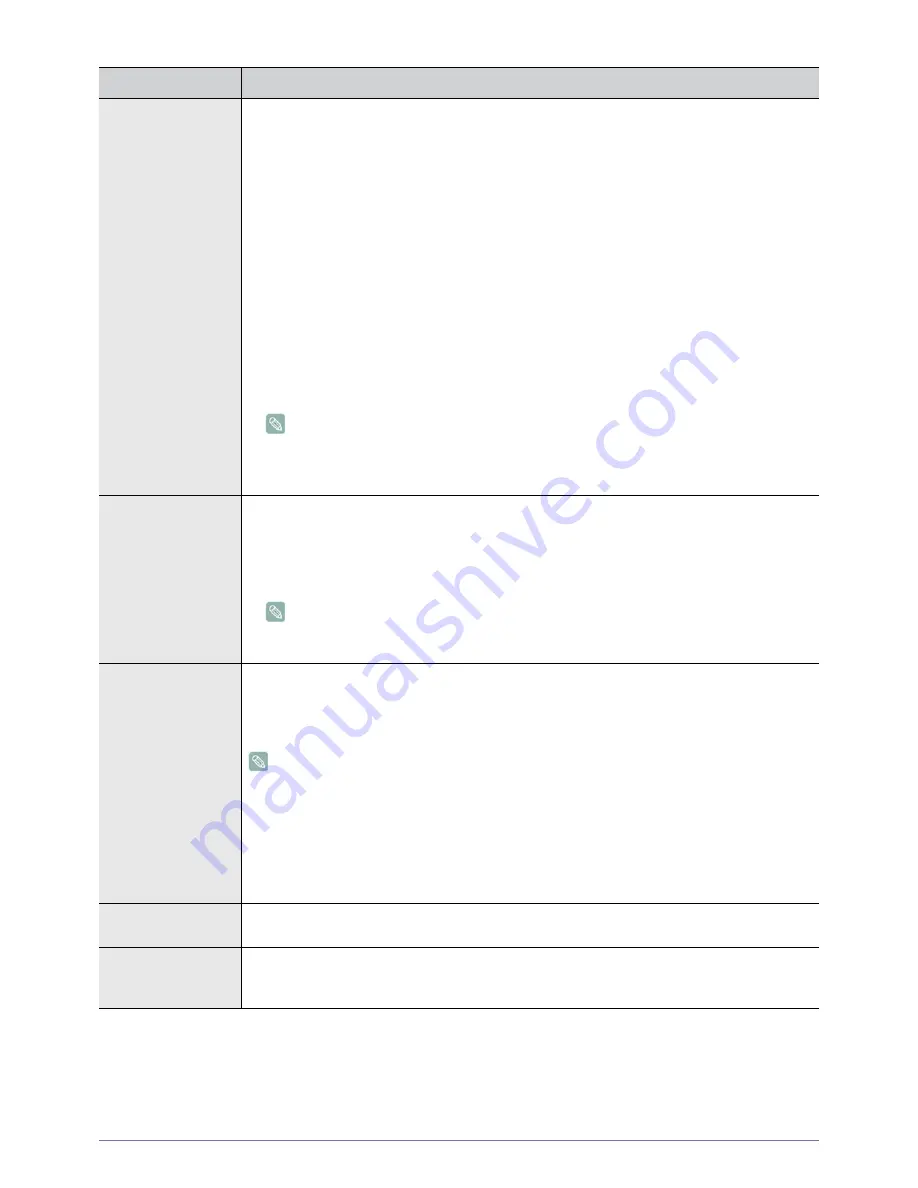
Using the Product
3-4
MENU
DESCRIPTION
Self Diagnosis
•
<Picture Test>
If you think you have a picture problem, perform the picture test. Check the color pattern on the
screen to see if the problem still exists.
•
<Yes> : If the test pattern does not appear or there is noise in the test pattern, select <Yes>.
There may be a problem with the TV. Contact Samsung‘s call center for assistance.
•
<No> : If the test pattern is properly displayed, select <No>. There may be a problem with your
external equipment. Please check your connections. If the problem still persists, refer to the
external device‘s user manual.
•
<Sound Test>
If you think you have a sound problem, please perform the sound test. You can check the sound by
playing a built-in melody sound through the TV.
•
<Yes> : If during the sound test you can hear sound only from one speaker or not at all, select
<Yes>. There may be a problem with the TV. Contact Samsung’s call center for assistance.
•
<No> : If you can hear sound from the speakers, select <No>. There may be a problem with
your external equipment. Please check your connections. If the problem still persists, refer to
the external device’s user manual.
•
If you hear no sound from the TV‘s speakers, before performing the sound test, make
sure <Speaker Select > is set to <TV speaker> in the <Sound> menu.
•
The melody will be heard during the test even if <Speaker Select> is set to <External
Speaker> or the sound is muted by pressing the [MUTE] button.
Self Diagnosis
•
<Signal Information (digital channels only)>
Unlike analog channels, which can vary in reception quality from snowy to clear, digital (HDTV)
channels have either perfect reception quality or you will not receive them at all. So, unlike analog
channels, you cannot fine tune a digital channel. You can, however, adjust your antenna to
improve the reception of available digital channels.
If the signal strength meter indicates that the signal is weak, physically adjust your antenna to
increase the signal strength. Continue to adjust the antenna until you find the best position
with the strongest signal.
Software Upgrade
Samsung may offer upgrades for TV’s firmware in the future. Please visit Samsung.com or contact
the Samsung call center at 1-800-SAMSUNG (726-7864) to receive information about downloading
upgrades and using a USB drive. Upgrades will be possible by connecting a USB drive to the [SER-
VICE] port located on your TV.
•
Insert a USB drive containing the firmware upgrade into the [SERVICE] port on the side of
the TV.
•
Please be careful to not disconnect the power or remove the USB drive while upgrades are
being applied. The TV will turn off and turn on automatically after completing the firmware
upgrade. Please check the firmware version after the upgrades are complete. When
software is upgraded, video and audio settings you have made will return to their default
(factory) settings. We recommend you write down your settings so that you can easily reset
them after the upgrade.
HD Connection Guide
This menu presents the connection method that provides the optimal quality for the HDTV. Refer to
this information when connecting external devices to the TV.
Contact Samsung
View this information when your TV does not work properly or when you want to upgrade the soft-
ware. You can view the information regarding the call center, product and software file download
method.
















































