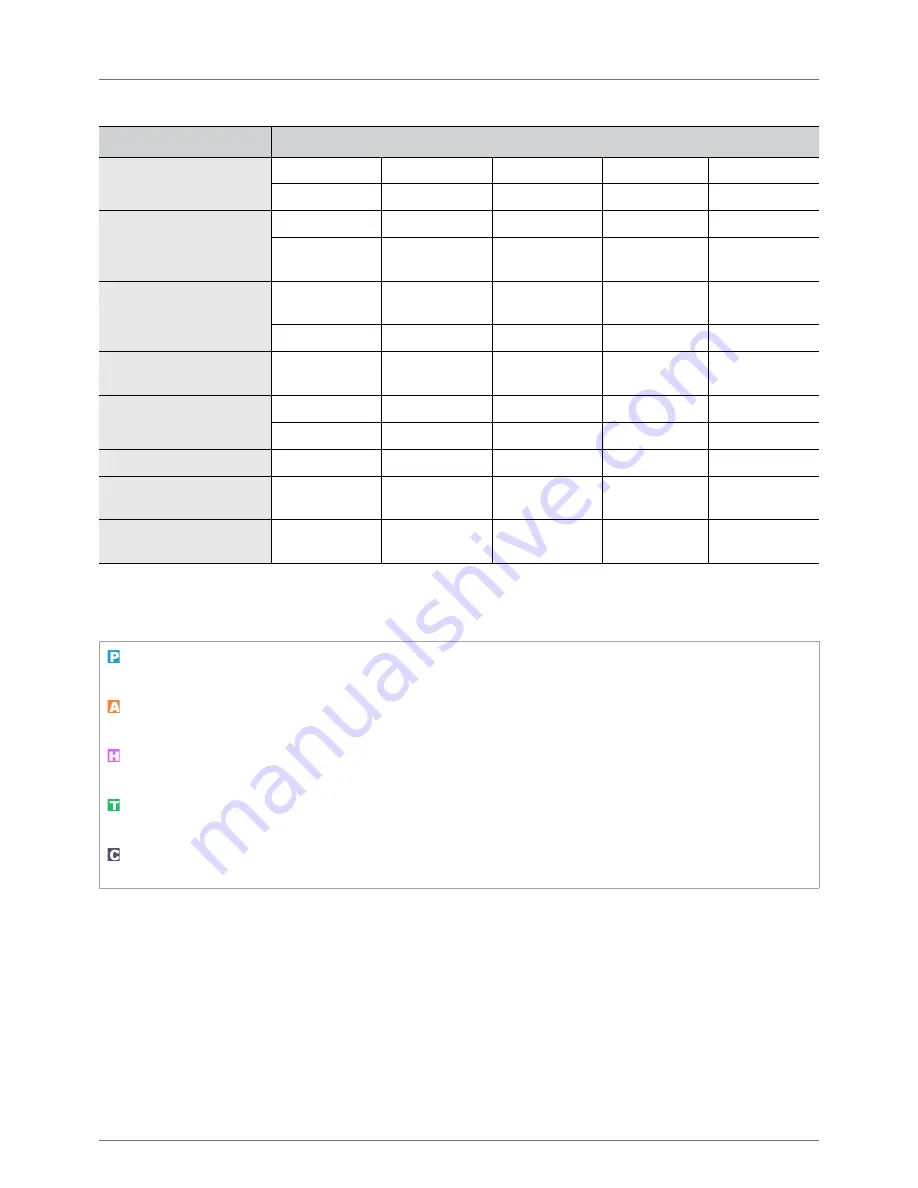
3-4
Using the Product
3-4
Using the Screen Adjustment Menu (OSD: On Screen Display)
The Screen Adjustment Menu (OSD: On Screen Display) Structure
Available Modes
The icons below represent the input signals that are displayed when selecting an item in the
<
Source List
>
.
TOP MENUS
SUB MENUS
Picture
[PC / DVI]
MagicBright
Contrast Brightness
Sharpness Auto Adjustment
Screen
Picture Options
Picture Reset
Picture
[TV / AV / Component /
HDMI]
Mode
Backlight
Contrast
Brightness
Sharpness
Color Tint
(G/R)
Advanced
Set-
tings
Picture Options
Picture Reset
Sound
Mode
Equalizer
SRS TruSur-
round HD
Preferred Lan-
guage
Multi-Track
Sound
Auto Volume
Speaker Select
Sound Reset
Channel
Antenna
Auto Program
Clear Scram-
bled Channel
Channel List
Fine Tune
Setup
Plug & Play
Language
Time
Game Mode
V-Chip
Caption
Light Effect
Light Level
Melody
Energy Saving
Input
Source List
Edit Name
Application
(HDMI-
CEC)
Support
Self Diagnosis
Software
Upgrade
HD Connection
Guide
Contact Sam-
sung
Indicates the signal when <PC> or <DVI> is selected in the <Source List >.
This is the PC video signal that is connected to and input through the [PC] or [DVI] terminals.
Indicates the signal when <AV> is selected in the <Source List >.
This is the video signal input through the [VIDEO] terminal.
Indicates the signal when <HDMI> is selected in the <Source List >.
This is the signal input through the [HDMI] terminal.
Indicates the signal when <TV> is selected in the <Source List >.
This is the signal input through the [ANT IN] terminal.
Indicates the signal when <Component> is selected in the <Source List >.
This is the signal input through the [COMPONENT] terminal.
















































