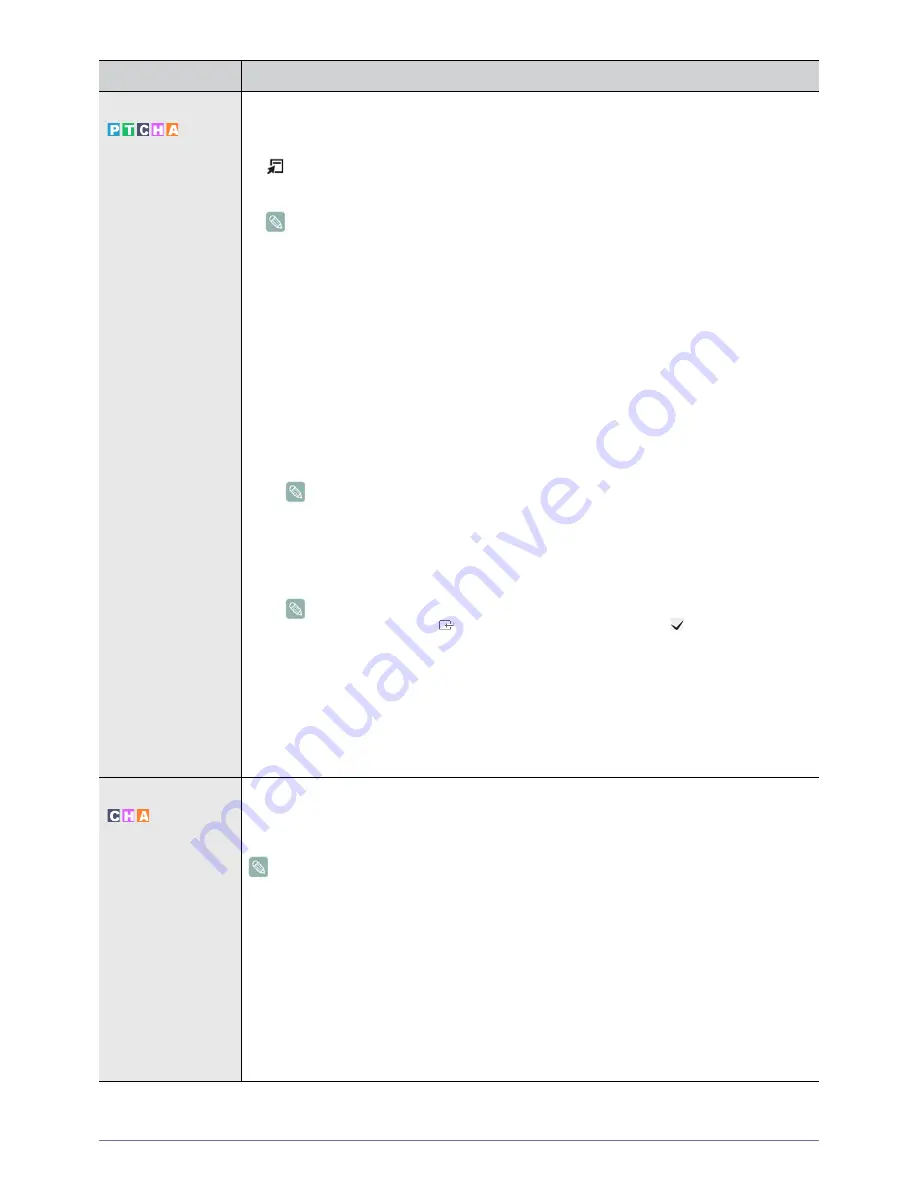
3-4
Using the Product
Time
•
<Sleep Timer>
The sleep timer automatically shuts off the TV after a preset time .
•
<Off> - <30 min.> - <60 min.> - <90 min.> - <120 min.> - <150 min.> - <180 min.>
Press the [TOOLS] button to display the Tools menu. You can also set the sleep timer by
selecting <Tools>
→
<Sleep Timer>.
To cancel the <Sleep Timer> function, select <Off>.
•
<Timer1> / <Timer2> / <Timer3>
Three different on / off timer settings can be made. You must set the clock first.
•
<On Time>
Set the <hour>, <minute>, <am/pm>, and <activate/inactivate>.
(To activate the timer with the setting ve chosen, set to Activate.)
•
<Off Time>
Set the <hour>, <minute>, <am/pm>, and <activate/inactivate>.
(To activate the timer with the setting you’ve chosen, set to Activate.)
•
<Volume>
Set the desired volume level.
•
<Antenna>
View antenna type. (<Air> or <Cable>).
You can set the Antenna by selecting <Channel>
→
<Antenna>.
•
<Channel>
Select the desired channel.
•
<Repeat>
Select <Once>, <Everyday>, <Mon~Fri>, <Mon~Sat>, <Sat~Sun> or <Manual>.
•
When <Manual> is selected, press the
►
button to select the desired day of the
week. Press the [
] button over the desired day and the (
) mark will appear.
•
You can set the <hour>, <minute> and channel by pressing the number buttons on
the remote control.
•
Auto Power Off
When you set the timer On, the television will eventually turn off if no controls are
operated for 3 hours after the TV was turned on by the timer. This function is only
available in timer On mode and prevents overheating, which may occur if a TV is on
for too long time.
Game Mode
When connecting to a game console such as PlayStation™ or Xbox™, you can enjoy a more realistic
gaming experience by selecting game menu.
•
<Off> - <On>
•
Restrictions on game mode (Caution)
•
To disconnect the game console and connect another external device, set <Game
Mode> to <Off> in the setup menu.If you display the TV menu in <Game mode>, the
screen shakes slightly.
•
If <Game Mode> is <On> :
•
Picture mode is automatically changed to <Standard> and cannot be changed.
•
Sound mode is automatically changed to <Custom> and cannot be changed. Adjust the
sound using the equalizer.
•
<Game Mode> is not available in regular <TV> and <PC> mode.
•
If the picture is poor when external device is connected to TV, check if <Game Mode> is
<On>. Set <Game Mode> to <Off> and connect external devices.
MENU
DESCRIPTION
















































