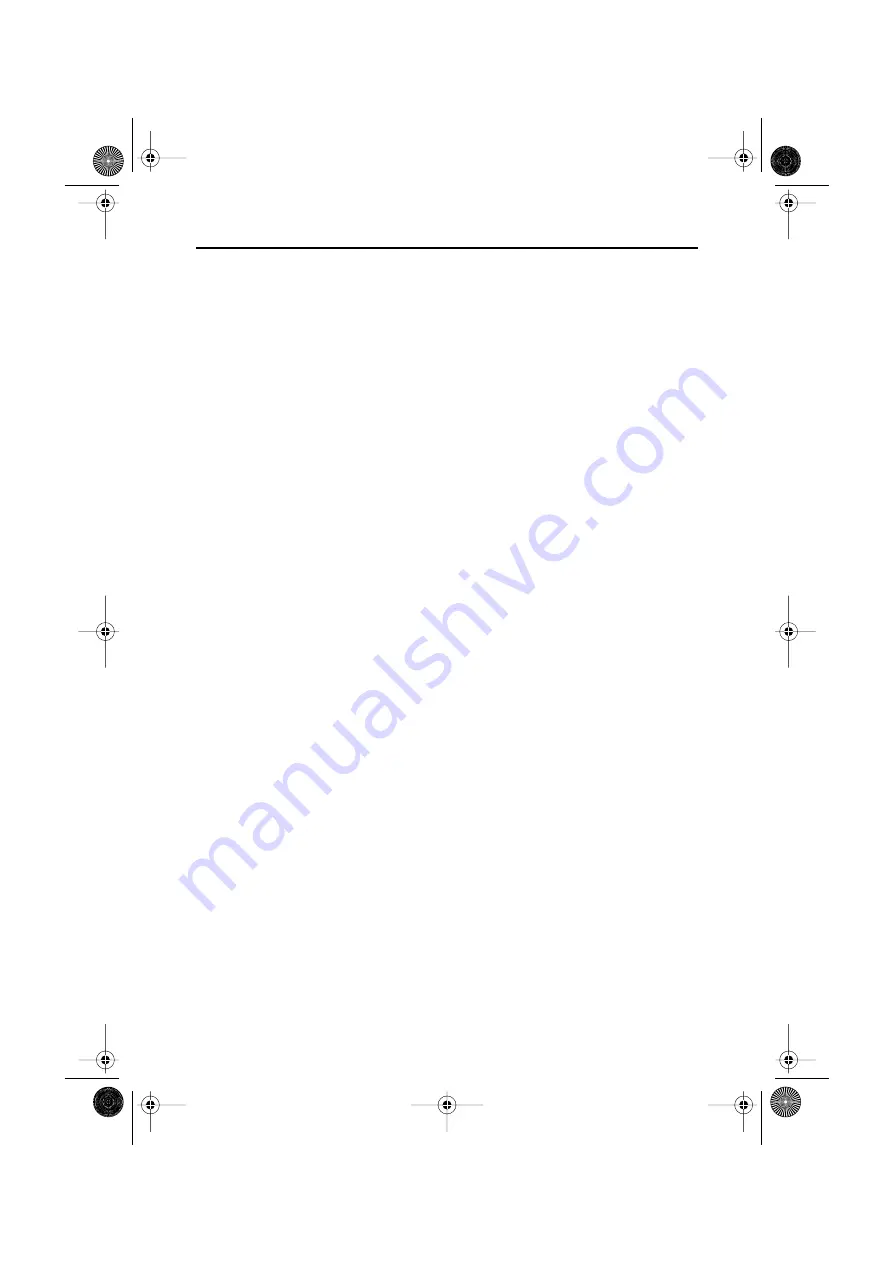
Français
Deutsch
Español
Portuguese
English
Italiano
Regulatory Information
FCC Information
User Instructions
The Federal Communications Commission Radio
Frequency Interference Statement includes the
following warning:
Note:
This equipment has been tested and found to
comply with the limits for a Class B digital device,
pursuant to Part 15 of the FCC Rules. These limits are
designed to provide reasonable protection against
harmful interference in a residential installation. This
equipment generates, uses, and can radiate radio
frequency energy and, if not installed and used in
accordance with the instructions, may cause harmful
interference to radio communications. However, there
is no guarantee that interference will not occur in a
particular installation.
If this equipment does cause harmful interference to
radio or television receptions, which can be determined
by turning the equipment off and on, the user is
encouraged to try to correct the interference by one or
more of the following measures:
■
Reorient or relocate the receiving antenna.
■
Increase the separation between the equipment and
receiver.
■
Connect the equipment into an outlet on a circuit
different from that to which the receiver is
connected.
■
Consult the dealer or an experienced radio/TV
technician for help.
User Information
Changes or modifications not expressly approved by the
party responsible for compliance could void the user’s
authority to operate the equipment.
If necessary, consult your dealer or an experienced
radio/television technician for additional suggestions.
You may find the booklet called How to Identify and
Resolve Radio/TV Interference Problems helpful. This
booklet was prepared by the Federal Communications
Commission. It is available from the U.S. Government
Printing Office, Washington, DC 20402, Stock Number
004-000-00345-4.
Warning
User must use shielded signal interface cables to
maintain FCC compliance for the product.
Declaration of conformity for products
Marked with FCC Logo
This device complies with Part 15 of the FCC Rules.
Operation is subject to the following two conditions: (1)
this device may not cause harmful interference, and (2)
this device must accept any interference received,
including interference that may cause undesired
operation.
The party responsible for product compliance:
SAMSUNG ELECTRONICS CO., LTD
America QA Lab of Samsung
85 West Tasman Drive
San Jose, CA 95134 USA
Tel) 408-544-5124
Fax) 408-544-5191
Provided with this monitor is a detachable power supply
cord with IEC320 style terminations. It may be suitable
for connection to any UL Listed personal computer with
similar configuration. Before making the connection,
make sure the voltage rating of the computer
convenience outlet is the same as the monitor and that
the ampere rating of the computer convenience outlet is
equal to or exceeds the monitor voltage rating.
For 120 Volt applications, use only UL Listed detachable
power cord with NEMA configuration 5-15P type
(parallel blades) plug cap. For 240 Volt applications use
only UL Listed Detachable power supply cord with
NEMA configuration 6-15P type (tandem blades) plug
cap.
IC Compliance Notice
This Class B digital apparatus meets all requirements of
the Canadian Interference-Causing Equipment
Regulations of ICES-003.
Cet appareil Numérique de classe B respecte toutes les
exigences du Règlemont ICES-003 sur les équipements
produisant des interférences au Canada.
MPR II Compliance
This monitor complies with SWEDAC(MPR II)
recommendations for reduced electric and magnetic
fields.
European Notice
Products with the CE Marking comply with both the
EMC Directive (89/336/EEC), (92/31/EEC), (93/68/EEC)
and the Low Voltage Directive (73/23/EEC) issued by
the Commission of the European Community.
Compliance with these directives implies conformity to
the following European Norms:
■
EN55022 (CISPR 22) – Radio Frequency Interference
■
EN50082-1 : 1992 – Electromagnetic Immunity
■
EN60555-2 (IEC555-2) – Power Line Harmonics
■
EN60555-3 (IEC555-3) – Voltage Fluctuations
■
EN60950 (IEC950) – Product Safety.
9550eApp.book Page 0 Thursday, December 30, 1999 10:19 AM


































