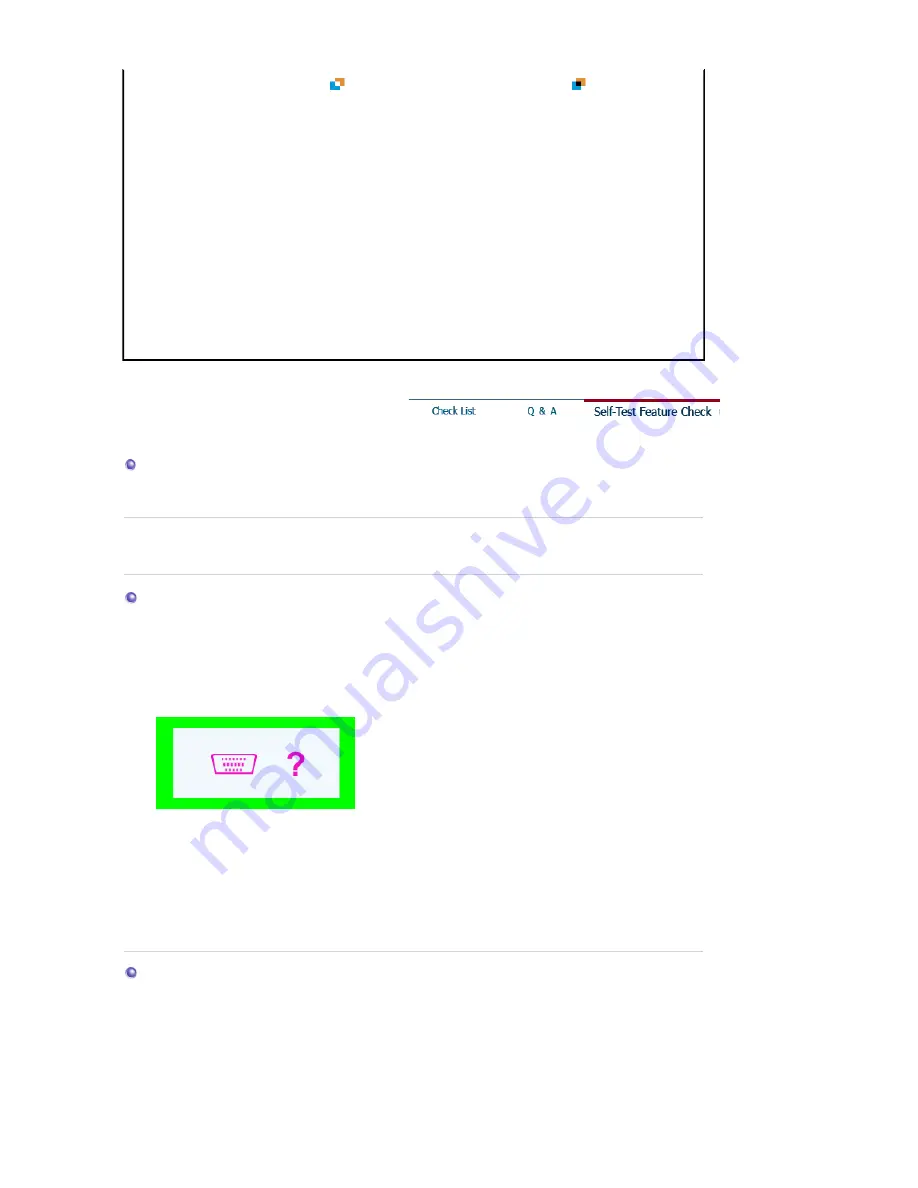
Highlight program is running.
(
) indicates the function is activated and (
)shows it has been
deactivated.
When a Highlight Zone is on,
the rest of the screen dims.
Monitors with the Highlight Zone feature are equipped with an
Automatic Beam Control function. When activated, this may cause
slight dimming of the surrounding screen. However, this does not
indicate a malfunction of any kind, and it is safe to continue to use
the product.
The Highlight Zone appears too
dark.
Check the Contrast value in Picture Setting and adjust it for your
ideal viewing.
Want to adjust the position and
size of the Highlight Zone .
You can change the position and/or the size of the Highlight Zone
easily using the Manual Detect function.
See (
Highlight Zone III 3.5
functions)
Cannot select Picture Setting.
The Picture Setting feature can be selected only when the
Highlight Zone function is on.
Turn the Highlight Zone function on before selecting Picture
Setting.
Self-Test Feature Check
Self-Test Feature Check
|
Warning Messages
|
Environment
|
Useful Tips
Your monitor provides a self test feature that allows you to check whether your monitor is
functioning properly.
Self-Test Feature Check
1. Turn off both your computer and the monitor.
2. Unplug the video cable from the back of the computer.
3. Turn on the monitor.
If the monitor is functioning properly, you will see a box in the illustration below.
This box appears during normal operation if the video cable becomes disconnected or
damaged.
4. Turn off your monitor and reconnect the video cable; then turn on both your computer and the
monitor.
If your monitor screen remains blank after using the previous procedure, check your video
controller and computer system; your monitor is functioning properly.
Warning Messages
If there is something wrong with the input signal, the message below appears on the screen
or the screen goes blank although the power indicator LED is still on. The message may
indicate that the monitor is out of scan range or that you need to check the signal cable.
















































