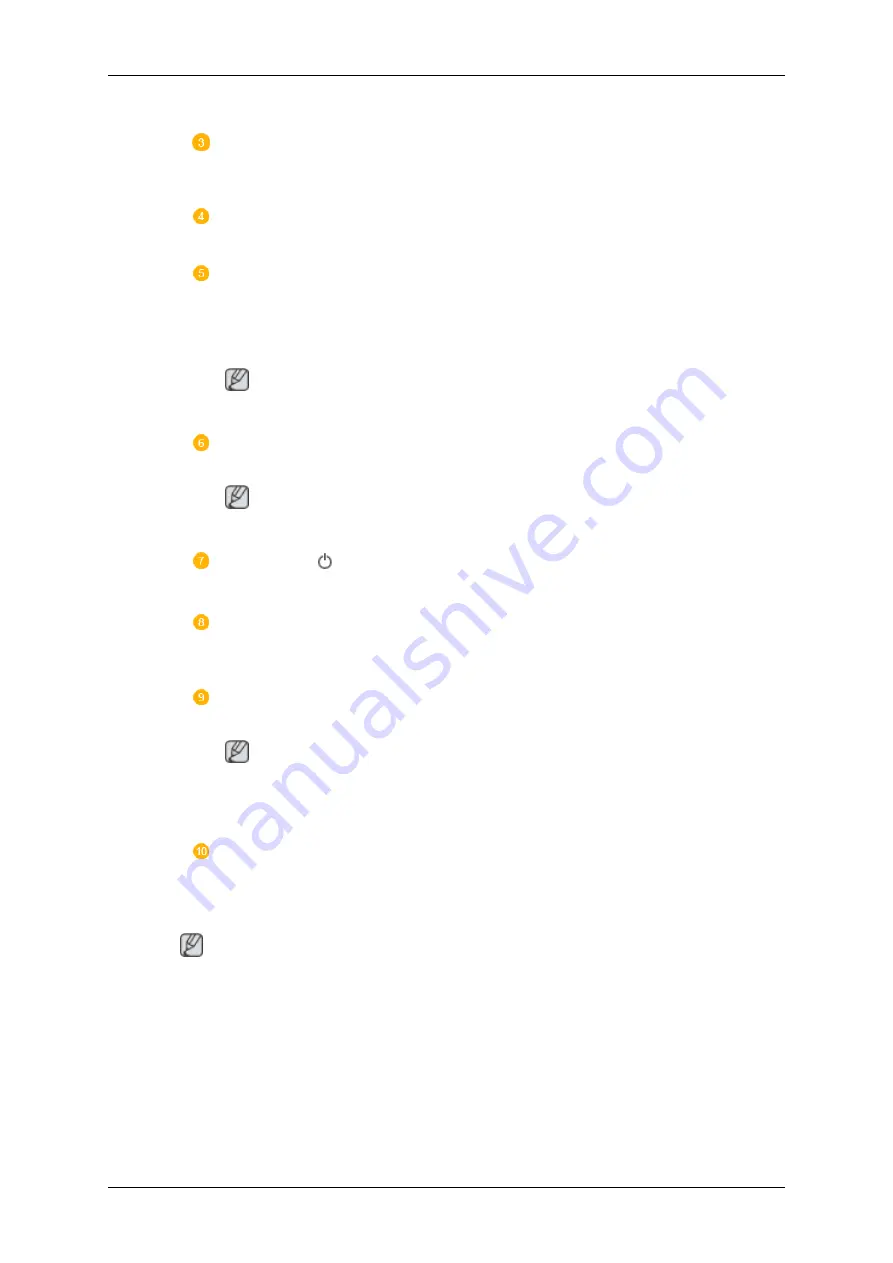
Moves from one menu item to another vertically or adjusts selected menu values.
Adjust buttons (Left-Right buttons) / Volume buttons
Moves from one menu item to another horizontally or adjusts selected menu val-
ues. When OSD is not on the screen, push the button to adjust volume.
ENTER button [ENTER]
Activates a highlighted menu item.
SOURCE button [SOURCE]
Switches from PC mode to Video mode. Changing the source is only allowed for
external devices that are connected to the LCD Display at the time.
[
PC
]
→
[
DVI
]
→
[
AV
]
→
[
HDMI
]
→
[
MagicInfo
]
Note
•
The
TV
menu is available when a TV tuner box is installed.
D.MENU
Opens the on-screen D.MENU.
Note
•
This is available when a TV tuner box is installed.
Power button [
]
Use this button for turning the LCD Display on and off.
Brightness Sensor
The product's Brightness Sensor function automatically detects the surrounding
brightness using a brightness sensor and adjusts its brightness accordingly.
Power indicator
Shows PowerSaver mode by blinking green
Note
See PowerSaver described in the manual for further information regarding power
saving functions. For energy conservation, turn your LCD Display OFF when it
is not needed or when leaving it unattended for long periods.
Remote Control Sensor
Aim the remote control towards this spot on the LCD Display.
Rear
Note
For detailed information concerning cable connections, refer to Connecting Cables under Setup. The
LCD Display 's configuration at the back may vary slightly depending on the LCD Display model.
Introduction
Summary of Contents for SyncMaster 400TSn
Page 1: ...SyncMaster 400TSn 460TSn LCD Monitor User Manual ...
Page 42: ...6 Choose a folder to install the MagicInfo Pro program 7 Click Install Using the Software ...
Page 85: ...Zoom Displays a reduced picture Close Closes the image control Menu Adjusting the LCD Display ...
Page 115: ...Appendix ...












































