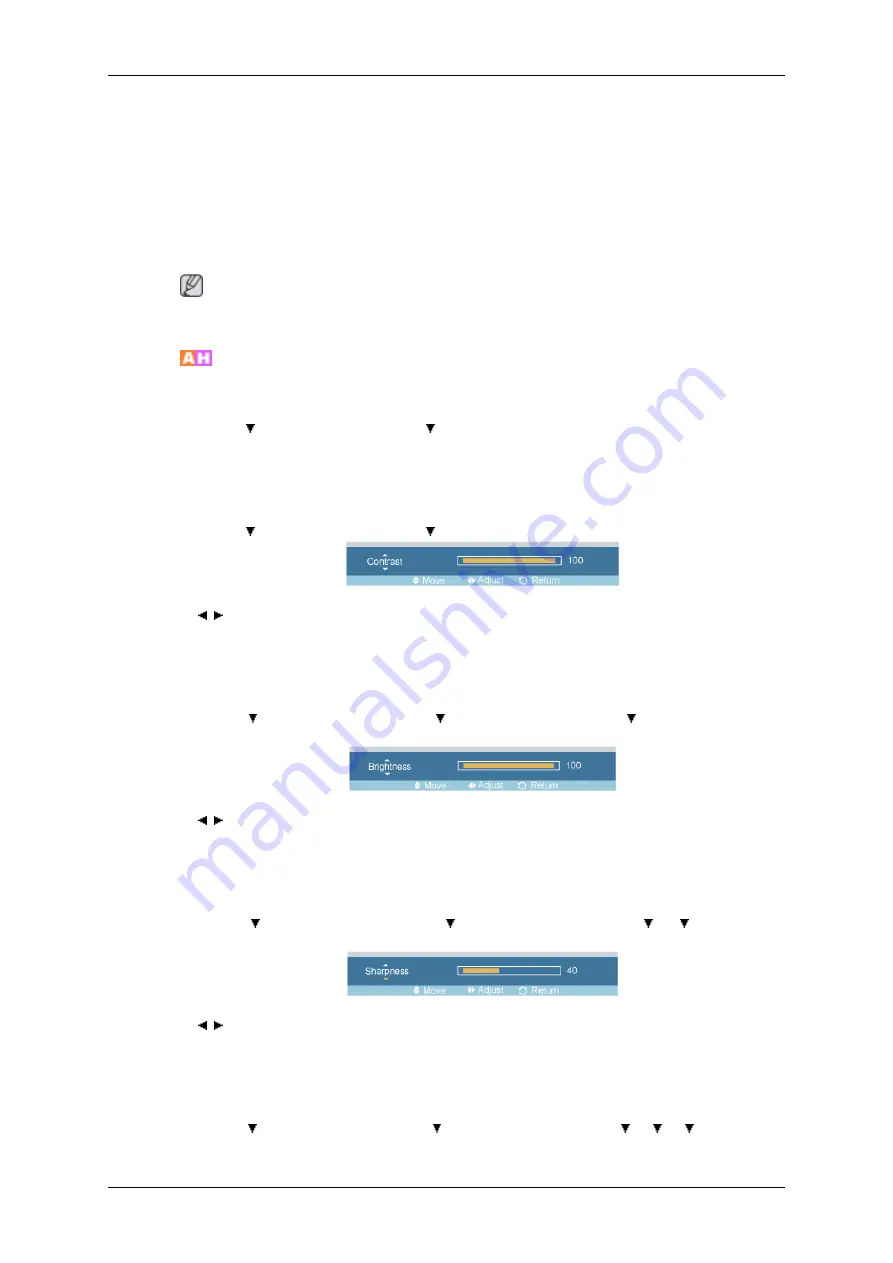
(Not available in
Dynamic Contrast
mode of
On
.)
1.
Dynamic
2.
Standard
3.
Movie
4.
Custom
Note
The direct button on the remote control is the 'P.MODE' button.
Custom
By using the on-screen menus, the contrast and brightness can be changed to your personal preference.
MENU
→
→
ENTER
→
[
Picture
]
→
→
ENTER
→
[
Custom
]
(Not available in
Dynamic Contrast
mode of
On
.)
Contrast
MENU
→
→
ENTER
→
[
Picture
]
→
→
ENTER
→
[
Custom
]
→
ENTER
→
[
Contrast
]
→
,
→
ENTER
Adjusts the Contrast.
Brightness
MENU
→
→
ENTER
→
[
Picture
]
→
→
ENTER
→
[
Custom
]
→
→
ENTER
→
[
Bright-
ness
]
→
,
→
ENTER
Adjusts the Brightness.
Sharpness
MENU
→
→
ENTER
→
[
Picture
]
→
→
ENTER
→
[
Custom
]
→
→
→
ENTER
→
[
Sharpness
]
→
,
→
ENTER
Adjusts the picture Sharpness.
Color
MENU
→
→
ENTER
→
[
Picture
]
→
→
ENTER
→
[
Custom
]
→
→
→
→
ENTER
→
[
Color
]
Adjusting the LCD Display
Summary of Contents for SyncMaster 400TSn
Page 1: ...SyncMaster 400TSn 460TSn LCD Monitor User Manual ...
Page 42: ...6 Choose a folder to install the MagicInfo Pro program 7 Click Install Using the Software ...
Page 85: ...Zoom Displays a reduced picture Close Closes the image control Menu Adjusting the LCD Display ...
Page 115: ...Appendix ...






























