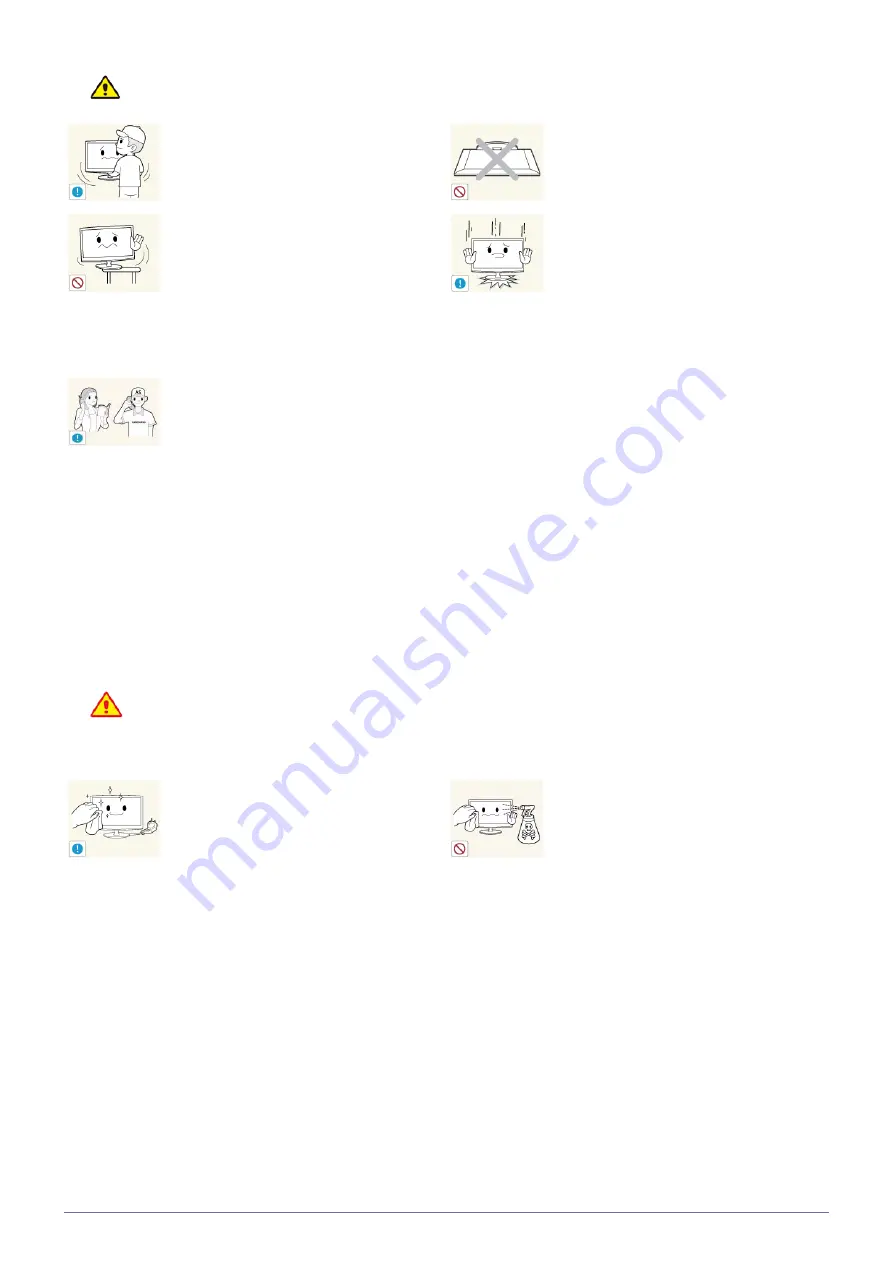
Major Safety Precautions
1-3
Caution
Cleaning Related
Do not let the product drop while moving it.
•
This may result in a problem with the
product or injury.
Do not place the product face down on the
floor.
•
This may damage the panel of the
product.
When installing the product on a console or
shelf, make sure that the front of the product
does not protrude out of the console or shelf.
•
Otherwise, this may cause the product
to fall off and result in a malfunction or
injury.
•
Make sure to use a cabinet or shelf
suitable to the size of the product.
When putting the product down, handle it
gently.
•
Otherwise, it may result in a problem
with the product or injury.
If the product is installed in a location where the
operating conditions vary considerably, a
serious quality problem may occur due to the
surrounding environment. In this case, install
the product only after consulting one of our
service engineers about the matter.
•
Places exposed to microscopic dust,
chemicals, too high or low temperature,
high humidity, such as airports or
stations where the product is
continuously used for a long time and so
on.
Since using a surfactant, which contains a large amount of alcohol, solvent or other strong chemicals, may result
in the discoloration or cracking of the product exterior or the panel surface coming off, be sure to use the recom-
mended cleansing agent only.
You can purchase the recommended cleansing agent from a service center.
Before cleaning the product, unplug the power
cord.
•
Otherwise, it may result in electric shock
or fire.
When cleaning the product, do not spray water
directly over the product parts.
•
Make sure that water does not enter the
product.
•
Otherwise, it may result in fire, electric
shock or a problem with the product.








































