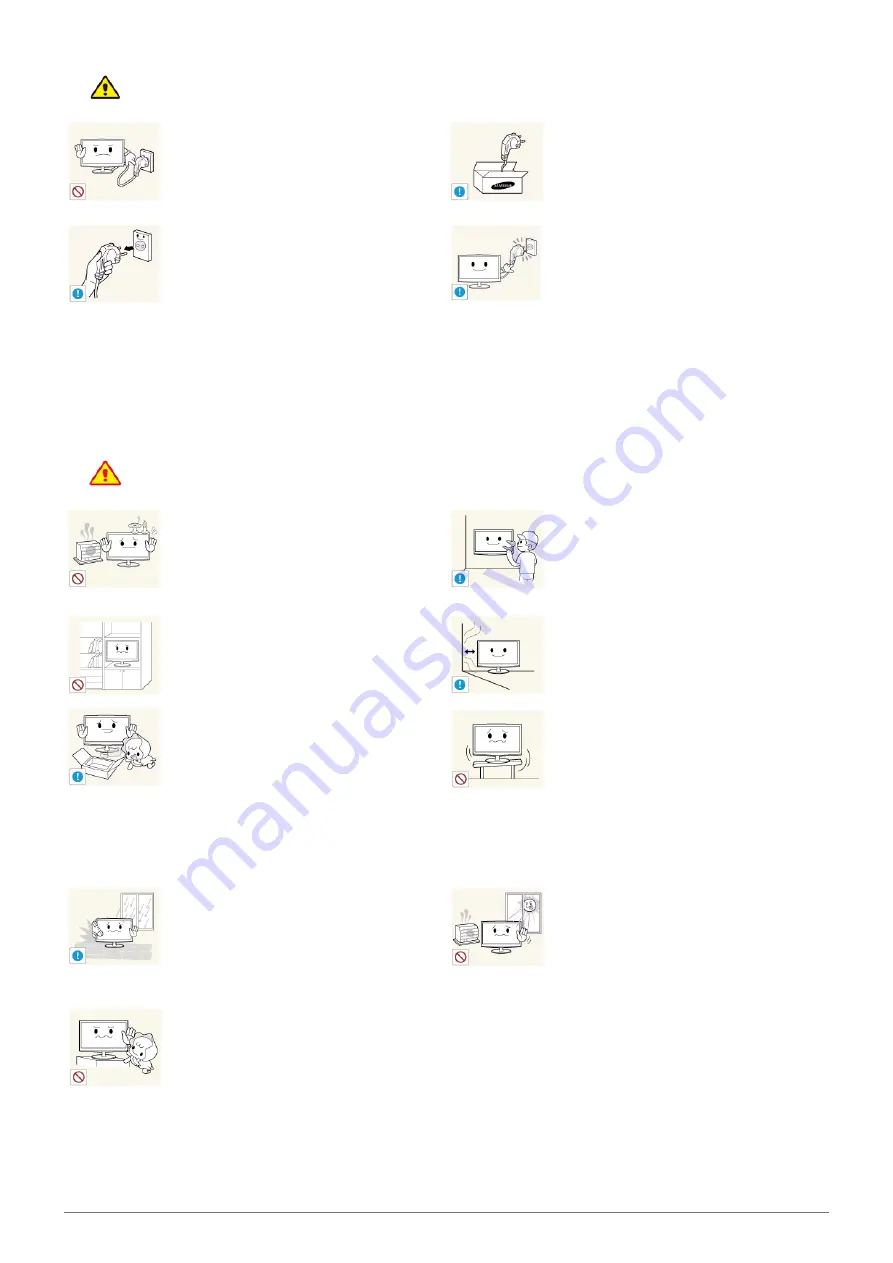
1-3
Major Safety Precautions
Caution
Installation Related
Warning
Avoid unplugging the power plug while the
product is operating.
•
Otherwise, it may damage the product
due to electric shock.
Make sure to use only the power cord supplied
by our company. In addition, do not use the
power cord of another electric appliance.
•
Otherwise, it may result in electric shock
or fire.
When unplugging the power plug from the wall
outlet, make sure to hold it by the plug and not
by the cord.
•
Otherwise, it may result in electric shock
or fire.
Connect the power plug to a wall outlet that can
be easily reached.
•
When a problem occurs with the
product, you must unplug the power
plug to cut the power off completely. You
cannot cut the power off completely
using only the power button on the
product.
Avoid placing burning candles, mosquito-
repellent or cigarettes on the product and
installing the product near a heater.
•
Otherwise, it may result in fire.
Ask an installation engineer or relevant
company to install the product onto the wall.
•
Otherwise, it may result in injury.
•
Make sure to use the specified wall
mount.
Avoid installing the product in a badly-ventilated
location such as inside a bookshelf or closet.
•
Otherwise, it may result in fire due to
internal over-heating.
Keep a distance of at least 10 cm from the wall
when installing the product for ventilation.
•
Otherwise, it may result in fire due to
internal over-heating.
Keep the plastic bags used to pack the product
away from children.
•
If children place the plastic bags over
their heads, they may suffocate.
Avoid installing the product in a location that is
unstable or exposed to excessive vibrations
such as on an unstable or slanted shelf.
•
The product may fall and this may result
in damage to the product or injury.
•
If you use the product in a location
exposed to excessive vibrations, it may
result in a problem with the product or
fire.
Avoid installing the product in a location
exposed to dust, moisture (sauna), oil, smoke
or water (rain drops) and installing it within a
vehicle.
•
This may result in electric shock or fire.
Avoid installing the product in a location
exposed to direct sunlight and installing the
product near a heat source such as a fire or
heater.
•
This may shorten the product life cycle
or cause fire.
Avoid installing the product at an easily
reachable height where children may reach it.
•
If a child touches the product, the
product may fall and this may result in
injury.
•
Since the front part is heavier, install the
product on a flat and stable surface.







































