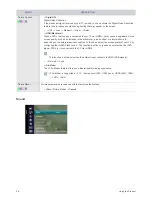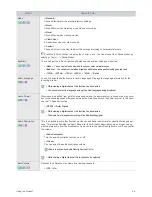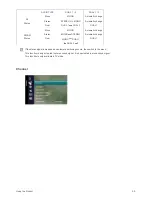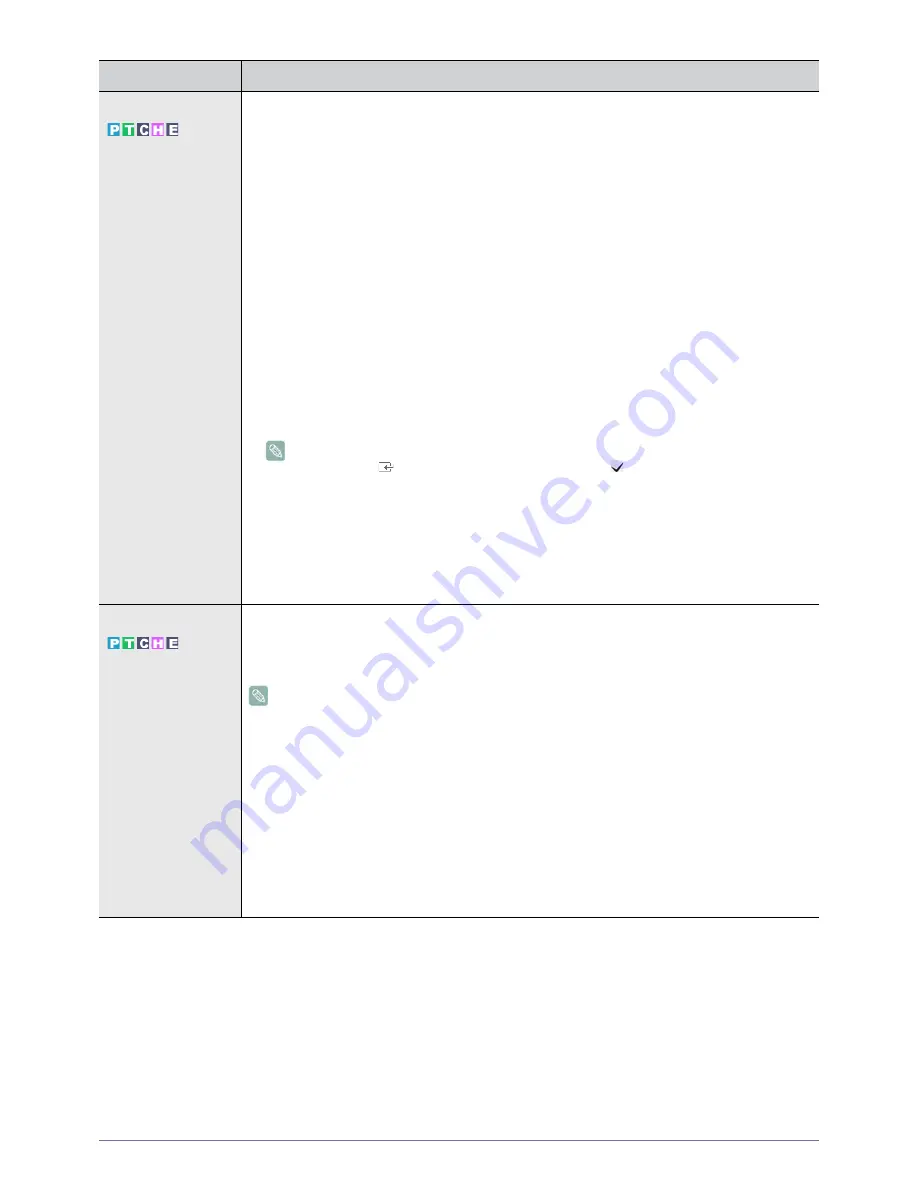
Using the Product
3-5
Time
•
<Timer1 / Timer2 / Timer3>
Three different on / off timer settings can be made. You must set the clock first.
• <On Time>
Set the <hour>, <minute>, <am/pm>, and <activate/inactivate>.
(To activate the timer with the setting you’e chosen, set to Activate.)
• <Off Time>
Set the <hour>, <minute>, <am/pm>, and <activate/inactivate>.
(To activate the timer with the setting you’e chosen, set to Activate.)
• <Volume>
Set the desired volume level.
• <Antenna>
View antenna type. (<ATV> or <DTV>).
• <Channel>
Select the desired channel.
• <Repeat>
Select <Once>, <Everyday>, <Mon~Fri>, <Mon~Sat>, <Sat~Sun> or <Manual>.
•
When <Manual> is selected, press the
►
button to select the desired day of the week.
Press the [
] button over the desired day and the (
) mark will appear.
•You can set the <hour>, <minute> and channel by pressing the number buttons on the
remote control.
•Auto Power Off
When you set the timer On, the television will eventually turn off if no controls are operated for 3
hours after the TV was turned on by the timer. This function is only available in timer On mode
and prevents overheating, which may occur if a TV is on for too long time.
Game Mode
When connecting to a game console such as PlayStation™ or Xbox™, you can enjoy a more realistic
gaming experience by selecting game menu.
• <Off> - <On>
• Restrictions on game mode (Caution)
•To disconnect the game console and connect another external device, set <Game Mode>
to <Off> in the setup menu. If you display the TV menu in <Game mode>, the screen
shakes slightly.
• If <Game Mode> is <On> :
•Picture mode is automatically changed to <Standard> and cannot be changed.
•Sound mode is automatically changed to <Custom> and cannot be changed. Adjust the
sound using the equalizer.
• <Game Mode> is not available in regular <TV> and <PC> mode.
• If the picture is poor when external device is connected to TV, check if <Game Mode> is <On>. Set
<Game Mode> to <Off> and connect external devices.
MENU
DESCRIPTION