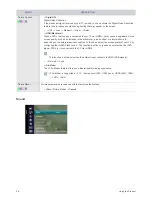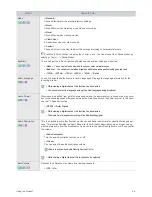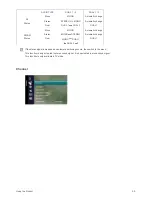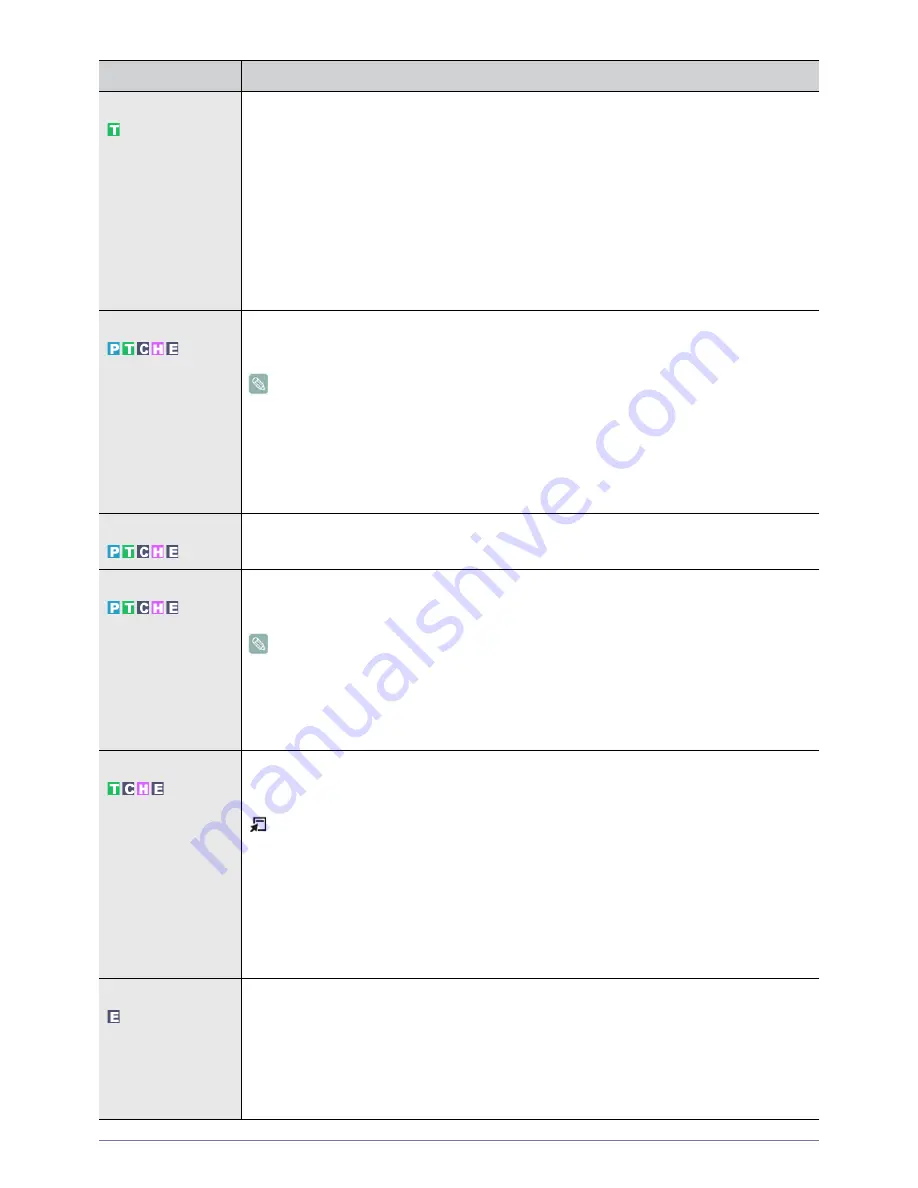
Using the Product
3-5
Preference
<Primary Audio Language> / <Secondary Audio Language> / <Primary Subtitle Language> /<Sec-
ondary Subtitle Language> / <Primary Teletext Language> /<Secondary Teletext Language>
Using this feature, users can select one of the languages. The language selected here is the default
when the user selects a channel.
If you change the language setting, the Subtitle Language, Audio Language, and the Teletext Lan-
guage of the Language menu are automatically changed to the selected language.
The Subtitle Language, Audio Language, and the Teletext Language of the Language menu show a
list of languages supported by the current channel and the selection is highlighted.
If you change this language setting, the new selection is only valid for the current channel. The
changed setting does not change the setting of the Primary Subtitle Language, Primary Audio Lan-
guage, or the Primary Teletext Language of the Preference menu.
Digital Text
If the programme is broadcast with digital text, this feature is enabled.
• <Disable>-<Enable> (UK only)
• MHEG (Multimedia and Hypermedia Information Coding Experts Group)
• An International standard for data encoding systems used in multimedia and hypermedia. This is at a
higher level than the MPEG system which includes data-linking hypermedia such as still images,
character service, animation, graphic and video files as well as multimedia data. MHEG is user
runtime interaction technology and is being applied to various fields including VOD (Video-On-
Demand), ITV (Interactive TV), EC (Electronic Commerce), tele-education, tele-conferencing,
digital libraries and network games.
Light Level
Light Level is to automatically detect distribution of inputted visual signal and adjust to create opti-
mum brightness.
Melody
A melody sound can be set to come on when the monitor is powered On or Off.
• <Off> - <Low> - <Medium> - <High>
The <Melody> does not play
• When no sound is output from the TV because the [MUTE] button has been pressed.
• When no sound is output from the TV because the volume has been reduced to minimum with the
volume [-] button
• When the TV is turned off by <Sleep Timer> function
Energy Saving
This feature adjusts the brightness of the TV in order to reduce power consumption. When watching
TV at night, set the <Energy Saving> mode option to <High> to reduce eye fatigue as well as power
consumption.
Press the [TOOLS] button to display the <Tools> menu. You can also set the <Energy Saving>
option by selecting <Tools>
→
<Energy Saving>.
• <Off> : Turns off the energy saving function.
• <Low> : Sets the TV to low energy saving mode.
• <Medium> : Sets the TV to medium energy saving mode.
• <High> : Sets the TV to high energy saving mode.
• <Auto> : Automatically adjusts the brightness of the TV screen in accordance with the scenes.
Common Interface
• <CI Menu>
This enables the user to select from the CAM-provided menu.
Select the CI Menu based on the menu PC Card.
• <Application Info.>
This contains information on CAM inserted in the CI slot and displays it.
The Application Info inserting is about the CI CARD. You can install the CAM anytime whether the
TV is ON or OFF.
MENU
DESCRIPTION