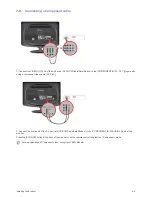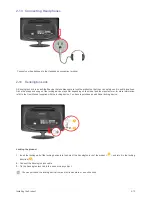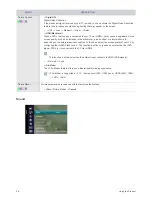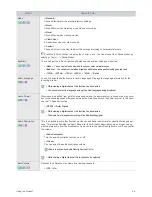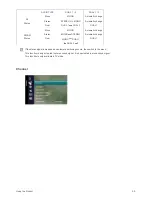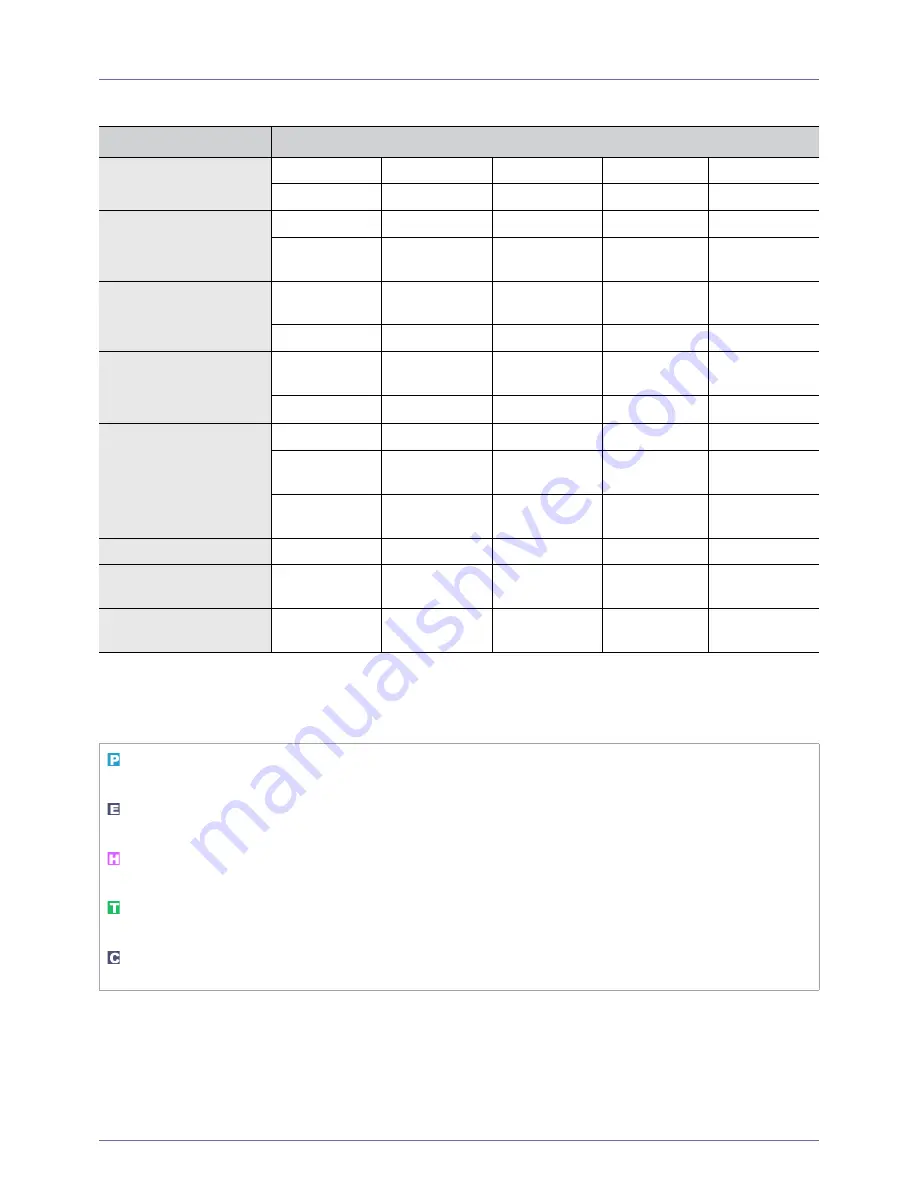
Using the Product
3-5
3-5
Using the Screen Adjustment Menu (OSD: On Screen Display)
The Screen Adjustment Menu (OSD: On Screen Display)
Structure
Available Modes
The icons below represent the acronyms of the input signals that are displayed to indicate the functions that are changed
depending on the input signal.
TOP MENUS
SUB MENUS
Picture
[PC / DVI]
MagicBright
Contrast
Brightness
Sharpness
Auto Adjustment
Screen
Picture Options
Picture Reset
Picture
[TV / Ext. / Component /
HDMI]
Mode
Backlight
Contrast
Brightness
Sharpness
Colour Tint
(G/R)
Advanced
Set-
tings
Picture Options
Picture Reset
Sound
Mode
Equalizer
Audio Language
Audio Format
Audio Descrip-
tion
Auto Volume
Speaker Select
Sound Reset
Channel
Country
Auto Store
Manual Store
Cable Search
Option
Now & Next
Guide
Full Guide
Default Guide
Channel List
Channel Mode
Fine Tune
Setup
Plug & Play
Language
Time
Game Mode
Child Lock
Change PIN
Parental Lock
Subtitle
Teletext Lan-
guage
Preference
Digital Text
Light Level
Melody
Energy Saving
Common Inter-
face
Input
Source List
Edit Name
Application
(HDMI-
CEC)
Support
Self Diagnosis
Software
Upgrade
HD Connection
Guide
Contact Sam-
sung
Indicates the signal when <PC> or <DVI> is selected in the <Source List >.
This is the PC video signal that is connected to and input through the [PC] and [DVI] terminals.
Indicates the signal when <Ext.> is selected in the <Source List >.
This is the video signal input through the [Ext.] terminal.
Indicates the signal when <HDMI> is selected in the <Source List >.
This is the signal input through the [HDMI] terminal.
Indicates the signal when <TV> is selected in the <Source List >.
This is the signal input through the [ANT IN] terminal.
Indicates the signal when <Component> is selected in the <Source List >.
This is the signal input through the [COMPONENT] terminal.