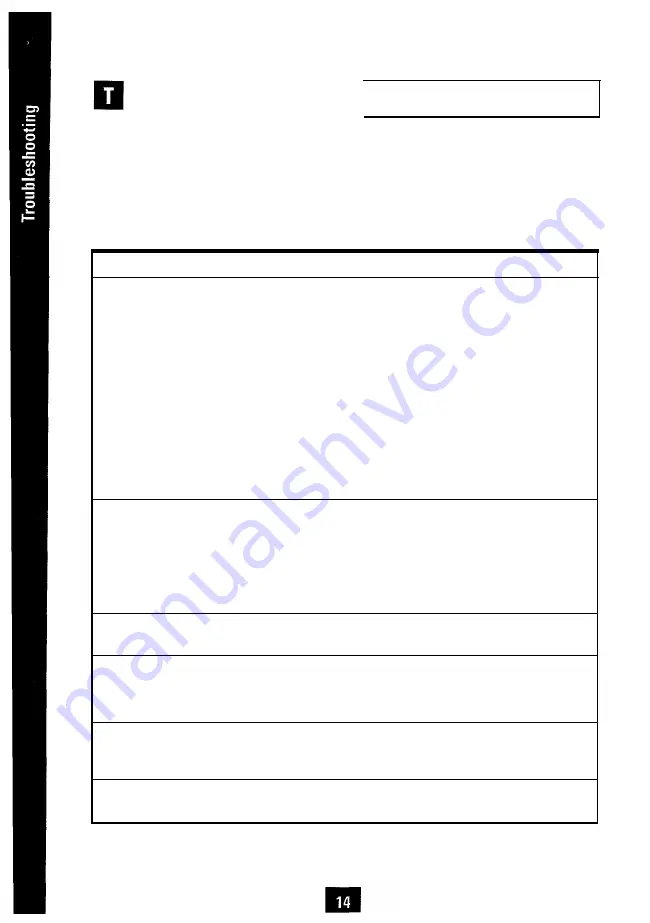
his section of the User’s Manual
offers a handy chart that may be
used to quickly correct problems with the
Troubleshooting Chart
monitor should any occur.
Before calling an authorized service cen-
ter, please check this troubleshooting
chart. Many of the problems that can
occur are easily corrected without the
need of a technician.
Problem
There is no display image.
Item to Check
l
Check power switch.
LED should be turned on.
Location
l
Front panel
l
Check to see that power cord
l
Rear
is plugged in.
l
Check to see that signal
l
Rear
cable is connected.
l
Check to see that signal
l
Your computer
source is turned on.
Image rolls or tears.
l
Check to see that signal
l
Rear / Your computer
cable pin assignment is correct.
Documentation /
This manual, page 17
l
Check to see that signal
l
Rear / Your computer
cable pin assignment is correct.
Documentation /
This manual, page 17
Image is too dark
or too bright.
LED indicator color is
blinking on-off orange.
Image is too large
or too small.
Image is only raster.
l
Check to see if the frequency
l
Your computer manual
of the video card is outside
video card
monitor’s capabilities.
l
Use the contrast or brightness
l
Front Panel
volume to correct the problem.
l
Check to see that signal
l
Rear/Your computer
cable is connected.
l
Press a key or move mouse.
l
Your computer
l
Use the Horizontal Size or
l
Front Panel
Vertical Size button to adjust the
width or height of the image.
l
Check to see that signal
l
Rear
cable is connected.
ENGLISH









































