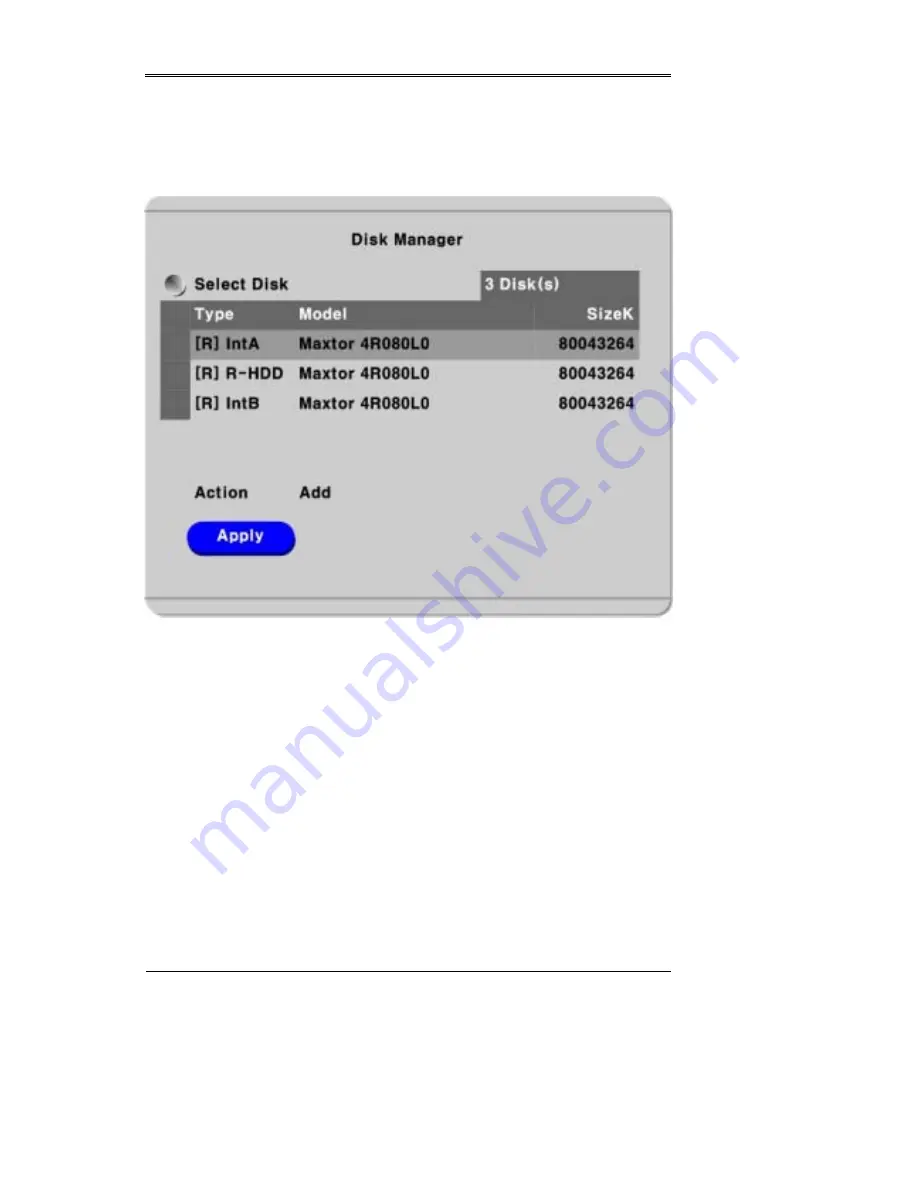
Installation and Connection
SVR-1630
Samsung Techwin
2004. 07. 2001 (v 1.0)
47
10.3 Registering and Formatting an HDD
The “Disk Manager” will automatically run on start-up after installing a HDD.
If the “Disk Manager” doesn’t run automatically on start-up, make sure the HDD is properly installed.
(1) Press the [ENTER] button at “Select Disk”.
(2) Select the newly-added HDD (indicated as “[F]”) using the [
▲
/
▼
] buttons and press the [ESC] button
(3) Select “Action” using the [
▲
/
▼
] buttons and press the [ESC] button.
(4) Select “Add” using the [
◀
/
▶
] buttons and press the [ESC] button.
(5) Select “Apply” using the [
▲
/
▼
] buttons and press the [ESC] button. The HDD status is changed to “[*]”.
And the new HDD is successfully registered.
(6) Select “Action” using the [
▲
/
▼
] buttons and press the [ESC] button.
(7) Select “Format” using the [
◀
/
▶
] buttons and press the [ESC] button.
(8) Select “Apply” using the [
▲
/
▼
] buttons and press the [ESC] button. The HDD status is changed to “[R]”
after formatting.
(9) Shut down the “Disk Manager” by pressing the [ESC] button.






























