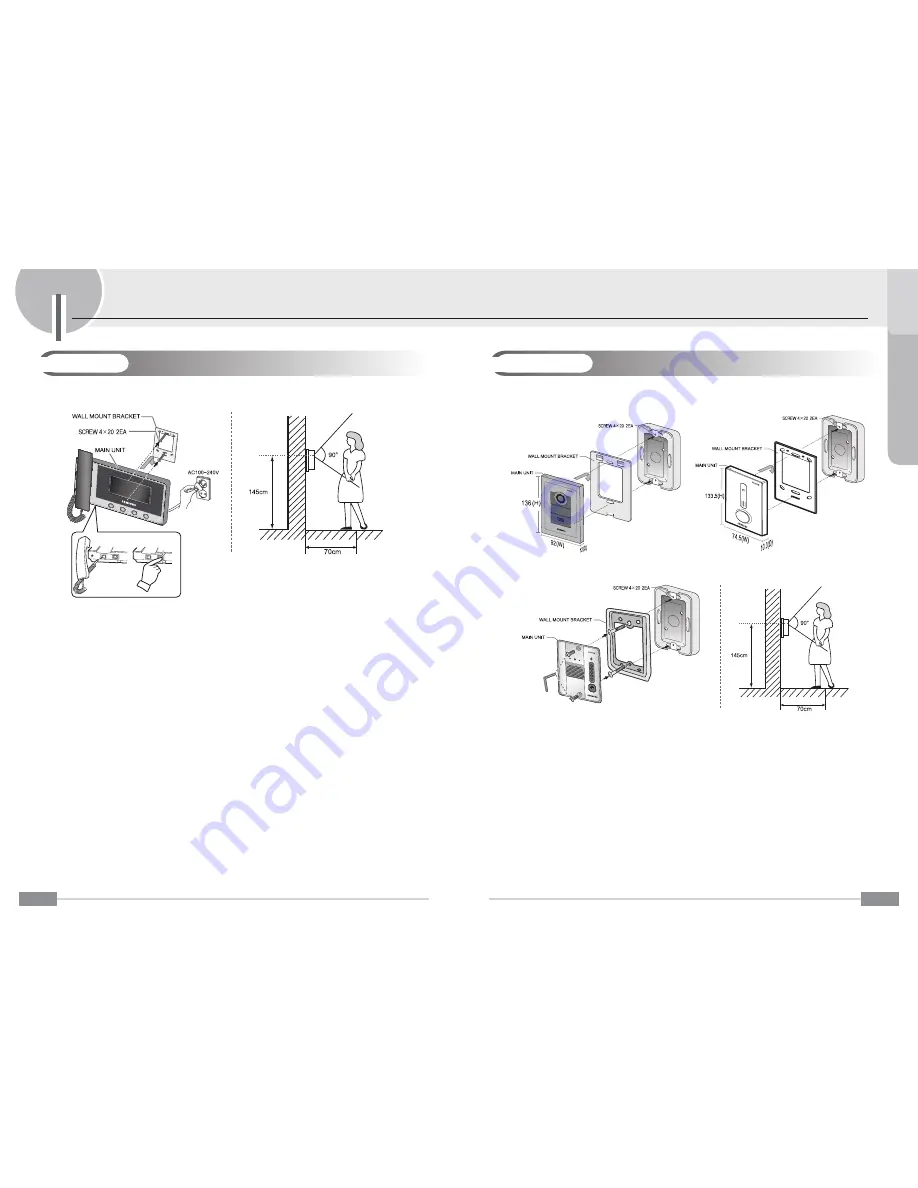
21
In
s
ta
ll
a
ti
o
n
C
h
a
p
te
r
3
$BNFSB*OTUBMMBUJPO%SBXJOH
ⶺ
Door Camera
)PXUPJOTUBMM
1. Select a place to install the product.
(Install the door camera and place the center of the camera at a height of 145 cm from the floor.)
2. Fix the wall mount bracket on the selected place with 2 screws.
3. Connect the connection wire of the Monitor to the door camera terminal.
4. Check that the Monitor can be called.
$BVUJPOTGPSJOTUBMMBUJPO
1. Avoid the direct sunlight, or a place where rainwater spatters, or it is near chemicals and high voltage
power lines.
2. Do not install in a place with too high or too low temperatures if possible.
ⷀ
SVC - 0270P
ⷀ
SVC - 0271M
ⷀ
SVC - 0270M
20
*OTUBMMBUJPO
1SPEVDU*OTUBMMBUJPO%SBXJOH
- Installation method and height of Monitor.
ⶺ
Monitor
1. Select a place to install the product.
(Install the product and place the center of
the Monitor at a height of 145 cm from the
floor.)
2. Fix the wall mount bracket on the selected
place with 2 screws.
3. Connect the wires of the door camera and
interphone (optional) to the Monitor terminal.
4. After mounting the Monitor on the bracket,
secure it with screws on the bottom of the
Monitor.
5. Connect the AC power cord.
6. Turn on the power switch on the bottom of
the product and make sure that the power is
applied.
)PXUPJOTUBMM
Summary of Contents for SVD-4332
Page 1: ...Z6806140601A GC68 01539A ED 02 ...
Page 2: ......



































