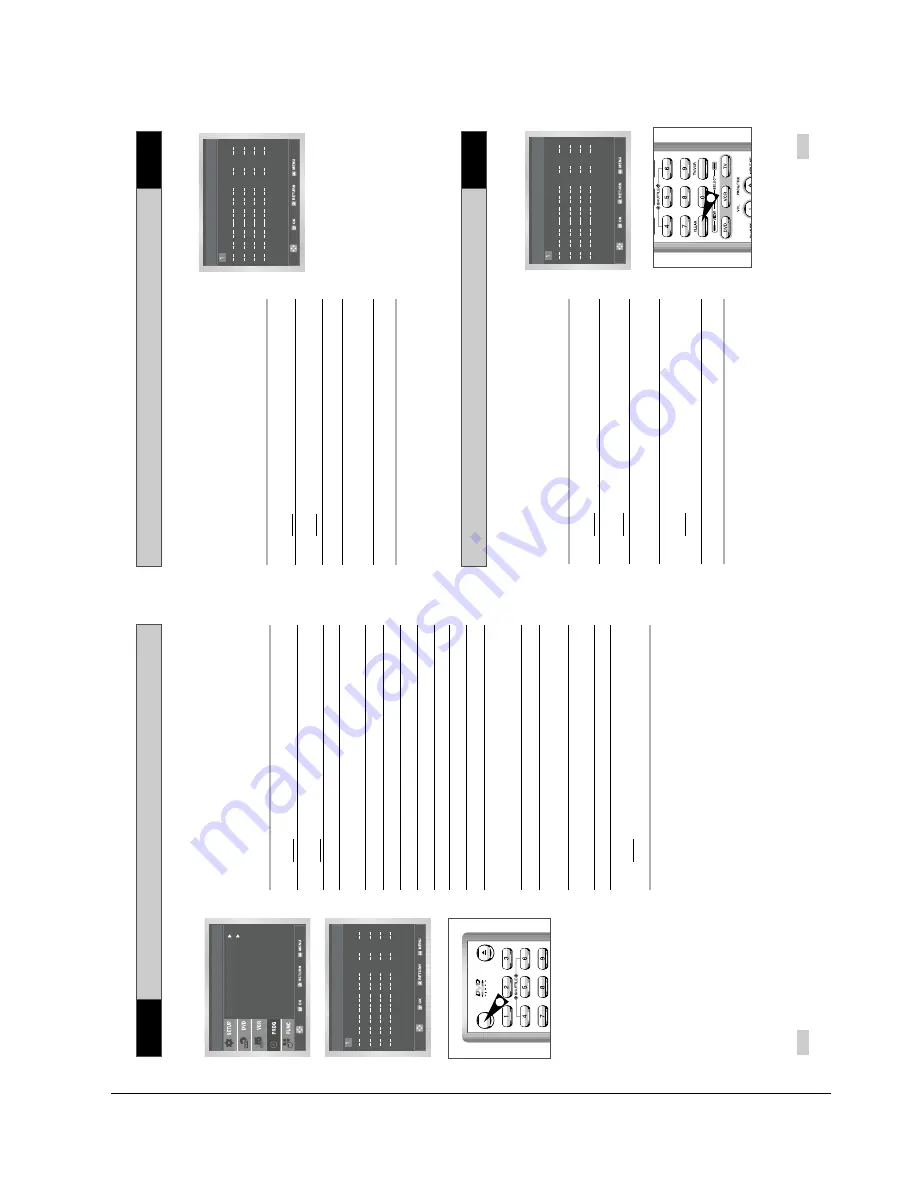
Operating Instructions
4-16
Samsung Electronics
Cancelling a Pr
eset Recor
ding
Checking a Pr
eset Recor
ding
Using the Timer Pr
ogramming Featur
e
37
36
The Timer Programming feature allows you to preset the DVD-VCR
to record a programme up to one month before that programme is
to be broadcast. Up to six programmes can be preset.
☛
Before presetting a recording, check that the date and
time are correct.
1
Insert the cassette and press TIMER on the remote control.
Result
:
The timer selection is displayed.
2
Press the OK button to select
Standard
option.
Result
:T
he
TIMER PROGRAMMING
menu is displayed.
3
Press
to select the input source.
4
Select the required station by pressing the
,
buttons or
INPUT SEL.
to select the AV1, AV2 or AUX input sources.
5
Press
to select the recording day.
6
Select the required day by pressing the
or
buttons.
7
Press
to select the recording start time.
8
Select the required hour value by pressing the
or
buttons.
9
Press
to select the minutes.
10
Select the required minute value by pressing the
or
buttons.
11
Press
to select the recording stop time.
12
Select the required recording stop time by pressing the
or
buttons, following the same procedure as when selecting the
recording start time.
13
Press
to select the recording speed.
14
Press the
or
buttons to select the
SP
(Standard Play),
LP
(Long Play),
Auto
(Auto Tape Speed Select) recording speeds.
15
Press the
or
buttons to toggle between the PDC
mode (marked
On
) and the non PDC mode (marked
Off
).
16
When you have finished, press the RETURN button.
17
Press the STANDBY/ON button to activate the timer.
Result
:
Before starting recording, the DVD-VCR compares the
timer duration with the remaining time on the cassette.
➢
Auto Tape Speed Select. The DVD-VCR’s “Auto Tape
Speed Select” function compares the duration of the timer
recording to the actual recording time remaining on the
tape loaded. If there is insufficient tape to complete a
timer recording in AUTO mode, the DVD-VCR
automatically switches to LP mode to record the whole
programme.
VCR
VCR
VCR
OPEN/CLOSE
ST
ANDBY/ON
17
You can check your preset recordings:
◆
When you have finished presetting the DVD-VCR
◆
If you have forgotten which programmes will be
recorded
1
Press TIMER on the remote control.
Result
:
The timer selection is displayed.
2
Press the OK button to select
Standard
option.
Result
:
The
TIMER PROGRAMMING
menu is displayed.
3
Press the
or
buttons to select the required programme.
4
Press the
¥
or
buttons to select and change any values as
required. For more details, refer to the previous page.
5
On completion, press RETURN twice.
You can cancel any programmes that are:
◆
Incorrect
◆
No longer required
1
Press TIMER on the remote control.
Result
:
The timer selection is displayed.
2
Press the OK button to select
Standard
option.
Result
:
The
TIMER PROGRAMMING
menu is displayed.
3
Select the programme to be cancelled by pressing the
or
buttons.
4
Press the CLEAR button to cancel the selected programme.
Result
:A
ll the recording information is deleted and the broad-
cast will not be recorded.
5
On completion, press RETURN twice.
4
Standard
Vi
deoPlus
Timer Method
PR Day Start Stop Speed V/P
WE 1 19 : 00
19 : 30 SP
Off
:
:
:
:
:
:
:
:
PR Date Start End Speed V/P
WE 1 19 : 00
19 : 30 SP
Off
:
:
:
:
:
:
:
:
PR Date Start End Speed V/P
WE 1 19 : 00
19 : 30 SP
Off
:
:
:
:
:
:
:
:
Summary of Contents for SV-DVD50
Page 26: ...Exploded View and Parts List 3 10 Samsung Electronics MEMO ...
Page 88: ...VCR Deck Operating Description 8 12 Samsung Electronics Fig 8 14 Mecha Timing Chart ...
Page 102: ...VCR Deck Operating Description 8 26 Samsung Electronics MEMO ...
Page 109: ...Circuit Operating Descriptions 7 7 Fig 7 12 Block Diagram ...
Page 143: ...Circuit Operating Descriptions 7 41 3 Block Diagram Fig 7 38 LA70100M Block Diagram ...
Page 158: ...Block Diagram 10 2 Samsung Electronics MEMO ...
Page 159: ...Samsung Electronics 11 1 11 Wiring Diagram ...
Page 160: ...Block Diagram 11 2 Samsung Electronics MEMO ...
Page 162: ...Schematic Diagrams 12 2 Samsung Electronics 6 1 S M P S ...
Page 163: ...Schematic Diagrams Samsung Electronics 12 3 6 2 Power Drive ...
Page 164: ...Schematic Diagrams 12 4 Samsung Electronics DT701 6 3 Display Function ...
Page 165: ...Schematic Diagrams Samsung Electronics 12 5 6 4 System Control Servo ...
Page 166: ...Schematic Diagrams 12 6 Samsung Electronics 6 5 A V ...
Page 167: ...Schematic Diagrams Samsung Electronics 12 7 6 6 Hi Fi ...
Page 168: ...Schematic Diagrams 12 8 Samsung Electronics 6 7 A2 NICAM ...
Page 169: ...Schematic Diagrams Samsung Electronics 12 9 6 8 SECAM Option ...
Page 170: ...Schematic Diagrams 12 10 Samsung Electronics 6 9 OSD VPS PDC ...
Page 171: ...Schematic Diagrams Samsung Electronics 12 11 6 10 TM ...
Page 172: ...Schematic Diagrams 12 12 Samsung Electronics 6 11 Input Output ...
Page 173: ...Schematic Diagrams Samsung Electronics 12 13 6 12 DVD AV Decoder ...
Page 174: ...Schematic Diagrams 12 14 Samsung Electronics 6 13 DVD Servo ...
Page 175: ...Schematic Diagrams Samsung Electronics 12 15 6 14 DVD Audio Video ...
Page 176: ...Schematic Diagrams 12 16 Samsung Electronics MEMO ...






























