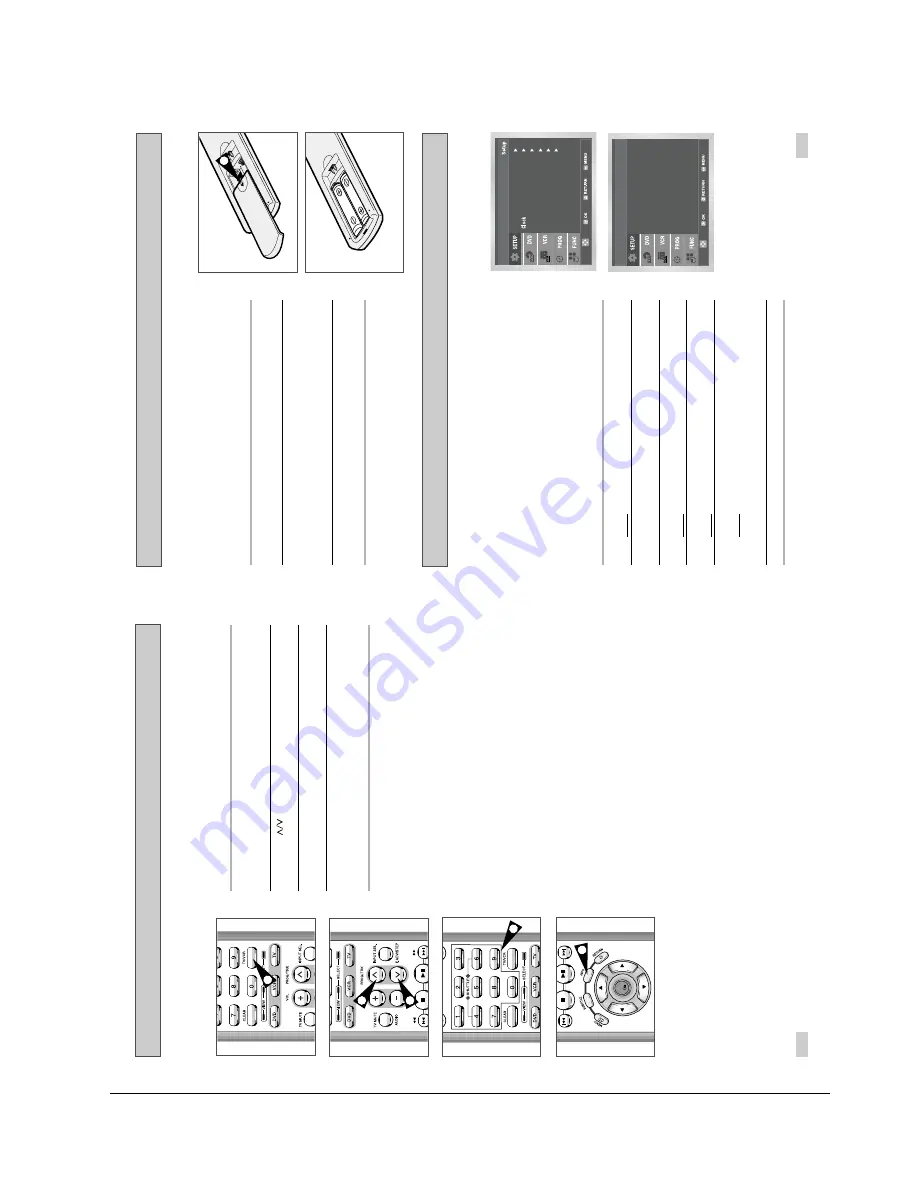
Operating Instructions
Samsung Electronics
4-7
19
18
Inserting Batteries in the Remote Contr
ol
Setting the Date and Time
You must insert or replace the batteries in the remote control when
you:
◆
Purchase the DVD-VCR
◆
Find that the remote control is no longer working
correctly
1
Push the tab in the direction of the arrow to release the battery
compartment cover on the rear of the remote control.
2
Insert two AAA, RO3 or equivalent batteries, taking care to respect
the polarities:
◆
+ on the battery with + on the remote control
◆
– on the battery with – on the remote control
3
Replace the cover by aligning it with the base of the remote
control and pushing it back into place.
➢
Do not mix different battery types (manganese and
alkaline for example).
Your DVD-VCR contains a 24-hour clock and calendar used to:
◆
Automatically stop programme recording
◆
Preset your DVD-VCR to record a programme
automatically
You must set the date and time when:
◆
You purchase the DVD-VCR
☛
◆
The time and date are set automatically from the
broadcast signal. If the signal is weak or ghosting
occurs, the time and date may not be set automati-
cally. In this case, they should be set manually.
◆
Do not forget to reset the time when you change
clocks from winter to summer time and vice versa.
1
After pressing the MENU, press the OK or
.
Result
:
The Setup menu is displayed.
2
Press the corresponding
,
buttons to select the
Clock
option.
3
Press the OK or
to select this option.
Result
:
The
Clock Set
menu is displayed.
4
Press
¥
or
to select the hour, minutes, day, month and year.
Result
:
The option selected highlight.
5
Press the
or
buttons to increase or decrease the value.
Result
:
The day of the week is displayed automatically.
➢
You can hold the
or
buttons down to scroll more
quickly through the values.
6
On completion, press RETURN to exit the menu.
Ti
me Date
Ye
ar
Clock Set
12 : 00 1 / JAN / 2003 WED
1
Language : English
User
Set
Auto
Power
Off :
Off
Screen
Messages :
On
Install
Basic TV T
uner Operations
The following buttons are used when watching television via the
DVD-VCR’s built-in TV tuner.
1
TV/VCR
Button
Press to switch between your TV’s tuner and the VCR’s internal
tuner.
2
PROG Button
Press to change to the next or previous channel.
3
0-9 Buttons
Press to select channels directly.
4
INFO.
Press to display the channel you are watching.
◆
Also works in DVD and VCR mode.
1
2
2
3
OK
4
Summary of Contents for SV-DVD50
Page 26: ...Exploded View and Parts List 3 10 Samsung Electronics MEMO ...
Page 88: ...VCR Deck Operating Description 8 12 Samsung Electronics Fig 8 14 Mecha Timing Chart ...
Page 102: ...VCR Deck Operating Description 8 26 Samsung Electronics MEMO ...
Page 109: ...Circuit Operating Descriptions 7 7 Fig 7 12 Block Diagram ...
Page 143: ...Circuit Operating Descriptions 7 41 3 Block Diagram Fig 7 38 LA70100M Block Diagram ...
Page 158: ...Block Diagram 10 2 Samsung Electronics MEMO ...
Page 159: ...Samsung Electronics 11 1 11 Wiring Diagram ...
Page 160: ...Block Diagram 11 2 Samsung Electronics MEMO ...
Page 162: ...Schematic Diagrams 12 2 Samsung Electronics 6 1 S M P S ...
Page 163: ...Schematic Diagrams Samsung Electronics 12 3 6 2 Power Drive ...
Page 164: ...Schematic Diagrams 12 4 Samsung Electronics DT701 6 3 Display Function ...
Page 165: ...Schematic Diagrams Samsung Electronics 12 5 6 4 System Control Servo ...
Page 166: ...Schematic Diagrams 12 6 Samsung Electronics 6 5 A V ...
Page 167: ...Schematic Diagrams Samsung Electronics 12 7 6 6 Hi Fi ...
Page 168: ...Schematic Diagrams 12 8 Samsung Electronics 6 7 A2 NICAM ...
Page 169: ...Schematic Diagrams Samsung Electronics 12 9 6 8 SECAM Option ...
Page 170: ...Schematic Diagrams 12 10 Samsung Electronics 6 9 OSD VPS PDC ...
Page 171: ...Schematic Diagrams Samsung Electronics 12 11 6 10 TM ...
Page 172: ...Schematic Diagrams 12 12 Samsung Electronics 6 11 Input Output ...
Page 173: ...Schematic Diagrams Samsung Electronics 12 13 6 12 DVD AV Decoder ...
Page 174: ...Schematic Diagrams 12 14 Samsung Electronics 6 13 DVD Servo ...
Page 175: ...Schematic Diagrams Samsung Electronics 12 15 6 14 DVD Audio Video ...
Page 176: ...Schematic Diagrams 12 16 Samsung Electronics MEMO ...






























