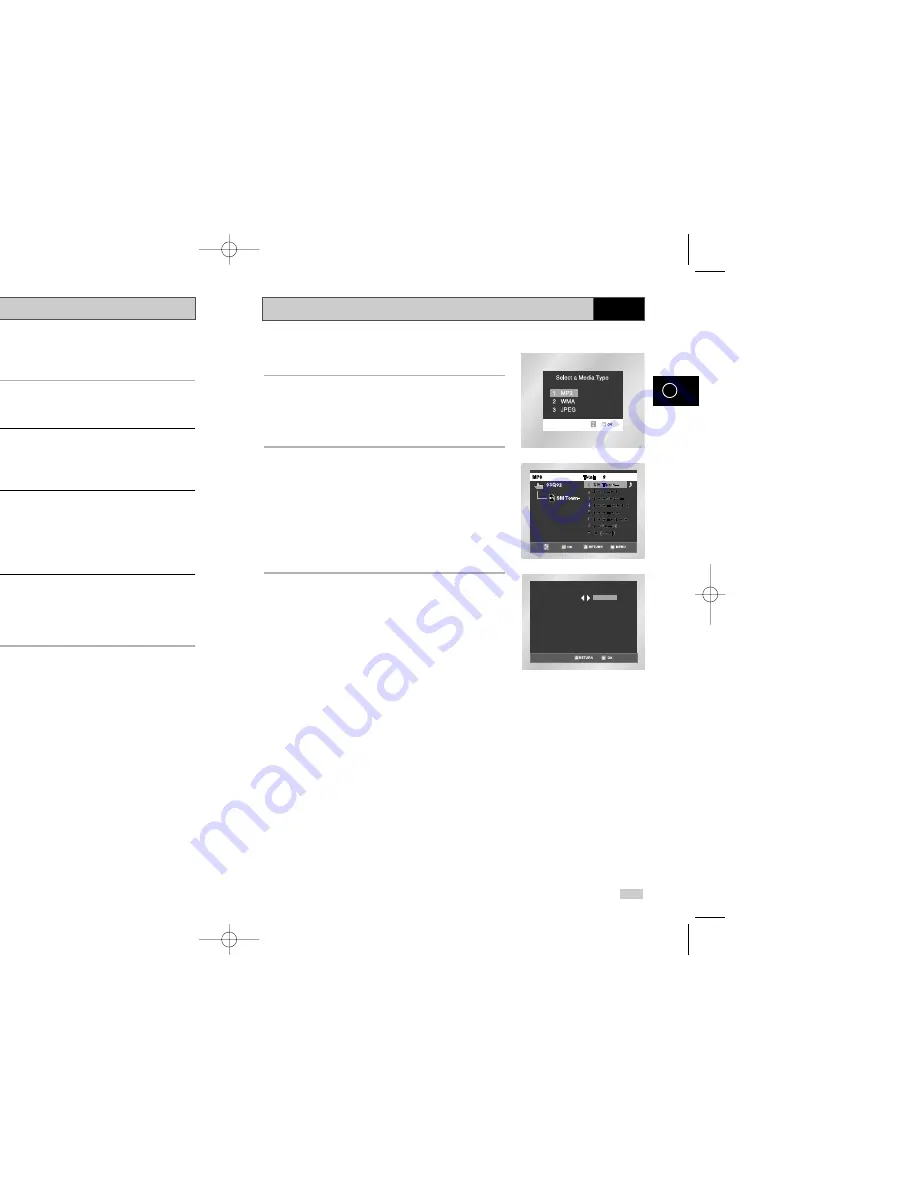
Marks
64
65
GB
GB
DVD
Up to three Bookmarks can be inserted for a given DVD, allowing
you to quickly jump to your favorite scene or song.
1
Open Mark Menu
During playback, press the MARK button on the remote control.
The “MARK” header will be displayed on the screen.
2
Select Mark Place holder
Use the
➛
,
❿
buttons to move to one of the three mark
placeholders (- - -).
• The placeholder you select
3
Set the Mark
Keep on playing the DVD up to the scene you want to mark,
then press the OK button. The placeholder (-) will change to a
number (1, 2 or 3).
• You may continue to set up to three marks.
• Press the MARK button when complete.
• Depending on the disc, the mark function may not work.
4
Play Mark
• During playback, press the MARK button on the remote control.
• Use the
➛
,
❿
buttons to move to a previously set bookmark.
• Press the Play/Still button to play the mark.
• Press the CLEAR button to cancel the mark.
• Press the MARK button again to exit the mark menu.
OK
1
1
– –
CLEAR
When an MP3/WMA Disc is inserted into the DVD player, the first song file
of the first folder plays.
• If more than two file extensions are present, select the media of your
choice.
• To change the currently playing media, press the STOP (
■
) button
twice and then press the DISC MENU button.
• If no button on the remote controller is pressed for 60 seconds, the
menu will disappear and the selected item will be played.
MP3/WMA Play Function
1.
When the first song file is playing, the music file menu will
appear on the right side of the screen.
Up to 8 music folders can be displayed at a time. If you have
more than 8 folders on a disc, press the
➛
,
❿
buttons to bring
them up on the screen.
2.
Use the
❷
,
➛ ❿
buttons to select the desired music folder,
then press OK. Use the
❷
,
➛ ❿
buttons again to select a
song file. Press OK to begin playback of the song file.
Program/Random playback
1.
Press the MODE button in STOP mode to switch between the
RANDOM and PROGRAM modes.
➢
• Press the REPEAT button in STOP mode to hear only music
continuously and press it once again to release.
• PROGRAM/RANDOM playback cannot be used if the disc
contains more than two types of file extensions.
MP3/WMA Play
PROGRAM
RANDOM
DVD
00169C SV-DVD30/XEU-GB4 7/3/03 11:27 AM Page 64
Summary of Contents for SV-DVD30
Page 1: ......




















