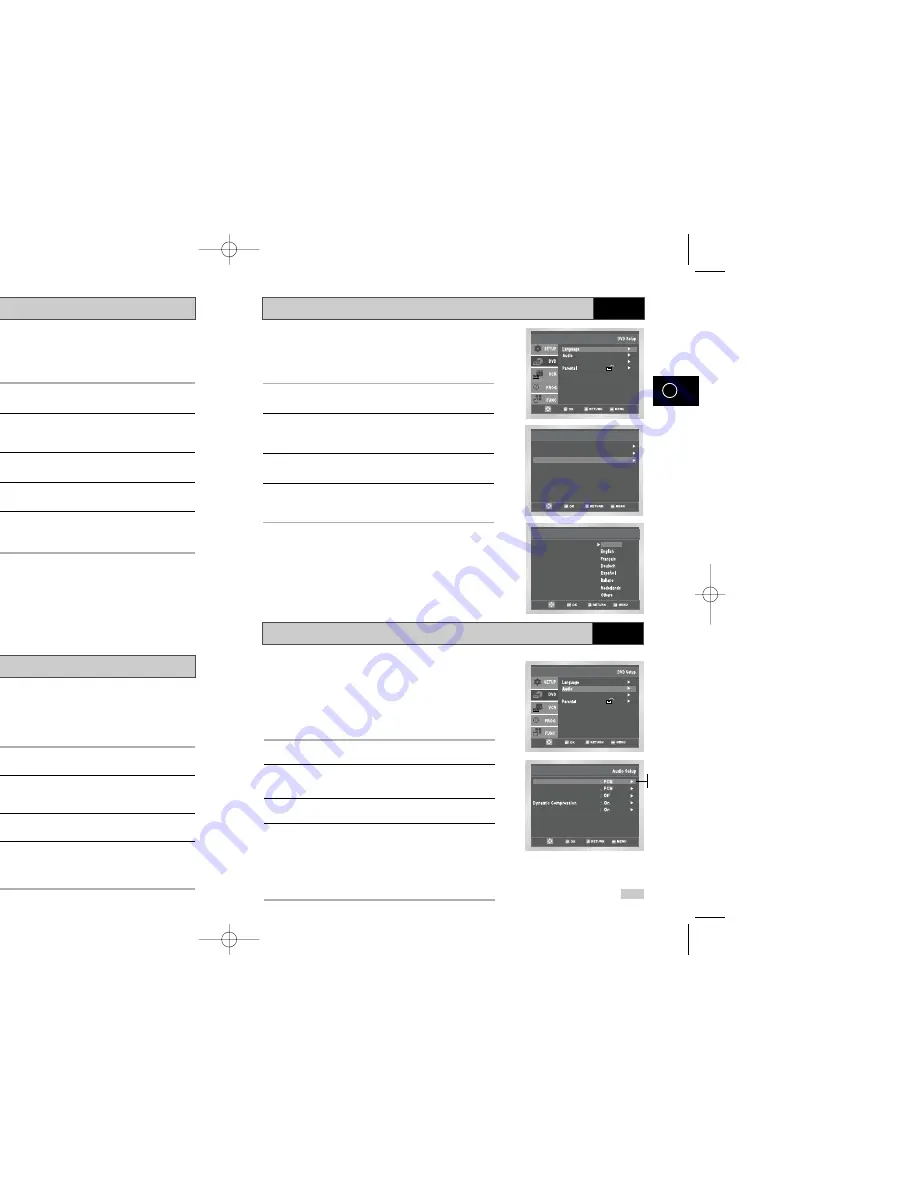
Dolby Digital Out
Disc Menu Language
Audio Language
49
GB
To set the Subtitle Language to your preferred language, follow
these steps. If your preferred language is available on a DVD,
your Subtitle Language will automatically be set to the language
you choose.
1
Open “MENU”
Press the MENU button while the DVD is in Stop mode.
2
Select “DVD”
Use the
or
❷
buttons to highlight “DVD”
then press the OK or
❿
buttons.
3
Select “Subtitle”
Highlight “Subtitle”, then press the OK or
❿
buttons.
4
Set “Subtitle Language” Preference
Highlight your preferred language for subtitles, then press the
OK or
❿
buttons.
Subtitle Language
Language Setup
Disc Menu : English
Audio : English
Subtitle : Automatic
Subtitle
Subtitle Language
Automatic
Setup
Setup
Setup :
Display Setup
48
GB
DVD
DVD
To set the Disc Menu Language to your preferred language,
follow these steps. If your preferred language is available on a
DVD, your Disc Menu Language will automatically be set to the
language you choose.
1
Open “MENU”
Press the MENU button while the DVD is in Stop mode.
2
Select “DVD”
Use the
or
❷
buttons to highlight “DVD Setup,”
then press the OK or
❿
buttons.
3
Select “Language Setup”
Highlight “Language Setup”, then press the OK or
❿
buttons.
4
Select “Disc Menu”
Highlight “Disc Menu”, then press the OK or
❿
buttons.
5
Set “Disc Menu Language” Preference
Highlight your preferred language for disc menus, then press the
OK button.
Language Setup
Disc Menu : English
Audio : English
Subtitle : Automatic
Language Setup
Disc Menu : English
Audio : English
Subtitle : Automatic
Disc Menu Language
Disc Menu
Setup
Setup
Setup :
Display Setup
To set the Audio Language to your preferred language, follow
these steps. If your preferred language is available on a DVD,
your Audio Language will automatically be set to the language
you choose.
1
Open “MENU”
Press the MENU button while the DVD is in Stop mode.
2
Select “DVD”
Use the
or
❷
buttons to highlight “DVD Setup,”
then press the OK or
❿
buttons.
3
Select “Audio”
Highlight “Audio,” then press the OK or
❿
buttons.
4
Set “Audio Language” Preference
Highlight your preferred language for audio soundtracks, then
press the OK button.
If your A/V receiver is equipped with a Dolby Digital decoder,
your DVD-VCR can output Dolby Digital 5.1 sound, but you
MUST enable this feature in the menu system to prevent damage
to your speakers.
NOTE: Select “Bitstream” ONLY if you have connected a Dolby
Digital-equipped A/V receiver to the Digital
Output
(optical or coaxial) on the DVD back
panel.
1
Open “MENU”
With the DVD in stop mode, press the MENU button.
2
Select “DVD”
Use the
or
❷
buttons to highlight “DVD ”
then press the OK or
❿
buttons.
3
Select “Audio Setup”
Highlight “Audio Setup”, then press the OK or
❿
buttons.
4
Set “Dolby Digital Out”
Highlight “Dolby Digital Output” then press the
❿
or OK buttons
to select one of the following options:
• PCM - To use your DVD-VCR with an A/V receiver NOT
equipped with a Dolby Digital decoder.
• Bitstream – To use your DVD-VCR with an A/V receiver
equipped with a Dolby Digital decoder.
DVD
DTS
Dolby Digital Out
MPEG-2 Digital Out
PCM Down Sampling
Setup
Setup
Setup :
Display Setup
PCM
Bitstream
DVD
00169C SV-DVD30/XEU-GB3 7/3/03 11:25 AM Page 48
Summary of Contents for SV-DVD30
Page 1: ......




























