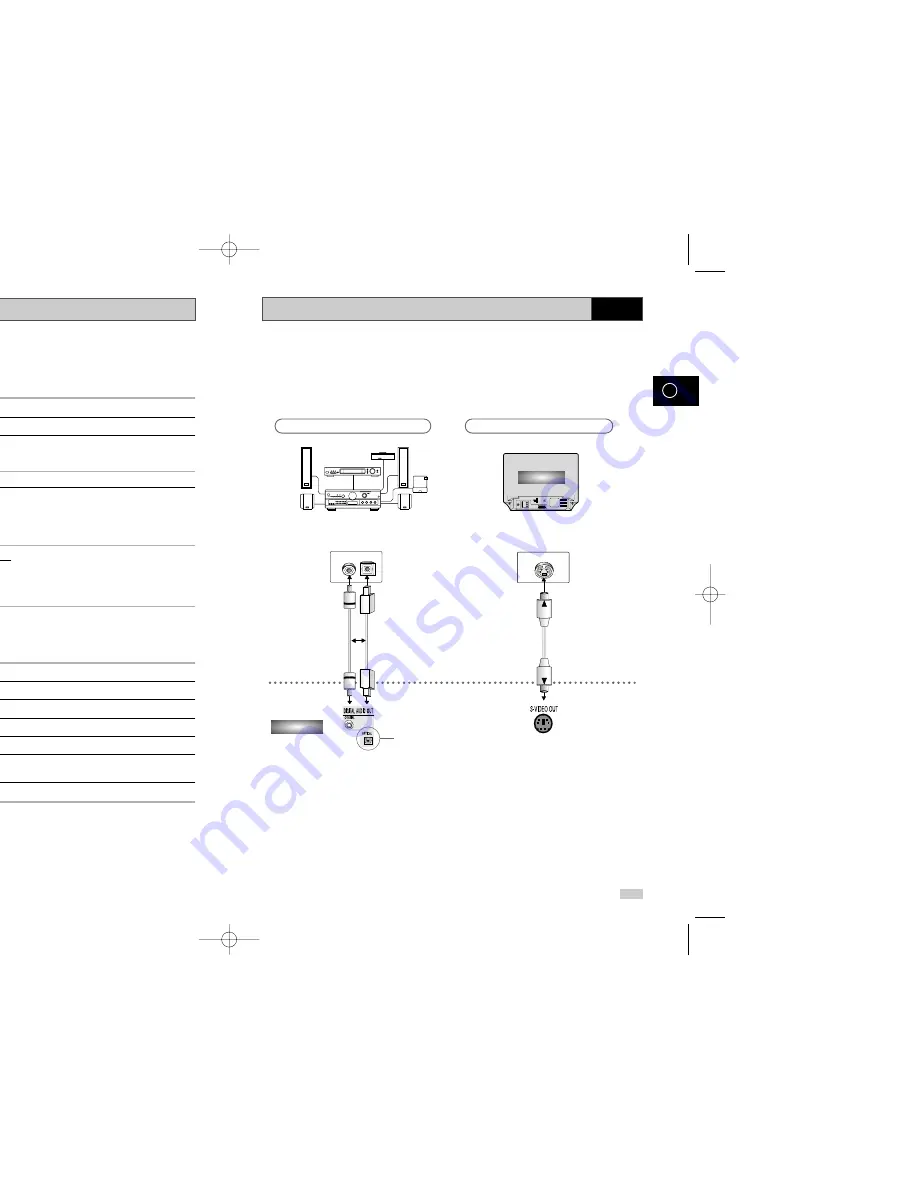
Choosing a Connection
46
47
GB
GB
DVD
The following show examples of connections commonly used to connect the DVD -VCR player with
a TV and other components. It is only available for DVD. The VCR out can not watch by this
connection.
OPTICAL
COAXIAL
DVD-VCR
or
Television
Connection to an Audio System
Connection to an Television
Dolby Digital Decoder
Digital Audio Input Jack
Digital Audio out
Jack
S-Video
Jack
★
(SV-DVD50/SV-DVD55)
Using the TV Buttons on the Remote Control
★
(SV-DVD50/SV-DVD55 Only)
Your DVD-VCR remote control will work with Samsung
televisions and compatible brands.
To determine whether your television is compatible, follow the
instructions below.
1
Switch your television on.
2
Point the remote control towards the television.
3
Hold down the TV button and enter the two-figure code
corresponding to the brand of your television, by pressing the
appropriate numeric buttons.
Brand
Codes
Brand
Codes
SAMSUNG
01 to 06
PHILIPS
02, 20, 22
AKAI
09, 23
SABA
13, 14, 22 to 24
GRUNDIG
09, 17, 21
SONY
15, 16
LOEWE
02
THOMSON
13, 14, 24
PANASONIC
08, 23 to 27
TOSHIBA
07, 16 to 19, 21
Result:
If your television is compatible with the remote control,
it will switch off. It is now programmed to operate with
the remote control.
➢
If several codes are indicated for your television brand, try
each one in turn until you find one that works.
☛
When you change the batteries in the remote control, you
must reprogramme the code, following the same
procedure.
You can then control the television using the following buttons.
Button
Function
STANDBY/ON
➀
Used to switch the television and DVD-VCR on and off.
TV or VCR
➁
Used to switch between the TV and VCR modes.
INPUT SEL.
➂
Used to select an external source.
VOL
+
or
–
➃
Used to adjust the volume of the television.
PROG/TRK
➄
Used to select the required programme.
(
or
)
TV MUTE
➅
Used to mute the volume of the television.
➢
The various functions will not necessarily work on all
televisions. If you encounter problems, operate the
television directly.
OPEN/CLOSE
STANDBY/ON
1
2
2
5
5
4
4
3
6
VCR
00169C SV-DVD30/XEU-GB2 7/3/03 11:24 AM Page 46
Summary of Contents for SV-DVD30
Page 1: ......















































