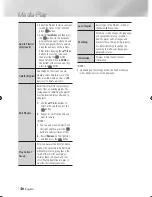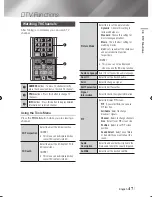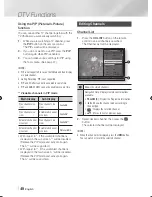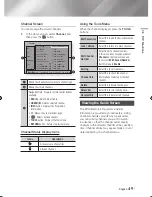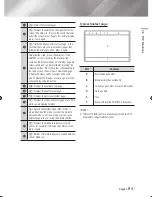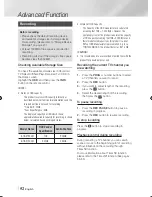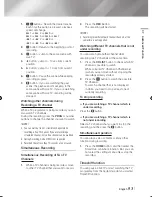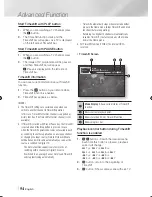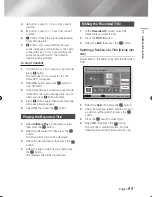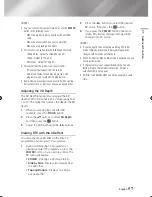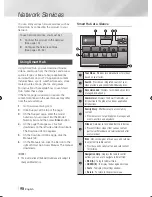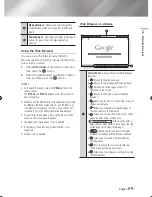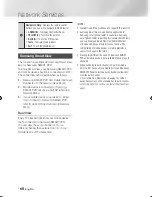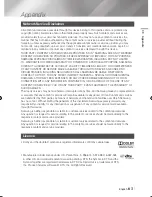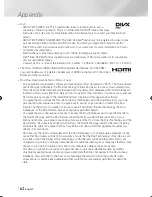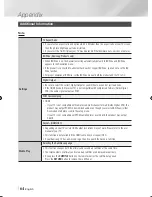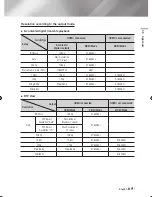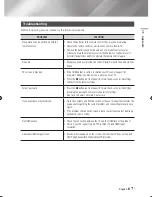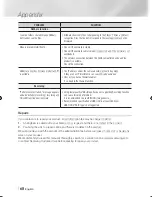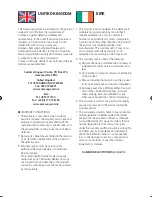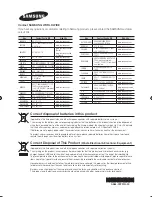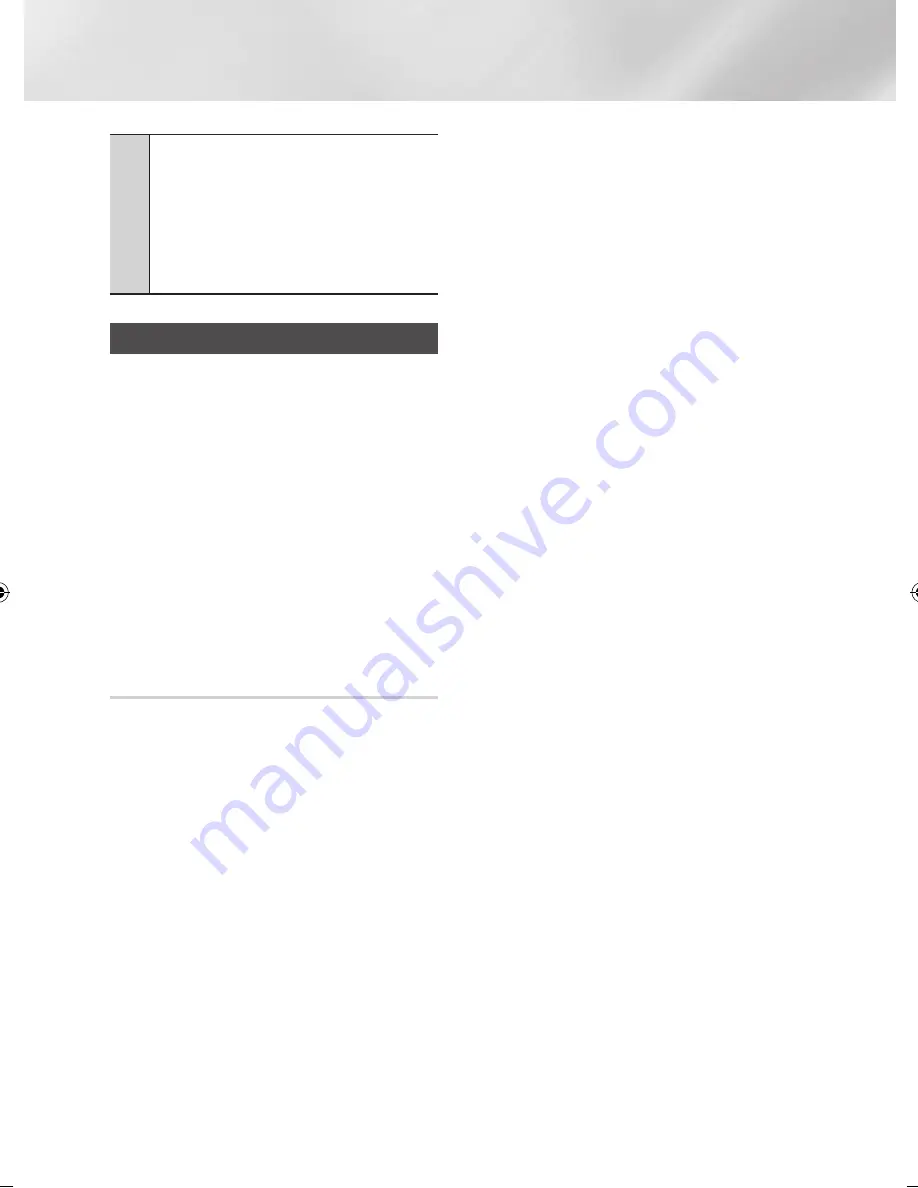
Network Services
2
Navigation Help
: Displays the remote control
buttons you can use to navigate in Web Browser.
•
GREEN (B)
: To display the Control Panel.
•
YELLOW (C)
: To switch the pointer.
•
BLUE (D)
: To use the PIP function.
•
Tools
: To display Tools window.
•
Exit
: To exit the Web Browser.
Samsung Smart View
This function is available via Samsung Smart View
app for Samsung SMART PVR.
To Enjoy Smart View, your Samsung SMART PVR
and mobile device should be connected via Wi-Fi.
The connection can be established as follows
1.
Samsung SMART PVR and mobile device are
Connected to the same wireless Router
2.
Mobile device is connected to Samsung
SMART PVR directly via Soft AP function in
Network Menu.
3.
If your mobile device supports Wi-Fi Direct,
it can connect to Samsung SMART PVR
directly via Wi-Fi Direct function in Network
Menu.
Dual View
Enjoy TV channel right from your mobile device
that's connected to Samsung SMART PVR.
You can view the same channel of TV, or a
different channel than selected on TV, on your
mobile device at the same time.
|NOTE |
\
Available only if the mobile device supports this function.
\
Samsung Smart View is a dedicated application to
Samsung smart phone/tablet. If you have a Samsung
smart phone/tablet supporting this feature (Smart View),
you can download Smart View from Android Market
or Samsung Apps and install it on your device. (The
compatibility of mobile devices or mobile platform is
subject to change in the future.)
\
Viewing two different channels on Samsung SMART
PVR and mobile device is not available if those are paid
channels.
\
When switching to paid-channel in Dual View mode,
only the first device among mobile device and Samsung
SMART PVR that selected a paid channel is allowed to
view the paid channel.
Once started Dual View mode, changing to another
paid channel may not be available due to paid-channel
accessing history. In such cases, restart the Dual View
again.
|
60
English
02230Q-STB-E7900M-XU-ENG.indd 60
2012-05-02 오후 1:52:43