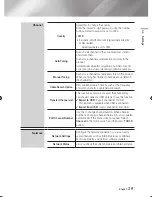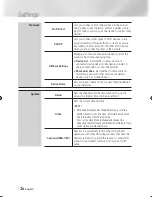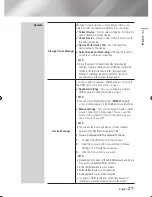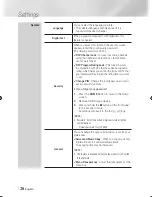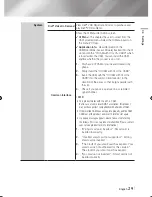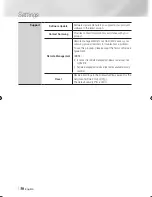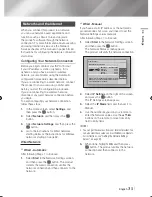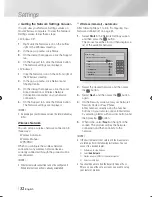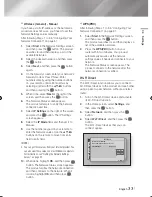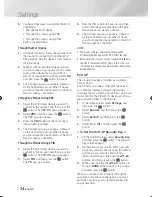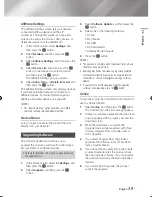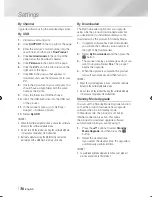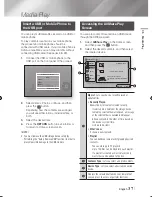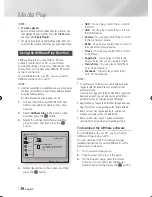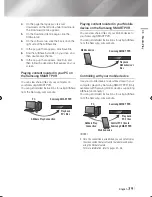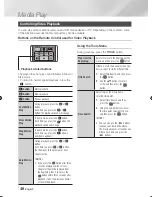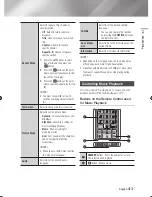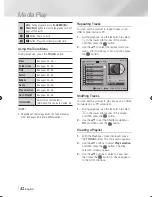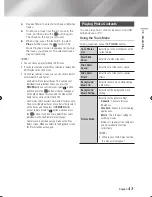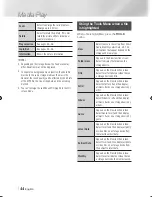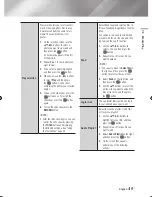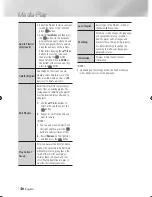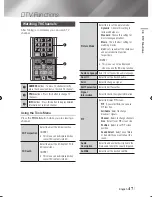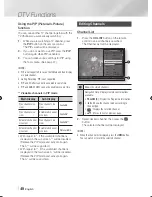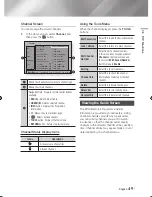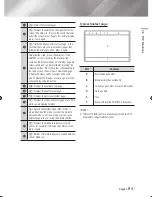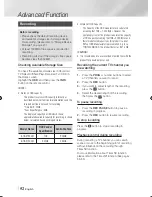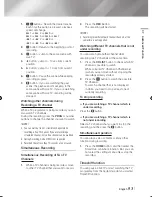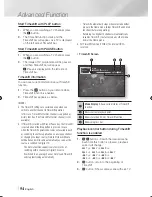05
Media Play
Playing content located in your Mobile
device on the Samsung SMART PVR
You can view shared files of your Mobile device to
your Samsung SMART PVR.
You can get detailed instructions for using AllShare
from the Samsung.com website.
Controlling with your mobile device
Use your mobile device to view files stored in your
computer, played by Samsung SMART PVR. (Only
available with Samsung mobile devices supporting
AllShare functionality.)
You can get detailed instructions for using AllShare
from the Samsung.com website.
|NOTE |
\
Once the connection is established, you can not only play
the video content but also transfer data between devices
using the Allshare feature.
For more information, refer to pages 44~46.
4.
On the page that appears, click Get
downloads on the left side under Downloads.
The Download Centre appears.
5.
On the Download Centre page, click the
Software tab.
6.
On the software tab, click the File icon on the
right side of the AllShare line.
7.
In the pop-up that appears, click Save File.
8.
Find the AllShare install file on your disk, and
then double click the file.
9.
In the pop-up that appears, click Run, and
then follow the directions that appear on your
screen.
Playing content located in your PC on
the Samsung SMART PVR
You can view shared files of your computer on
your Samsung SMART PVR.
You can get detailed instructions for using AllShare
from the Samsung.com website.
AllShare Play Connection
PC
Samsung SMART PVR
Play back
PC's files
Mobile device
Samsung SMART PVR
Play back
Mobile device's
files
AllShare Play
Connection
Control PC's files to
Samsung SMART PVR
PC
Mobile device
Samsung SMART PVR
Play back
PC's files
English
39
|
02230Q-STB-E7900M-XU-ENG.indd 39
2012-05-02 오후 1:52:31