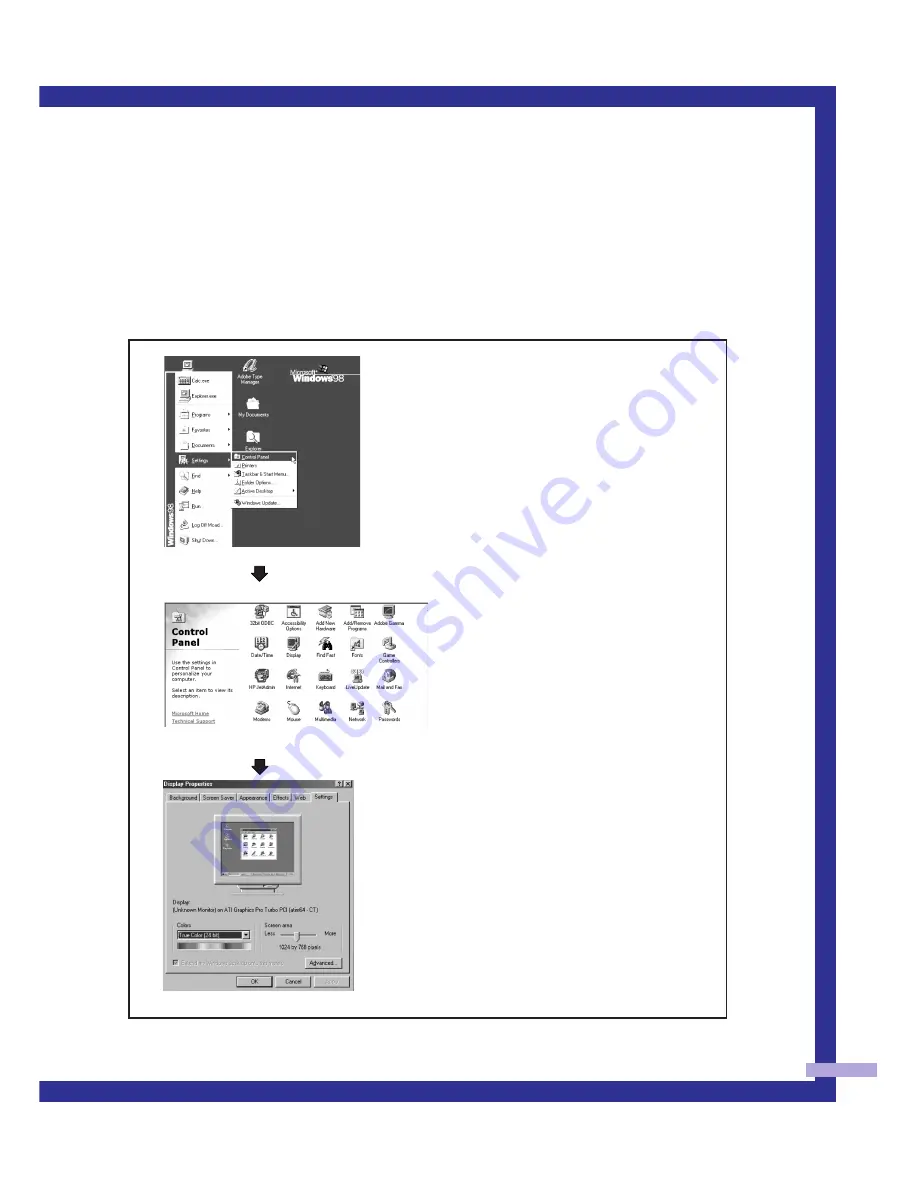
79
How to Set up Your PC Software (Windows only)
The Windows display-settings for a typical computer are shown below. The actual screens on your
PC will probably be different, depending upon your particular version of Windows and your par-
ticular video card. However, even if your actual screens look different, the same basic setup infor-
mation will apply in almost all cases. (If not, contact your computer manufacturer or Samsung
Dealer.)
continued...
First, click on “Settings” on the Windows
start menu.
While “Settings” is highlighted, move the
cursor so that “control panel” is highlight-
ed.
When the control panel screen appears,
click on “Display” and a display dialog-
box will appear.
Navigate to the “Settings” tab on the dis-
play dialog-box.
The two key variables that apply to the
TV-PC interface are “resolution” and “col-
ors.” The correct settings for these two vari-
ables are:
* Screen area (sometimes called “resolu-
tion”): 1024 x 768 pixels
* Color: “24-bit” color (might also be
expressed as “16 million colors”). Shown
at left is a typical screen for “Display” dia-
log box.
If a vertical-frequency option exists on your
display settings dialog box, the correct
value is “60” or “60 Hz.” Otherwise, just
click “OK” and exit the dialog box.
Summary of Contents for ST43L2HD
Page 1: ...I N S T R U C T I O N M A N U A L ST43L2HD ST50L2HD ST61L2HD DLPTV ...
Page 5: ...SUNG 5 ...
Page 8: ...SAMSUNG ...
Page 9: ...Your New Wide TV ...
Page 18: ...SAMSUNG ...
Page 19: ...Connections ...
Page 28: ...SAMSUNG ...
Page 29: ...Operation ...
Page 46: ...SAMSUNG ...
Page 47: ...Special Features ...
Page 51: ...51 Remote Control Codes VCR Codes Cable Box Codes DVD Codes ...
Page 76: ...SAMSUNG ...
Page 77: ...PC Display ...
Page 86: ...SAMSUNG ...
Page 87: ...Appendix ...
Page 90: ...Memo 90 ...
Page 91: ...91 ...
Page 92: ...BP68 00132A 03 DLPTV ...




























