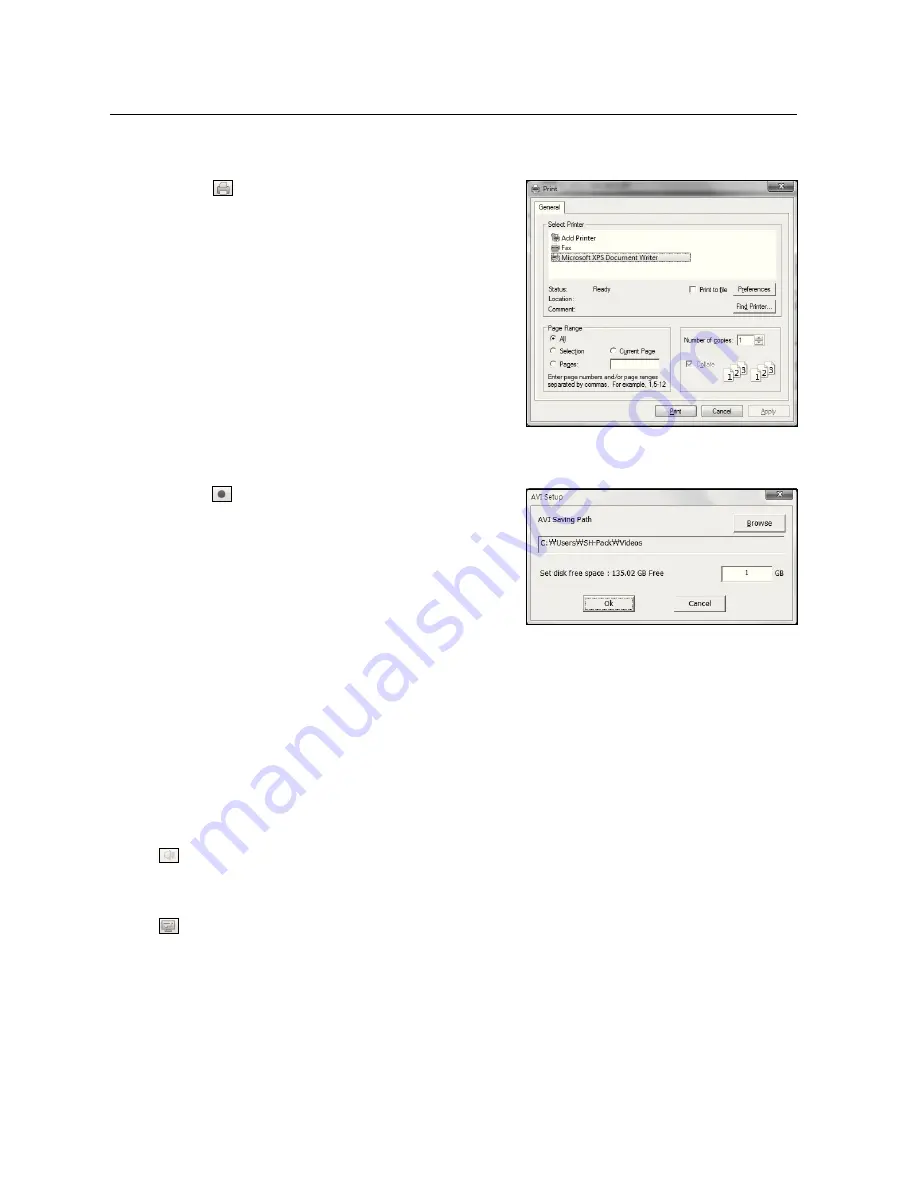
92_
web viewer
web viewer
To print a screen
1.
Click <
> button.
2.
Print current camera’s video image with the printer
connected to the PC operating the Web Viewer.
To save as AVI
1.
Click <
> button.
When “
AVI Setup
” window appears, select the record
saving path and capacity.
2.
Select a desired path, enter the maximum recording
capacity, and then click <
OK
> button.
`
Save current channel’s video as AVI file. For playing a video clip,
you can use the free video player to play the video.
(ex: GOM Player, KM Player, etc.)
`
After saving an AVI file, install the CODEC when playing it in Windows Media Player.
`
However, the video may not played properly, depending on the CODEC compliance of the player.
At least 1GB of free space is required for recording.
J
`
While recording current data in Web Viewer, you cannot select Split Mode buttons, switch to the previous/next
screen, or activate Auto Sequence function.
`
If the viewer is running without the administrator’s permission in Windows Vista / 7, you may not change a folder
when saving a video as AVI file.
Audio
•
: Sets audio of each connected channel to On/Off.
OSD
•
: Select Show OSD on the Live screen.






























