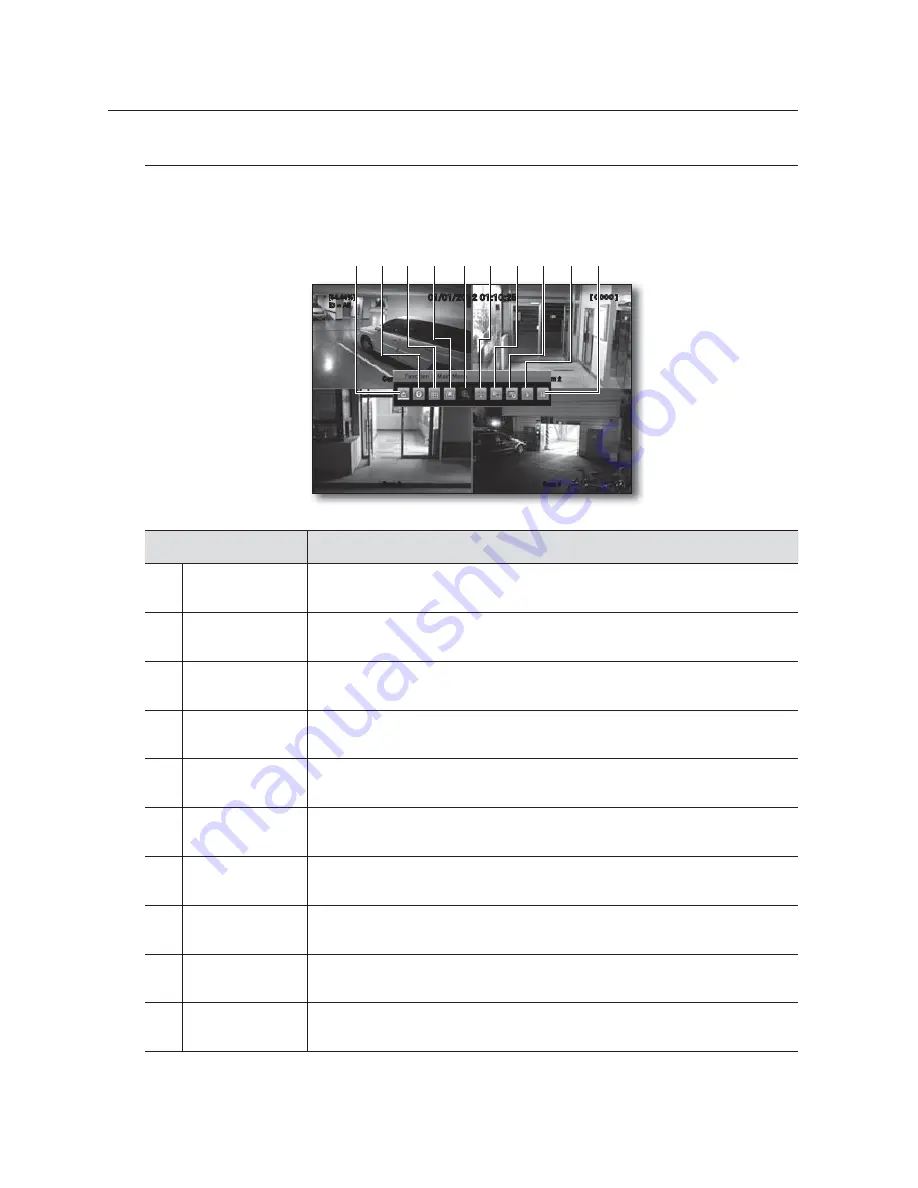
28_
live
live
Live function menu
Besides the front button or the remote control button, you can right-click any area on the Live screen to display
the Function menu bar. Select a desired item in the Function menu bar.
Menu Item
Description
Main Menu
Access the main menu.
This is the same as the [
MENU
] button on the remote control.
b
System Information
Display the system information.
This is the same as the [
STATUS
] button on the remote control.
c
Display
You can select the single screen or a multi-split mode.
These are the same as the [
DISP
] buttons on the remote control.
Sequence
Perform the sequence in the order specified in "
Sequence
".
This is the same as the [
AUTO
] button on the remote control.
D-Zoom
Display the digital zoom menu.
This is the same as the [
ZOOM
] button on the remote control.
PTZ
Display the PTZ control menu on the screen.
This is the same as the [
PTZ
] button on the remote control.
Search
Move to the search menu screen.
This is the same as the [
SEARCH
] button on the remote control.
Copy
Display the copy menu.
This is the same as the [
COPY
] button on the remote control.
Play
Access the play mode.
This is the same as the [
►
] button on the remote control.
Freeze
Stop playing the live video temporarily.
This is the same as the [
] button on the remote control.
01/01/2012 01:10:25
Cam 1
[54.44%]
ID = All
[ OOOO ]
Cam 2
Cam 4
Cam 3
bc
















































