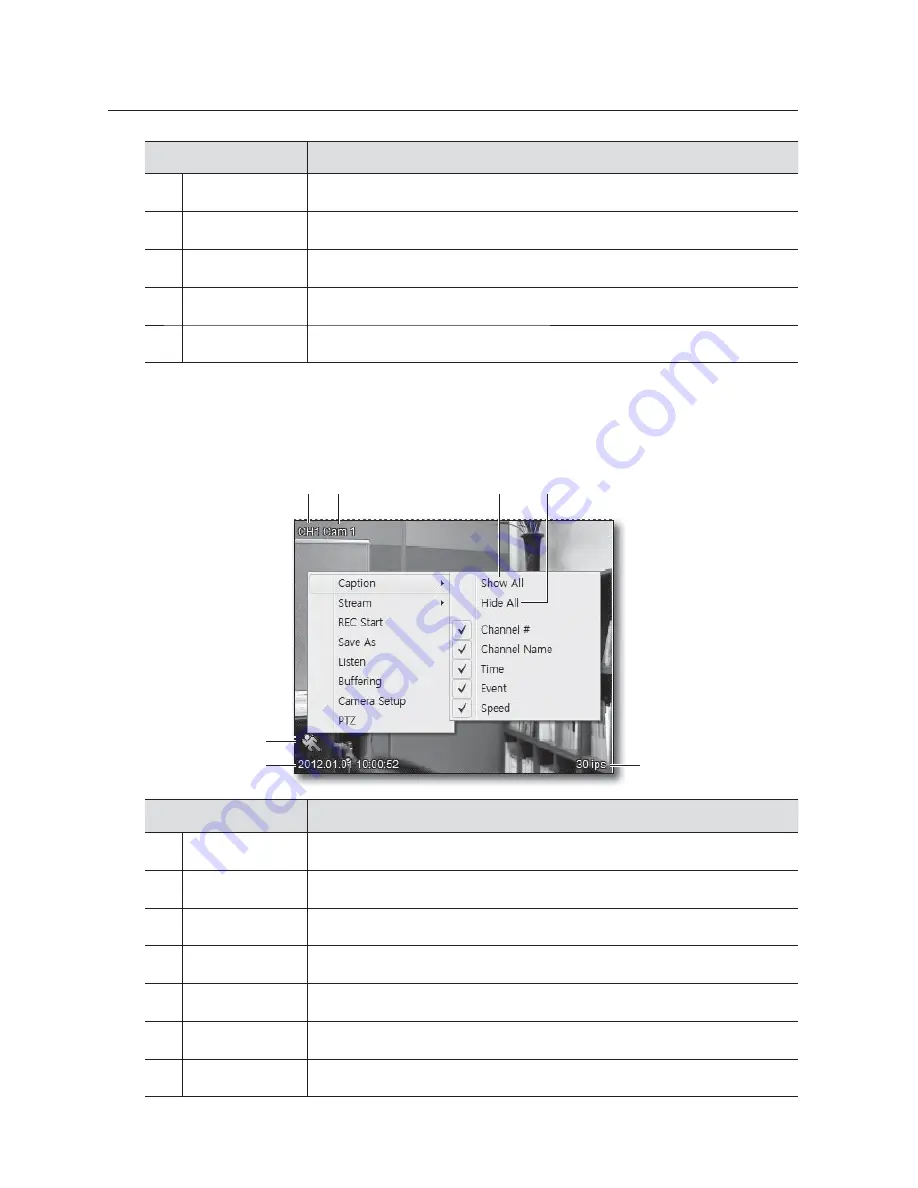
64_
web viewer
web viewer
Item
Description
SENSOR IN
Display the sensor input channel.
SENSOR OUT
Display the sensor output channel.
MIC
Specify the use of the microphone.
Log
Display the event log.
Display Pane
Display the video from the camera that is connected to the DVR.
OSD Information
Place the cursor on the channel screen and right-click any area to display the context menu where you can
select to display or hide the information on the OSD screen.
Item
Description
Channel #
Display the channel number.
b
Channel Name
Display the channel name.
c
Show All
Display all OSD information.
Hide All
Hide all OSD information.
Speed
Display the transfer rate of network streaming.
Time
Display the system time of the DVR.
Event
Display the icon applicable to the event that occurred.
b
c
















































